How to Make Your Own Emoji on iPhone with the Emoji Me App
Looking for a free, custom emoji maker? Here's how to make an emoji of yourself with the Emoji Me app, one of the best emoji generators for iPhone.


iPhone emojis and Memoji stickers are fun to send to friends and family, but if you have an older phone that can't create emojis, or you're looking for the best emojis for every occasion, you can try a third-party app. So, how do you get an emoji that looks like you? You can make your own emojis with Emoji Me Face Maker. Emoji Me, a free custom emoji maker, lets users custom design their own free emojis and send them in sticker or GIF form in the Messages app.
Related: New for iOS 13: Turn Yourself into an Animoji with Apple’s Memoji for iPhone
Which iPhones Can Do Memojis & Animoji?
Any iPhone that can upgrade to iOS 13, meaning the iPhone SE and later can make and send Memoji stickers. However, only the iPhone X and later can create animated Memoji and Animoji. If you have an older iPhone, or would just like an expanded cute, cool, and funny emoji and GIF repertoire, read on. For more great emoji and Memoji tutorials, check out our free Tip of the Day.
Download the Emoji Me App on iPhone
- Open the App Store app on your iPhone or iPad and enter Emoji Me Sticker Maker in the Search bar.
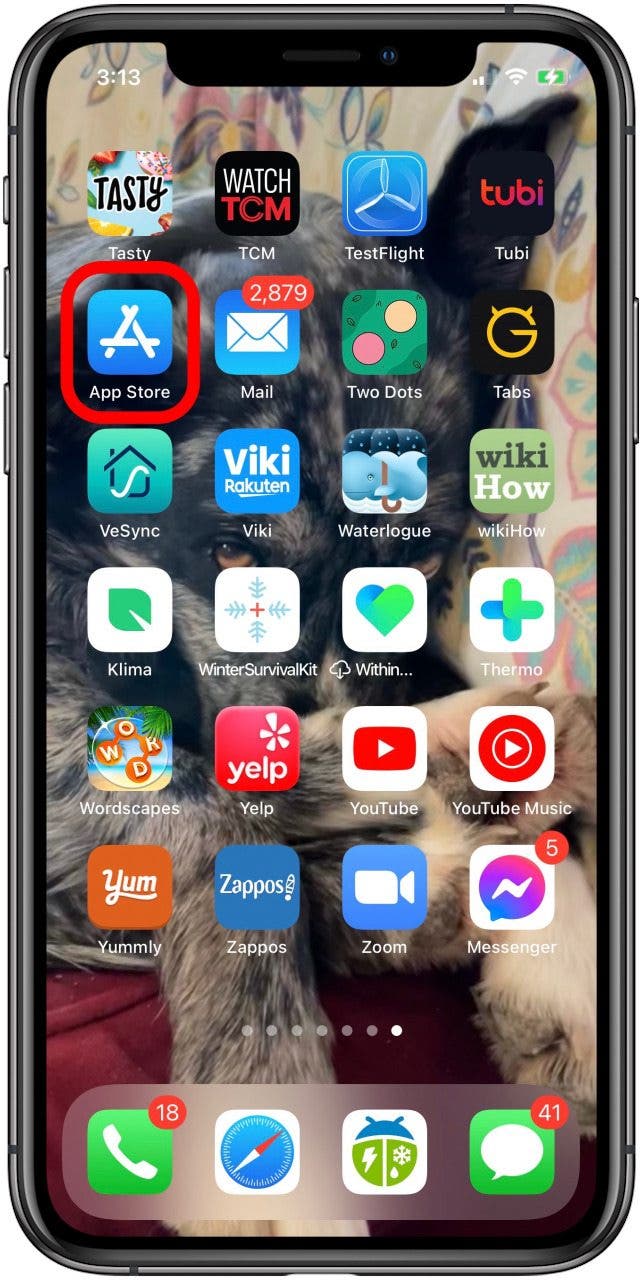
- Tap Get, and then Open once the app has been downloaded.
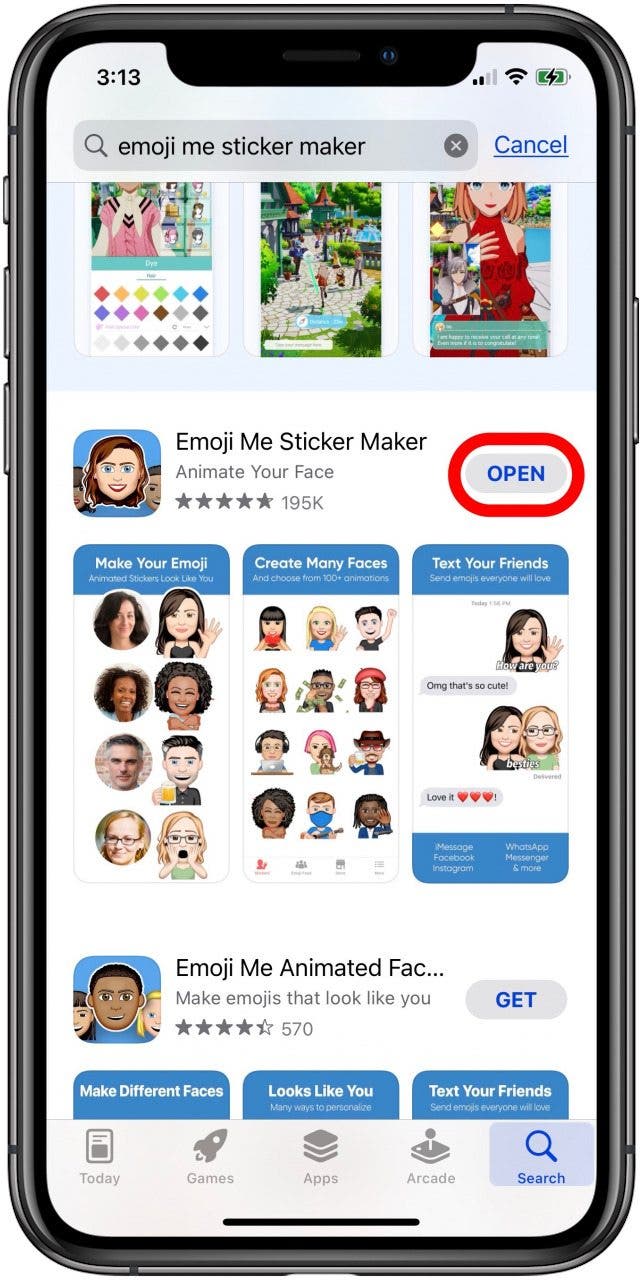
Now the fun can really begin!
Use the Emoji Generator
Now you'll go through the process of creating your own personalized emoji; it can look like you, or any character you can dream up.
- Choose your starting face.
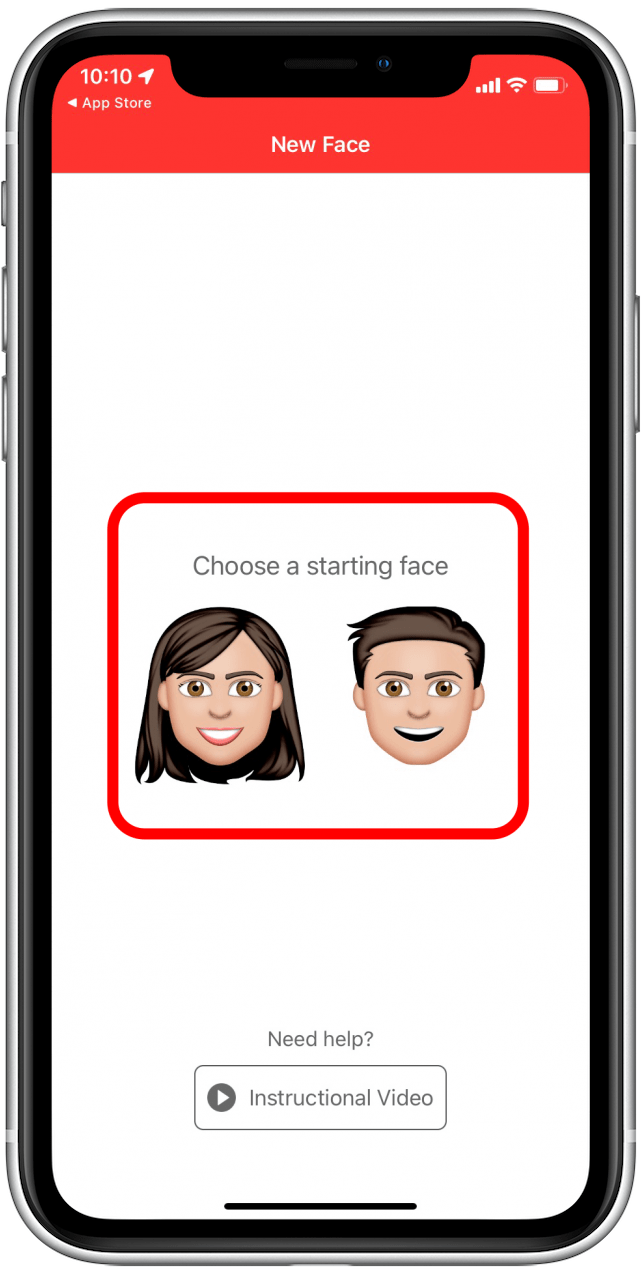
- Then take a picture of yourself or grant access to the photos on your iPhone and choose one to upload.

- Now you get to go about adjusting the face shape, skin tone, hair color and highlights, and features of your emoji; there are tons of choices!

- Tap Next after you've made each selection to move on to the next set of features to choose from.
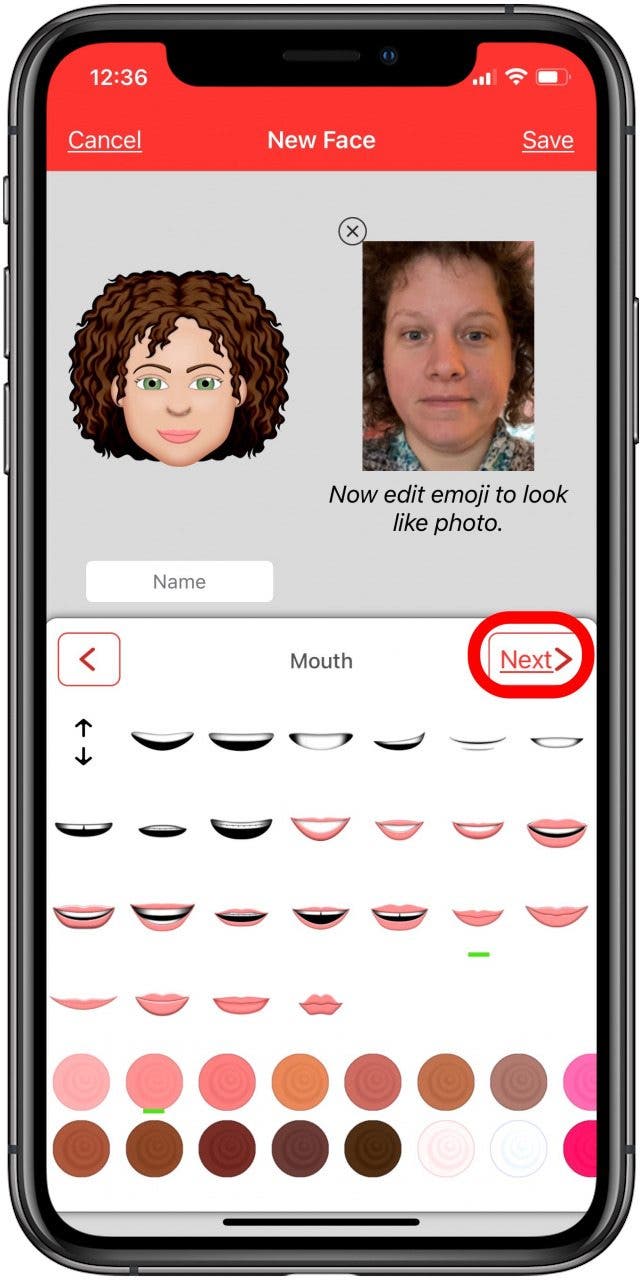
- You can even add wrinkles to make the emoji look your age!
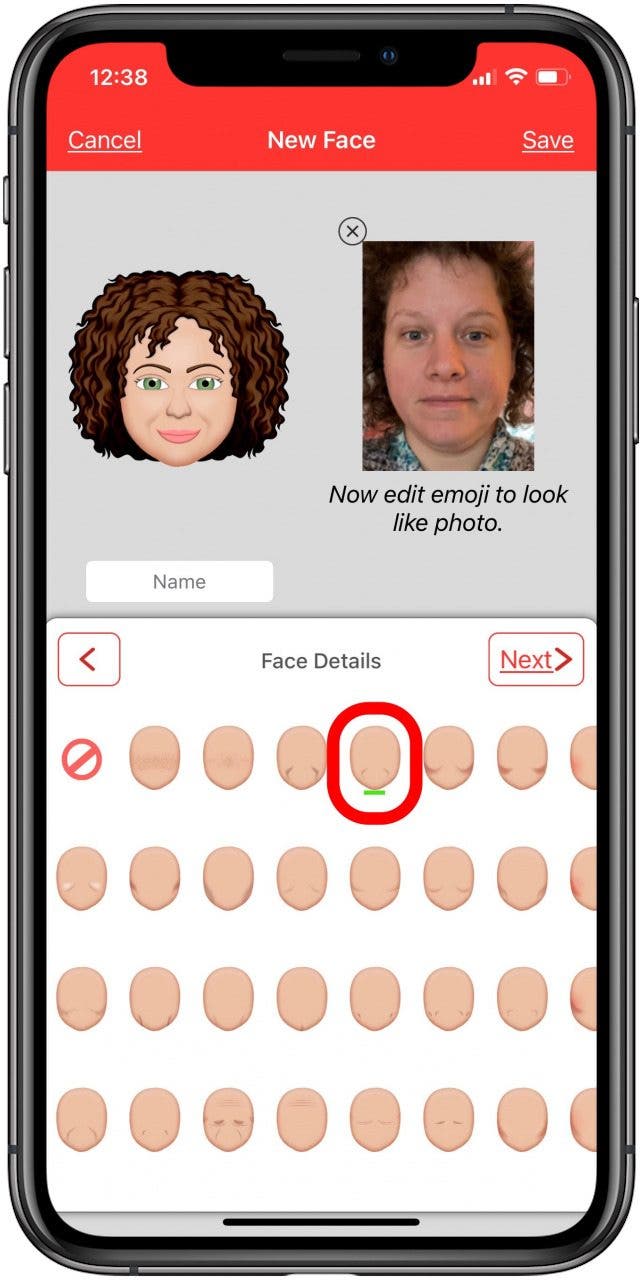
- There are also individual extra purchases, like makeup and clothes, that you can add on, or a bundle of every extra for $24.99. Even if you don't buy any extras, though, the free app version has tons of cool options to enjoy.
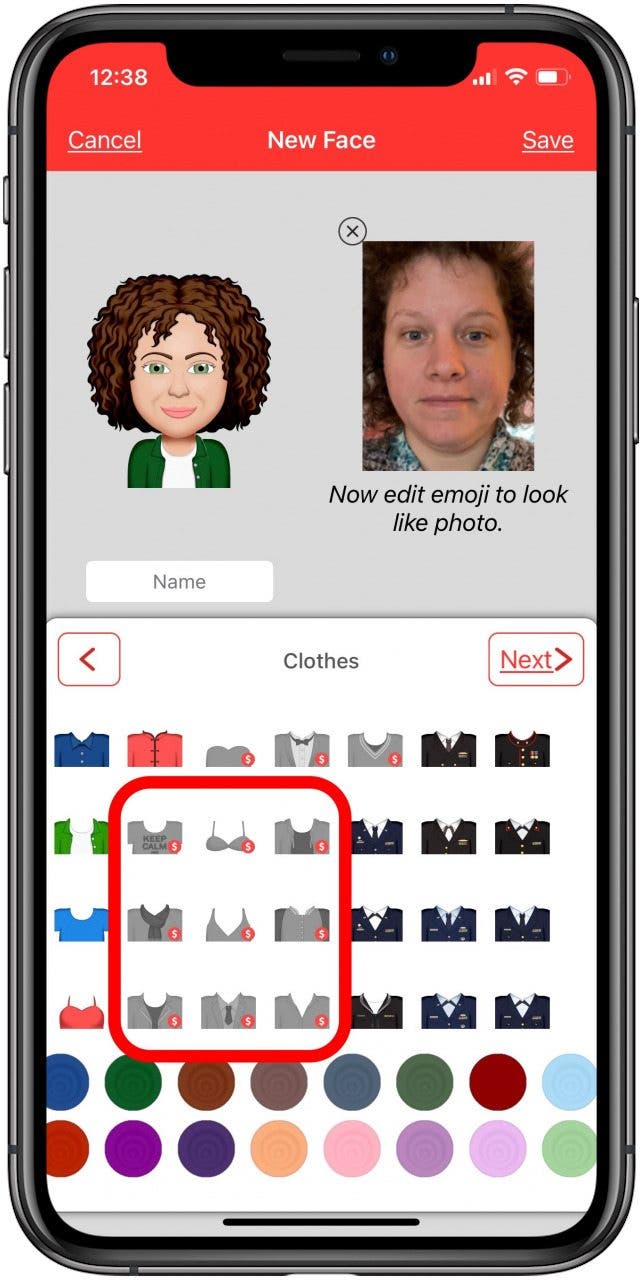
- Once you've finished your emoji, tap Save in the upper right corner, and you'll be able to view all your paid and free emoji options.
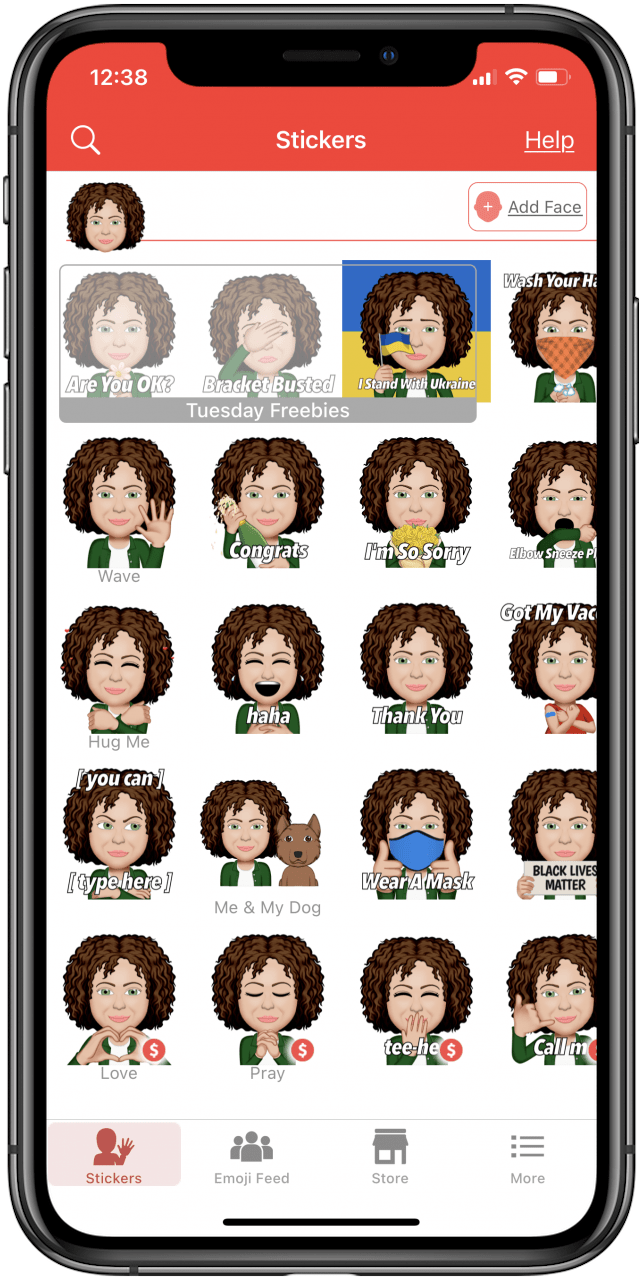
Use Your Custom Emojis in Messages
Now you can add your emoji to the text messages you send from your iPhone; there are lots of stickers and GIFs to choose from. All you have to do to access your new emojis is:
- Scroll to find the Emoji Me icon in the app drawer.
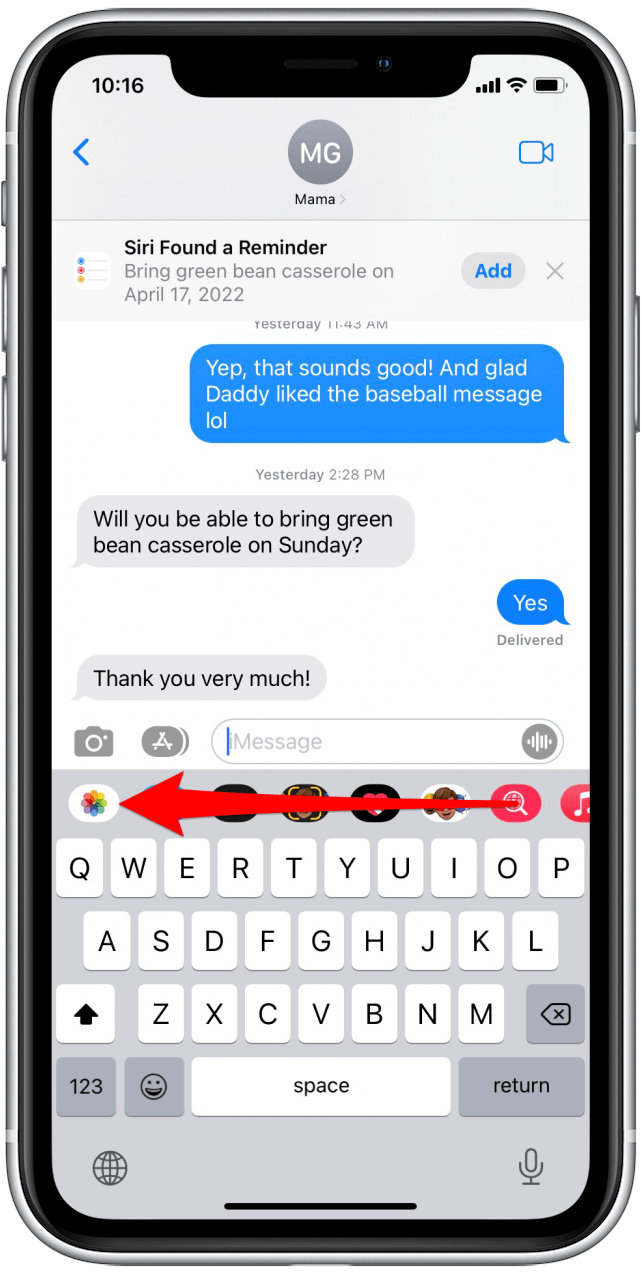
- Tap the icon.

- Select an emoji, then tap the send arrow as usual.
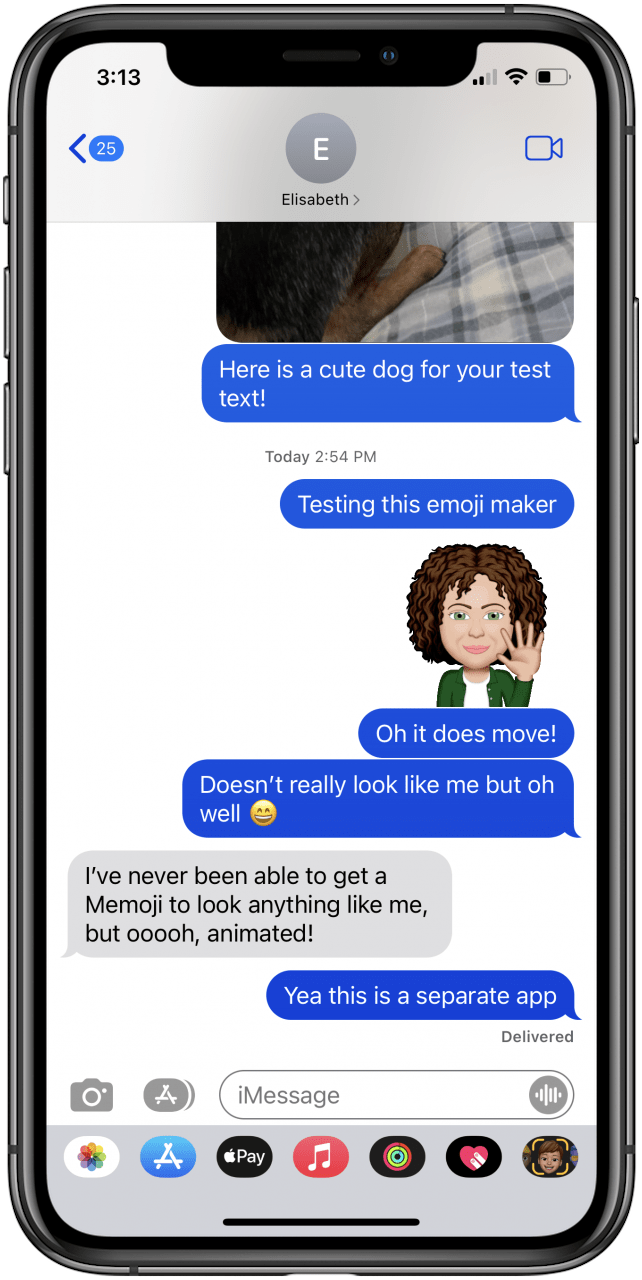

Leanne Hays
Leanne Hays has over a dozen years of experience writing for online publications. As a Feature Writer for iPhone Life, she has authored hundreds of how-to, Apple news, and gear review articles, as well as a comprehensive Photos App guide. Leanne holds degrees in education and science and loves troubleshooting and repair. This combination makes her a perfect fit as manager of our Ask an Expert service, which helps iPhone Life Insiders with Apple hardware and software issues.
In off-work hours, Leanne is a mother of two, homesteader, audiobook fanatic, musician, and learning enthusiast.
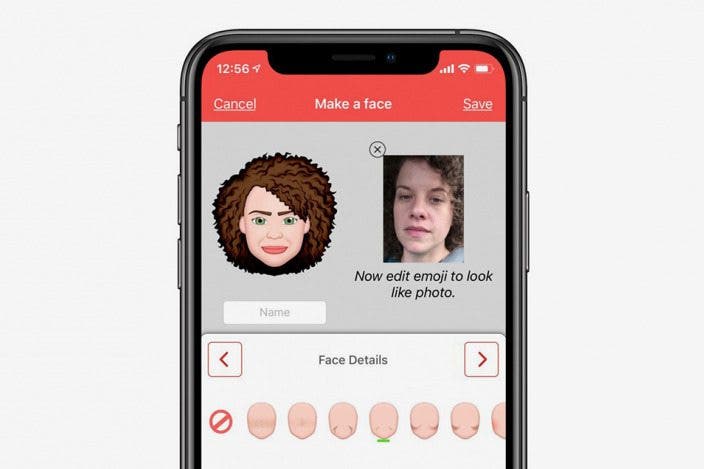

 Rhett Intriago
Rhett Intriago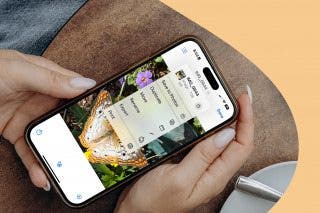
 Rachel Needell
Rachel Needell

 Susan Misuraca
Susan Misuraca

 Amy Spitzfaden Both
Amy Spitzfaden Both

 Olena Kagui
Olena Kagui

 Leanne Hays
Leanne Hays




