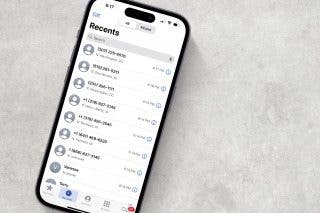How to Search the New Photos App


You can use multiple search terms to find specific pictures in the Photos app. I use this time-saving feature to search for specific pictures from vacations, entering a date and location to see all videos and photos from each trip. Read on to learn how to image search on your iPhone using multiple keywords.
Why You'll Love This Tip:
- Find Photos of nearly anything using the new search feature.
- Search for objects or text that appear in your photos.
How to Search Photos on iOS 18
System Requirements
This tip works on iPhones running iOS 18 or later. Find out how to update to the latest version of iOS.
On iOS 18, Apple completely revamped the Photos app, with a brand new search function. Previously, you could use search terms from one or more of the following categories: date, location, business name, events, people, pets, captions, and type of photo. Now, you can do an image search on your iPhone for objects or text that show up in your photos. For example, I often forget my license plate number when paying for public parking. I know I have photos of it, so I can just go into the Photos app, type "license plate," and my phone will show me all the photos of my license plate. Here's how to search photos in the new iOS 18 Photos app:
- Open the Photos app.
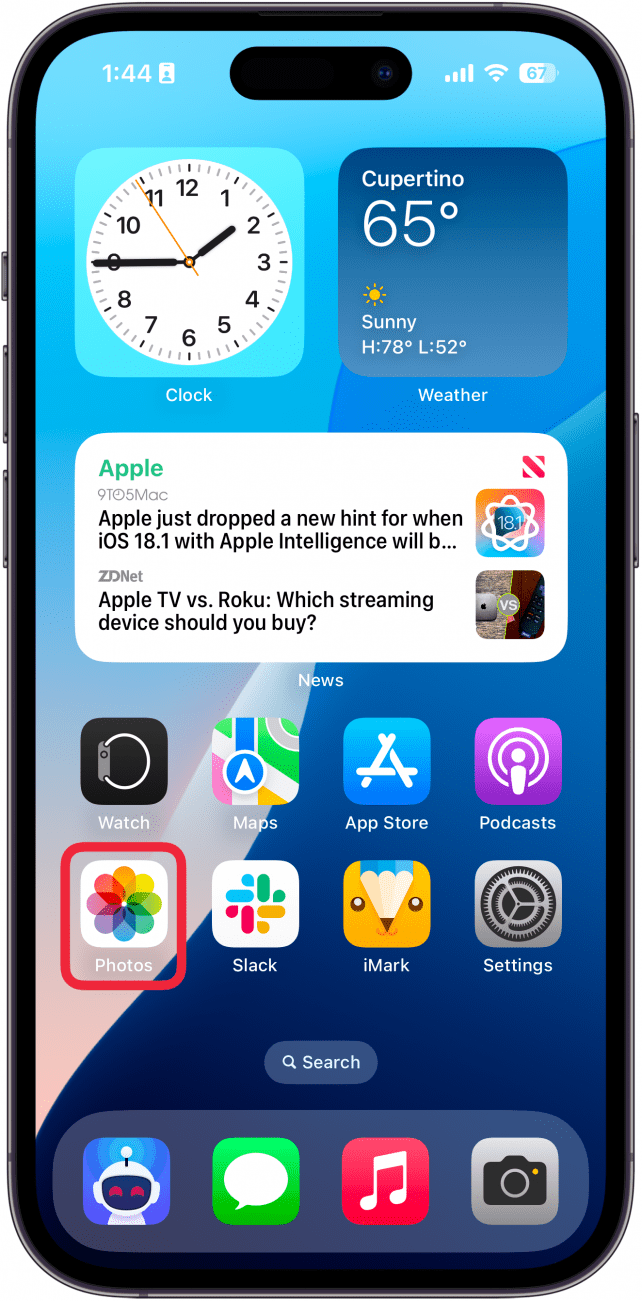
- Tap the Search icon.
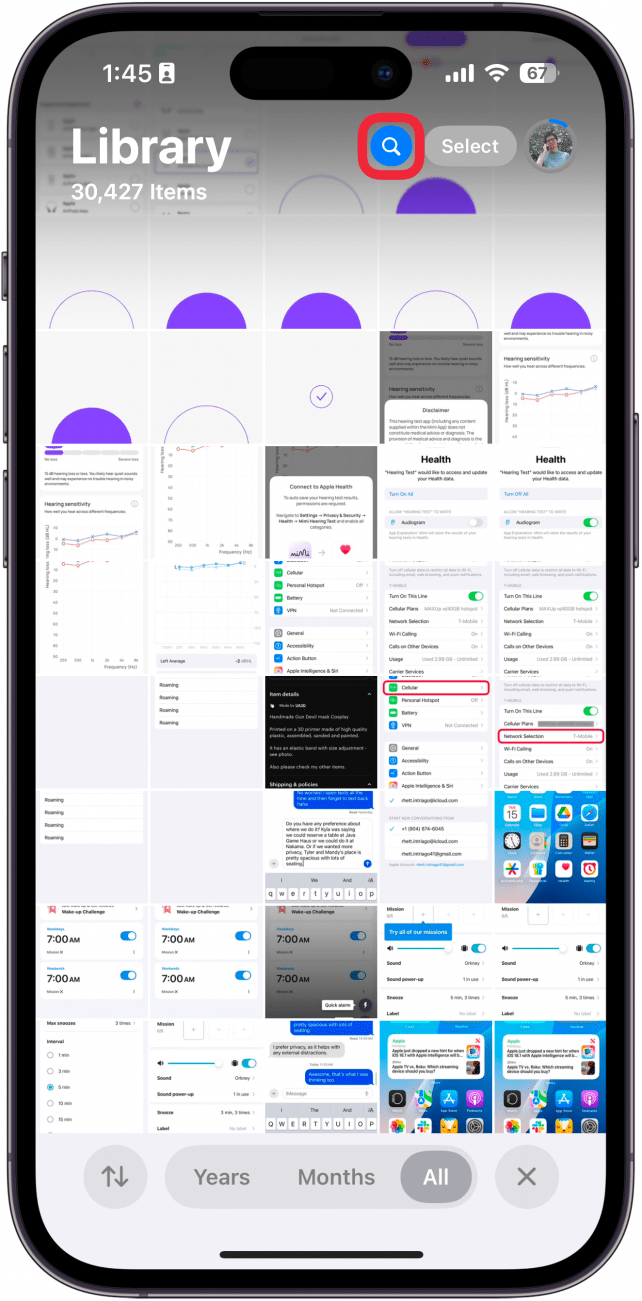
- You'll see some personalized suggestions, which you can tap. Or you can tap the Search bar to type in your own search terms.
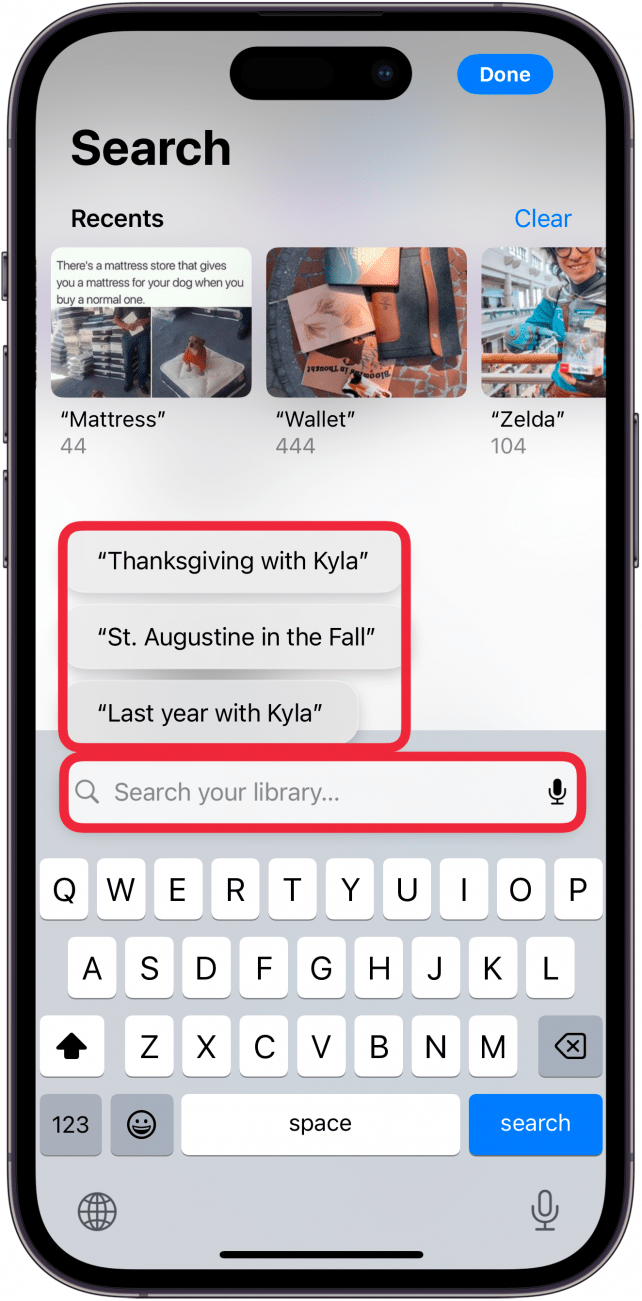
- Once you enter a search term, you'll see all the photos in your library that match. For example, I searched "gray cat 2023," and now I can see all my photos of my gray cat from the year 2023.
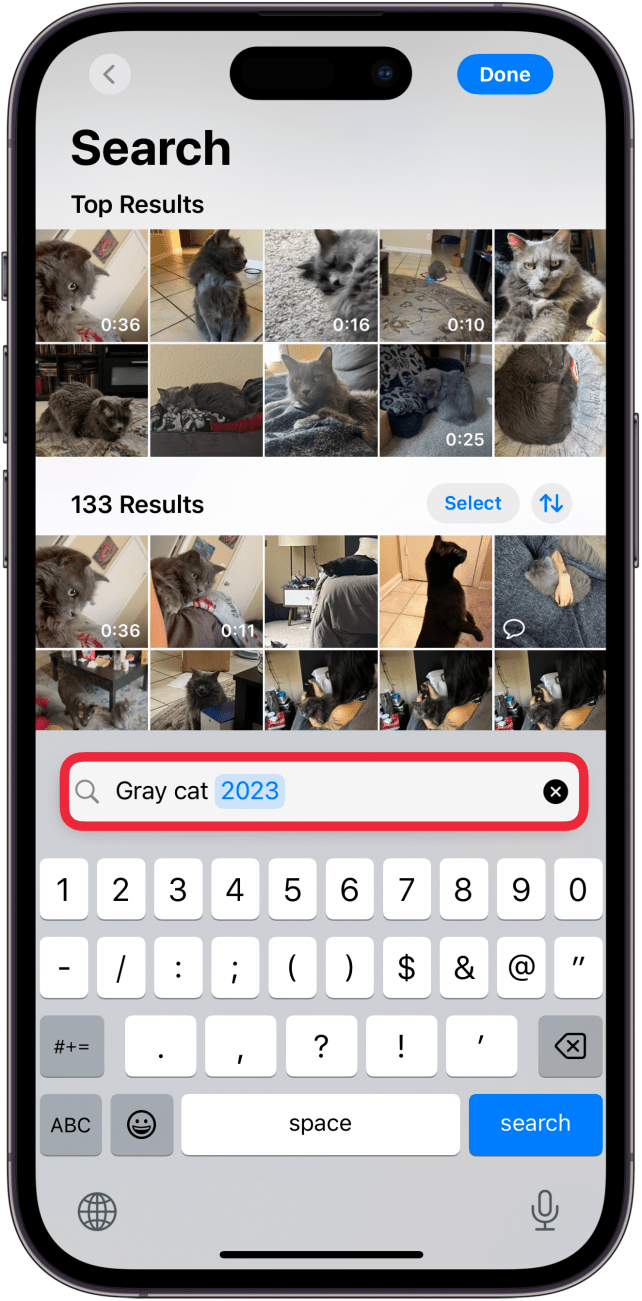
That's how to search photos on the iPhone. Try it out yourself! Put in a few search terms and see what you get! While iOS 18 made some controversial changes to the Photos app, this is one change that I love. It's super easy to find the exact photo that I'm looking for every time. I hope this tip helps you find the photos you need quickly and efficiently! Next, find out how to customize app icons on iOS 18.
Every day, we send useful tips with screenshots and step-by-step instructions to over 600,000 subscribers for free. You'll be surprised what your Apple devices can really do.

Leanne Hays
Leanne Hays has over a dozen years of experience writing for online publications. As a Feature Writer for iPhone Life, she has authored hundreds of how-to, Apple news, and gear review articles, as well as a comprehensive Photos App guide. Leanne holds degrees in education and science and loves troubleshooting and repair. This combination makes her a perfect fit as manager of our Ask an Expert service, which helps iPhone Life Insiders with Apple hardware and software issues.
In off-work hours, Leanne is a mother of two, homesteader, audiobook fanatic, musician, and learning enthusiast.
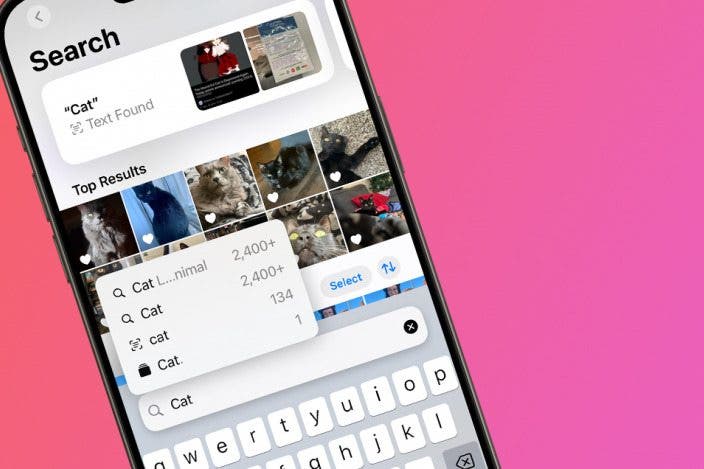

 Olena Kagui
Olena Kagui

 Rachel Needell
Rachel Needell
 Amy Spitzfaden Both
Amy Spitzfaden Both
 Leanne Hays
Leanne Hays

 Rhett Intriago
Rhett Intriago

 Sarah Kingsbury
Sarah Kingsbury