How to Block & Unblock Numbers & Contacts on iPhone
If you find yourself in an uncomfortable situation, we'll show you how to check blocked numbers on iPhone, as well as how to block and unblock them.


Sometimes, whether it's an ex, a cyberbully, or an obnoxious telemarketer, a person just won't get the message and stop calling or texting you. That's when it's time to block their calls and texts on your iPhone. Let's talk about how to stop unwanted messages or phone calls on your iPhone.
Related: How to Check Voicemails from Blocked Numbers on iPhone
How to Block a Contact on iPhone in the Phone App
Enabling call blocking for a specific number on your Apple device means you will no longer receive phone calls, FaceTime calls, text messages, or iMessages from that number. If you're receiving repeated calls from a masked number, you can also learn how to find No Caller ID numbers on an iPhone. Now, here’s how to block a phone number on iPhone:
- Open the Phone app.
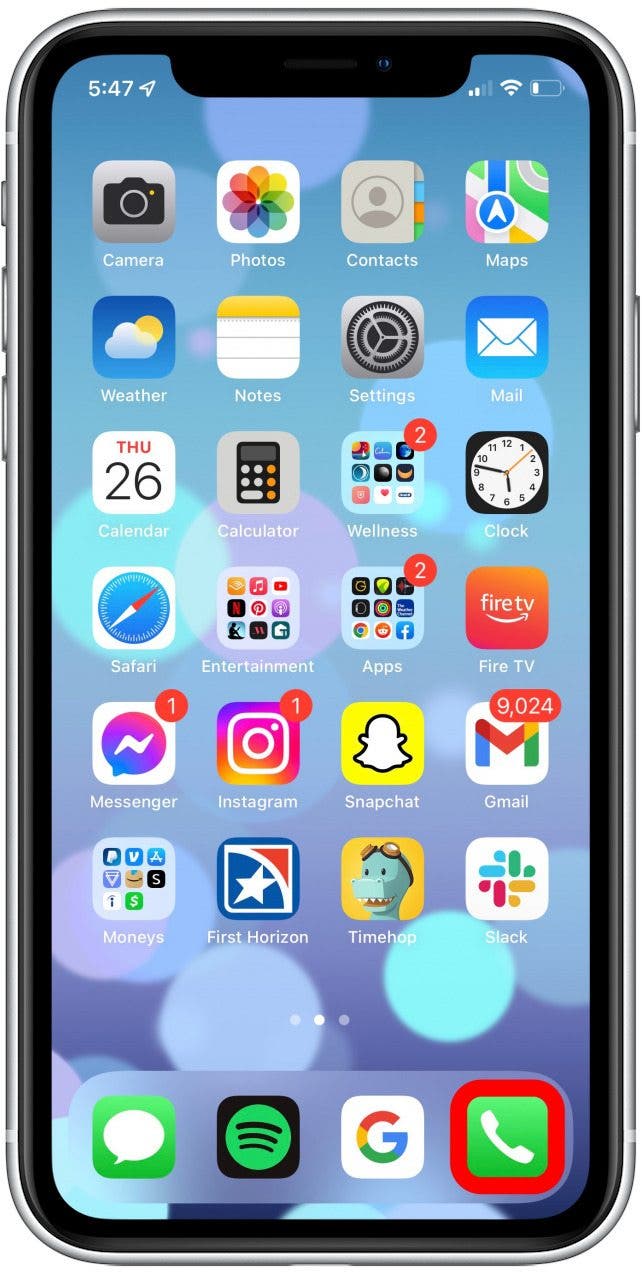
- Tap the Info icon next to the contact you wish to block.
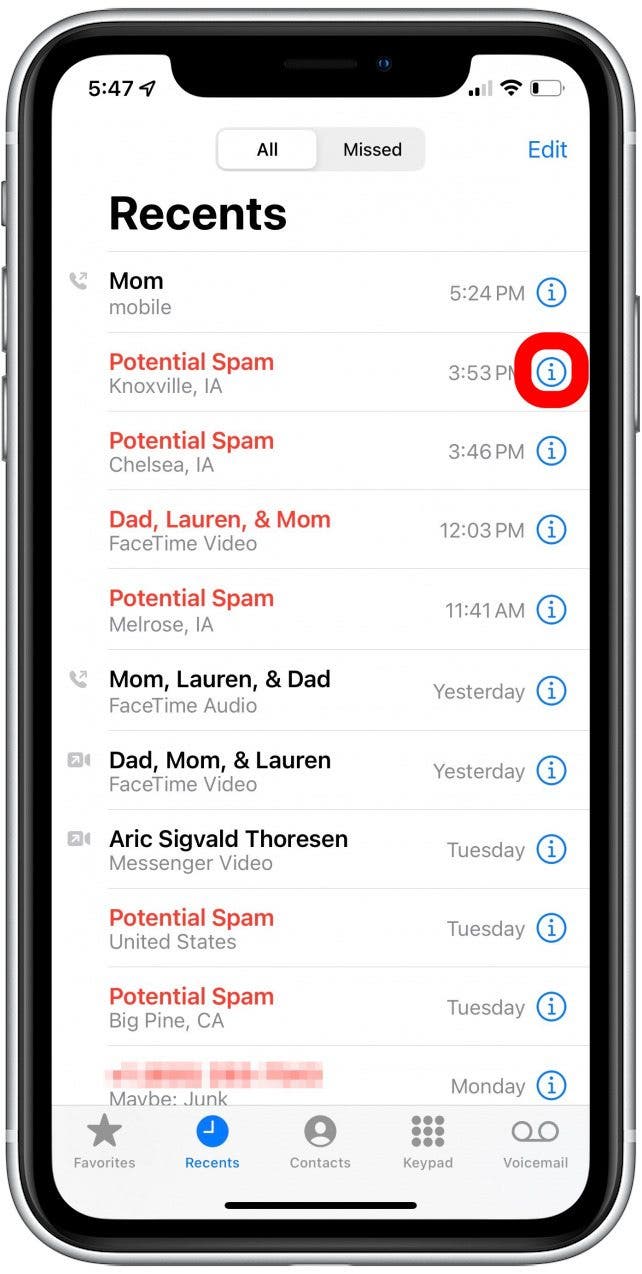
- Scroll down to the bottom and tap Block this Caller.
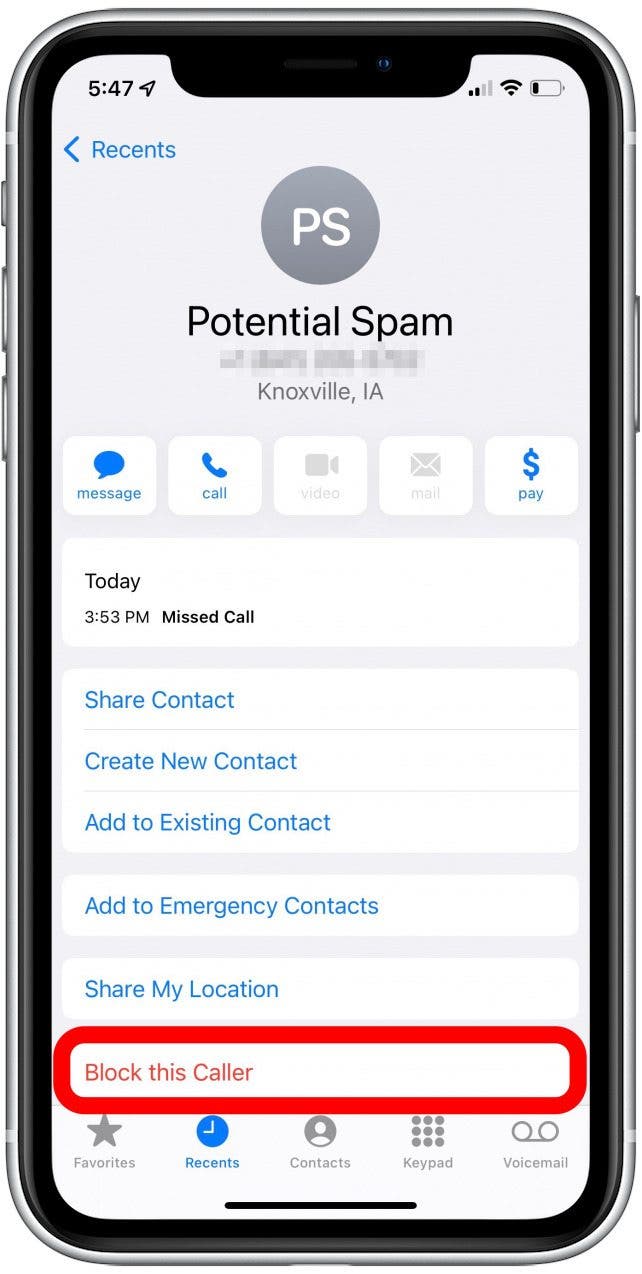
- Then, tap Block Contact.
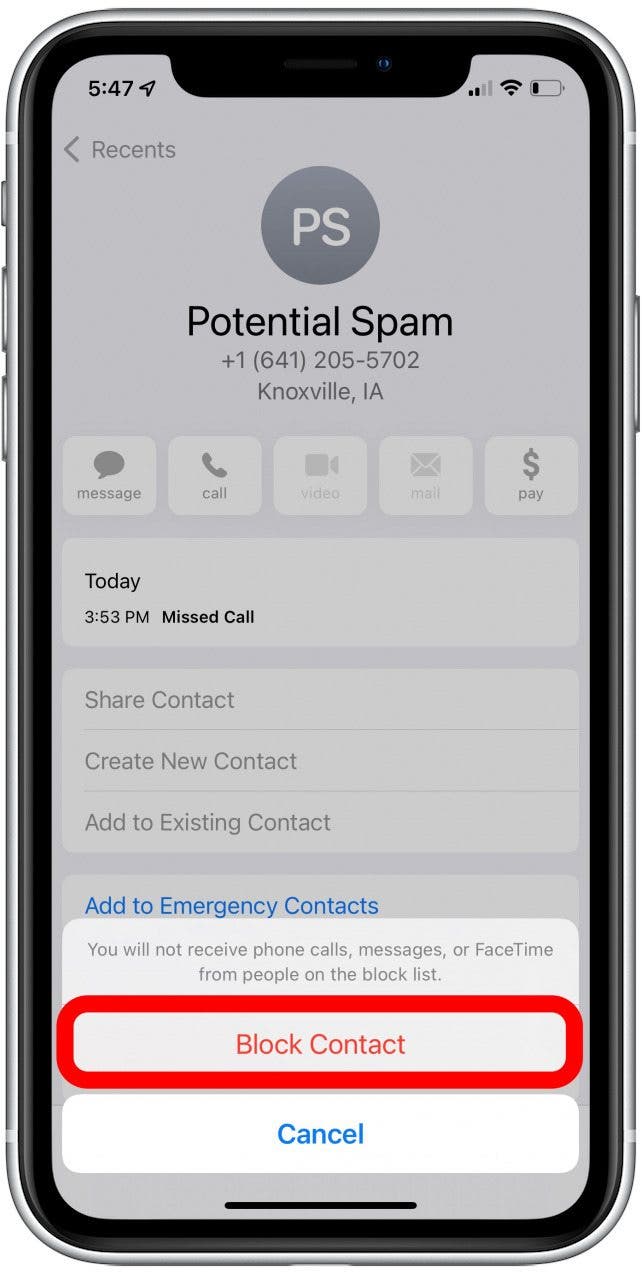
How to Block a Contact on iPhone in the Messages App
For more tips about how to use your iPhone, sign up for our Tip of the Day newsletter. If someone keeps texting you instead of calling, it may be more convenient to block them from the Messages app. This way is fairly simple as well.
- Open the Messages app.
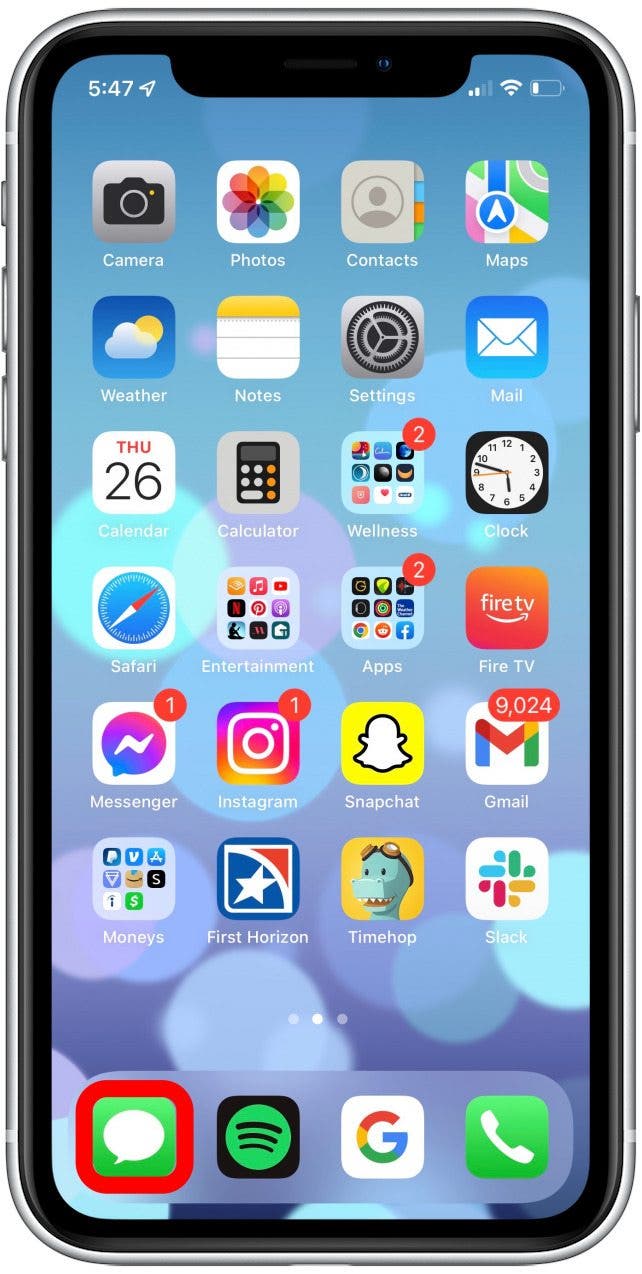
- Tap the text conversation you'd like to block.
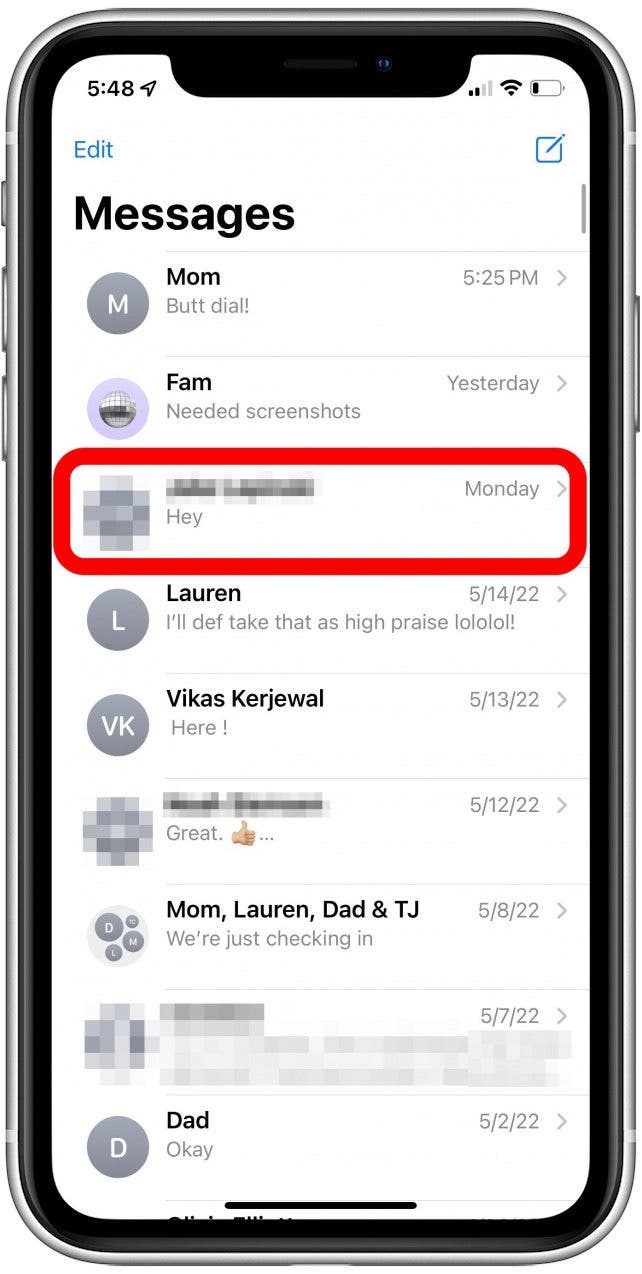
- Tap the Contact at the top of the screen.
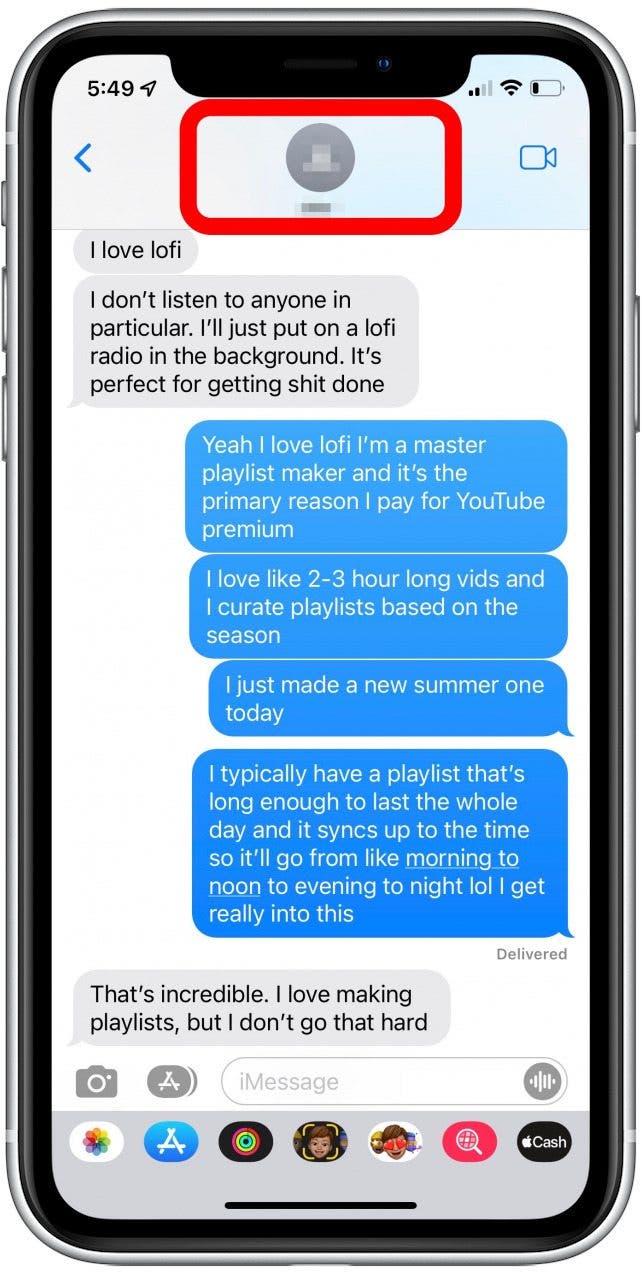
- Tap the Info button.
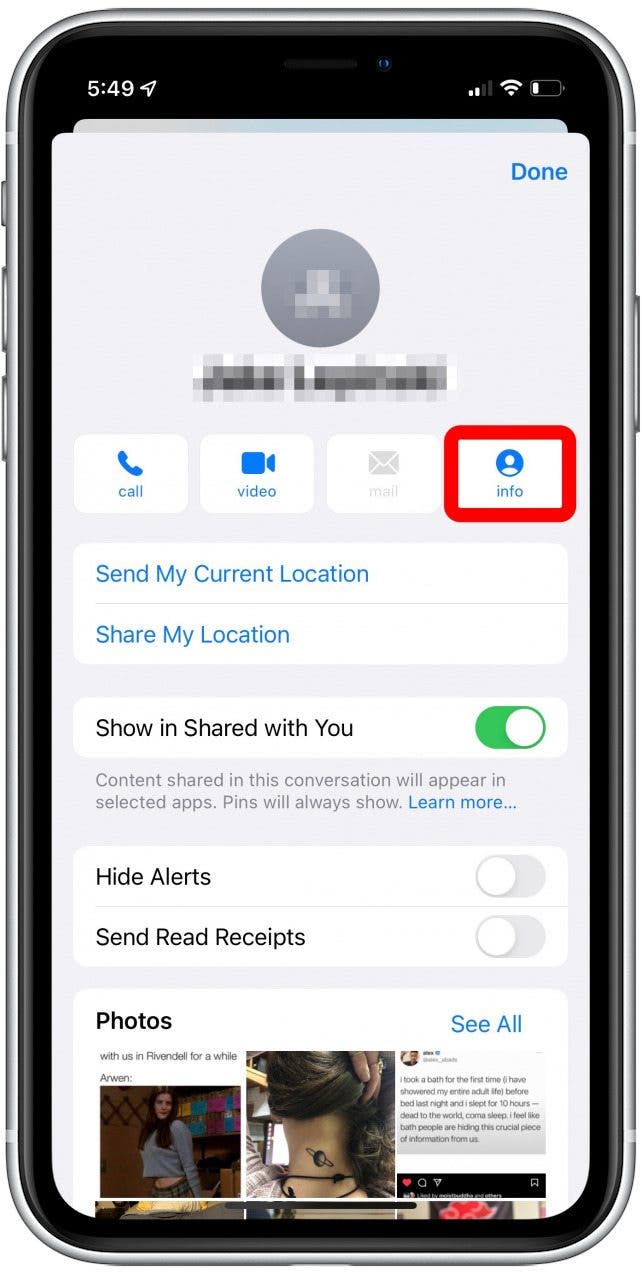
- Scroll down to the bottom and tap Block this Caller.
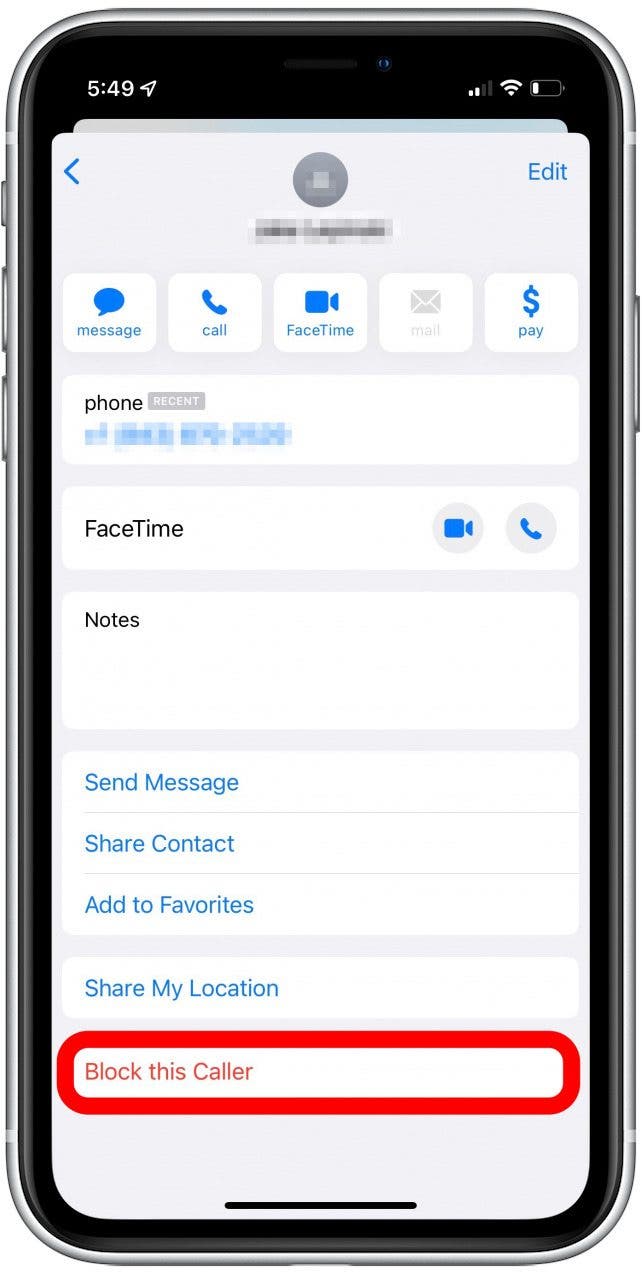
- Then, tap Block Contact.
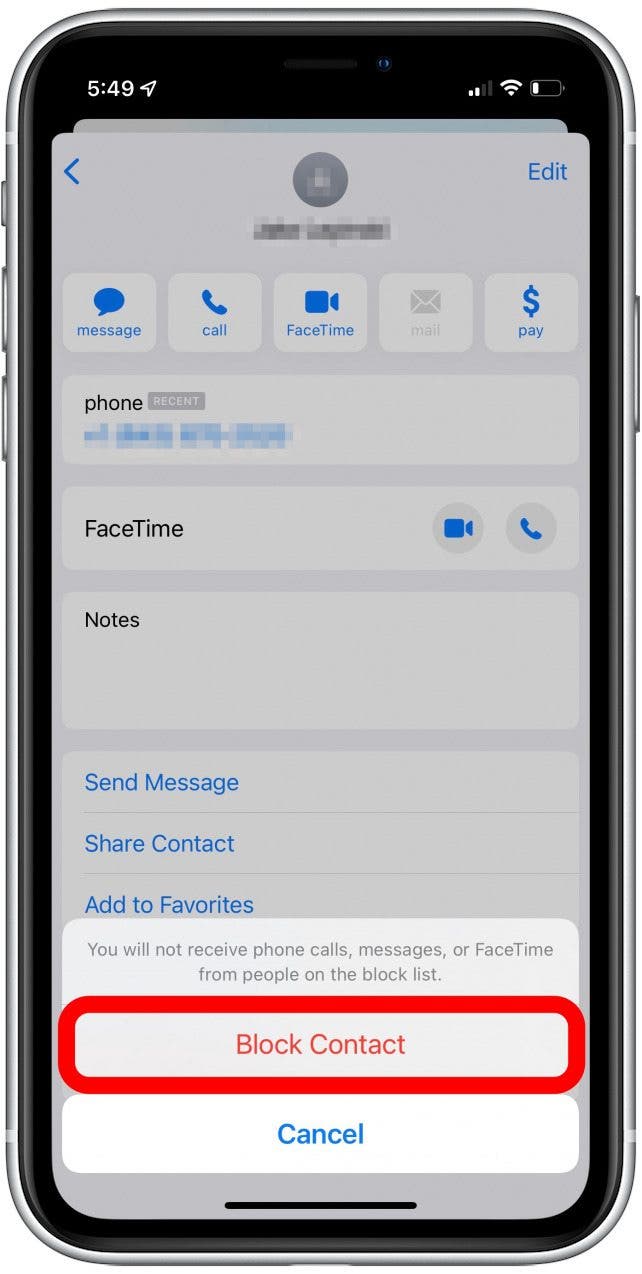
If you suspect this message is spam, we've also covered how to report spam messages straight to Apple.
How to Find Blocked Numbers on iPhone
If you want to know how to look at blocked numbers on your iPhone:
- Open Settings.
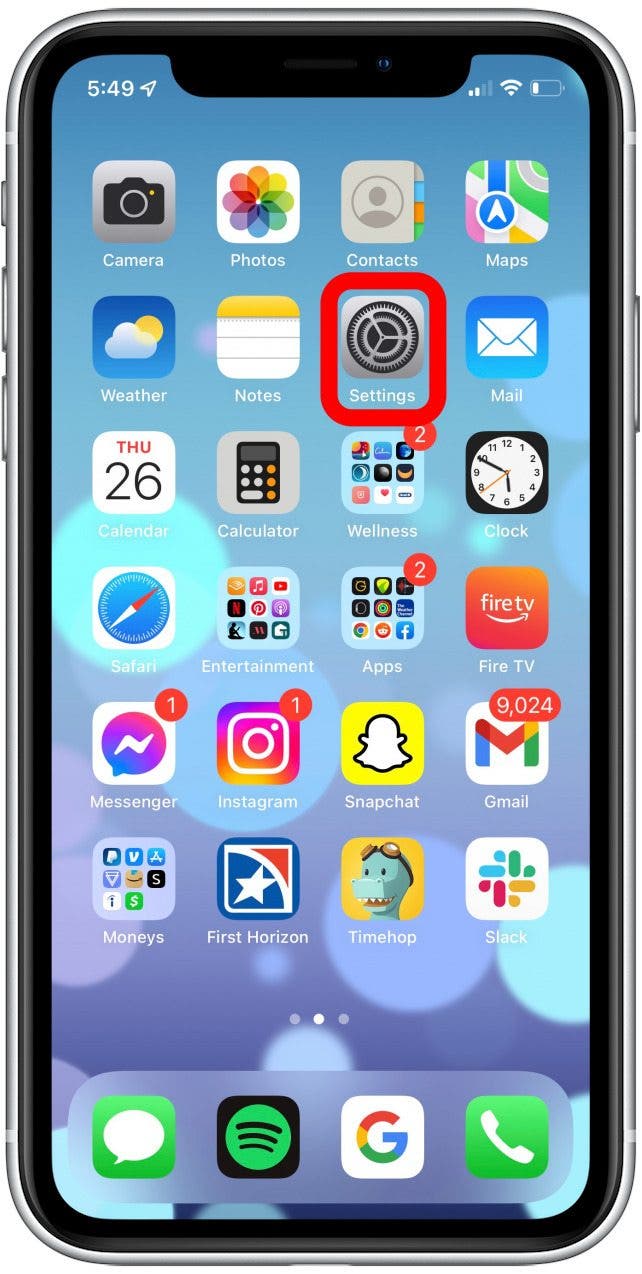
- Tap Phone.
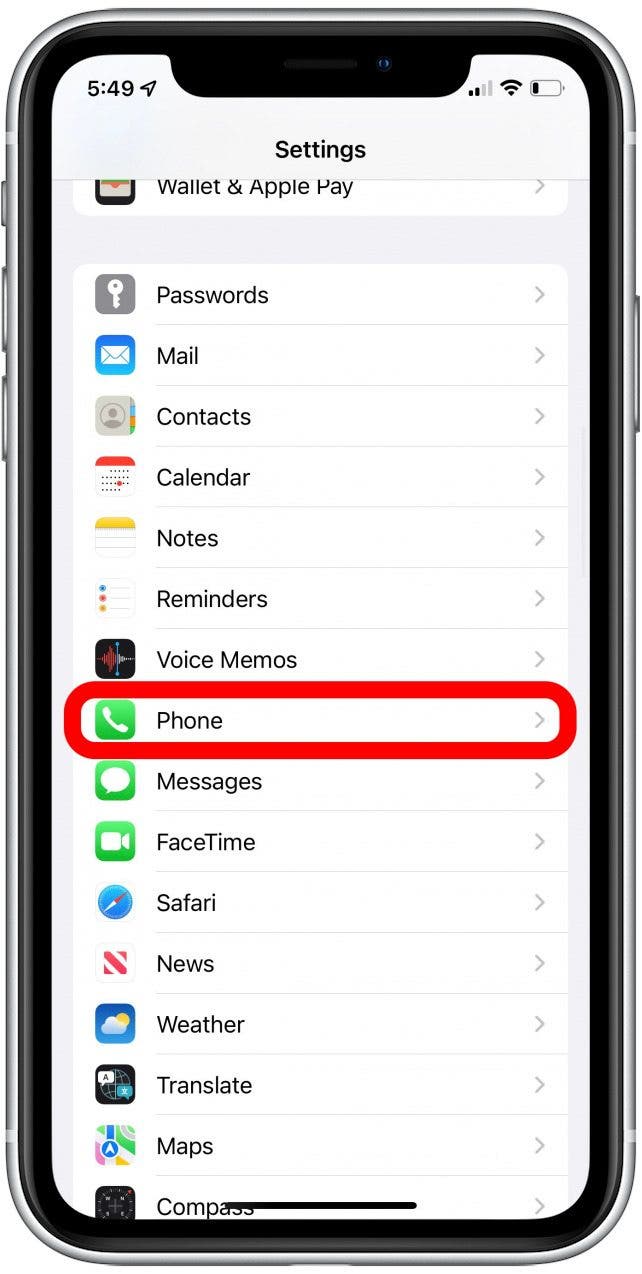
- Tap Blocked Contacts.
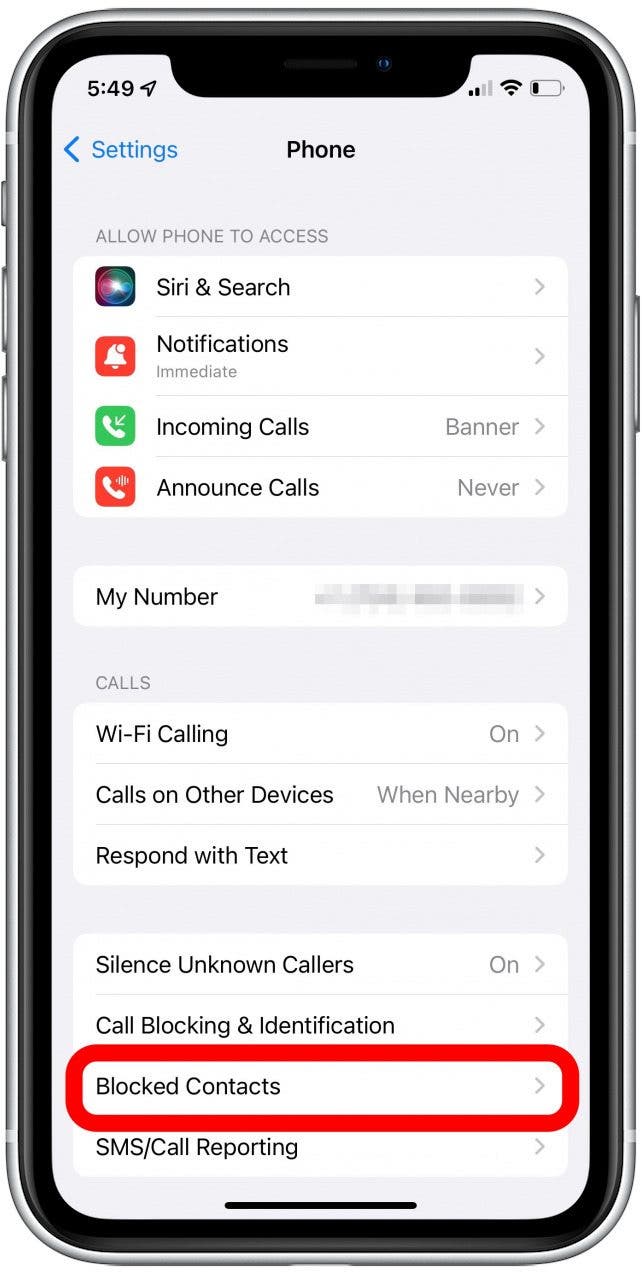
You will now see a list of all the numbers you have blocked.
How to Unblock Numbers on iPhone
Are you wondering how you unblock a number on your iPhone? Here's how:
- Open Settings.
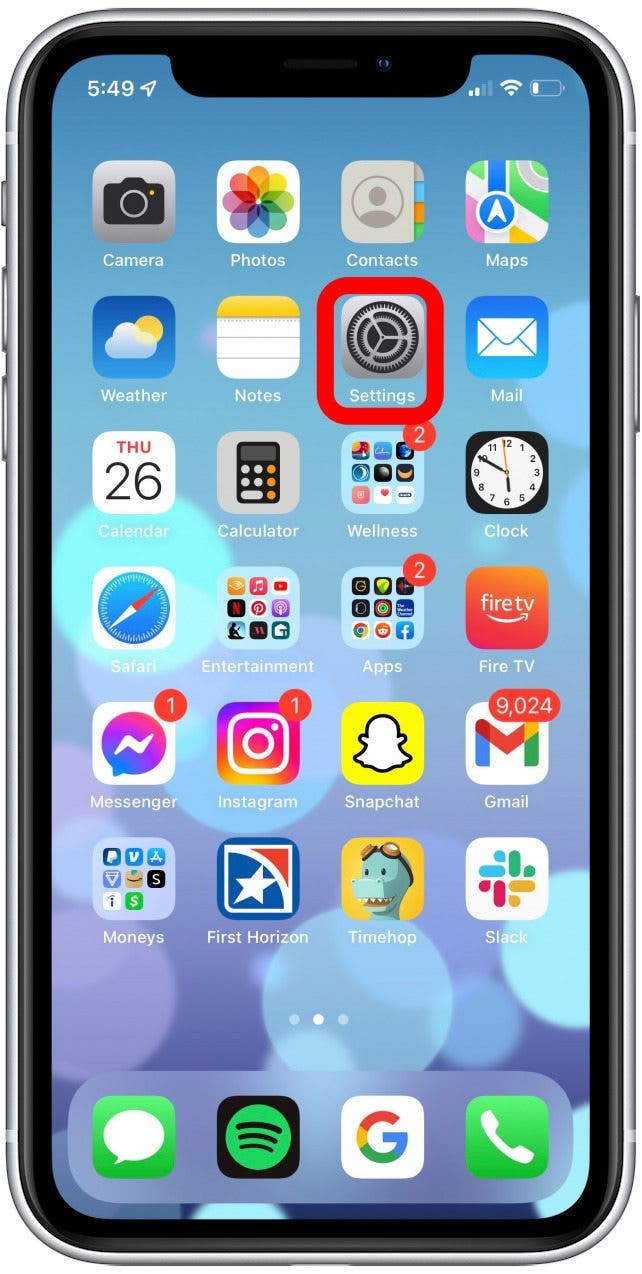
- Tap Phone.
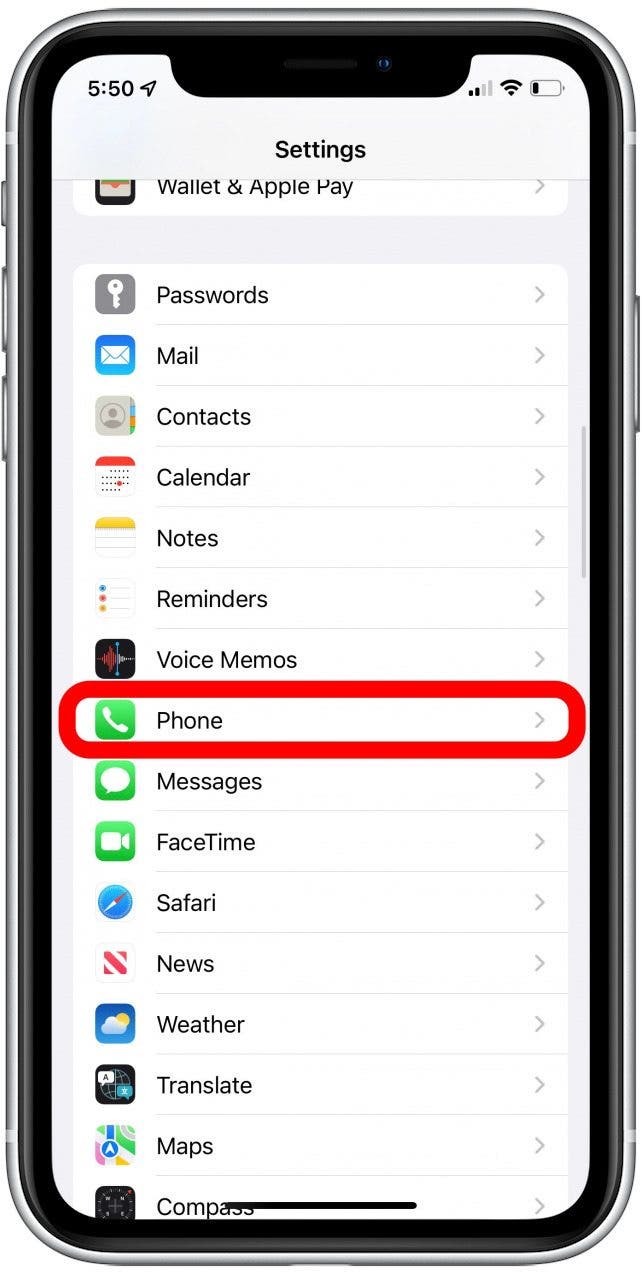
- Tap Blocked Contacts.
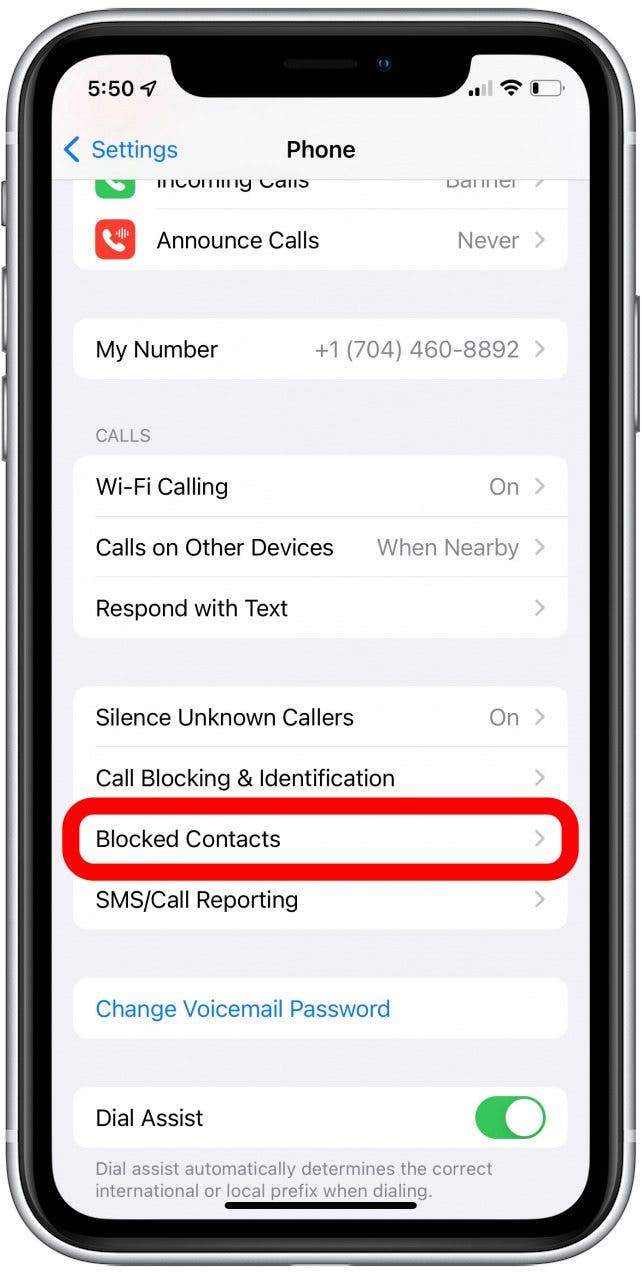
- Swipe left on the contact you want to unblock.
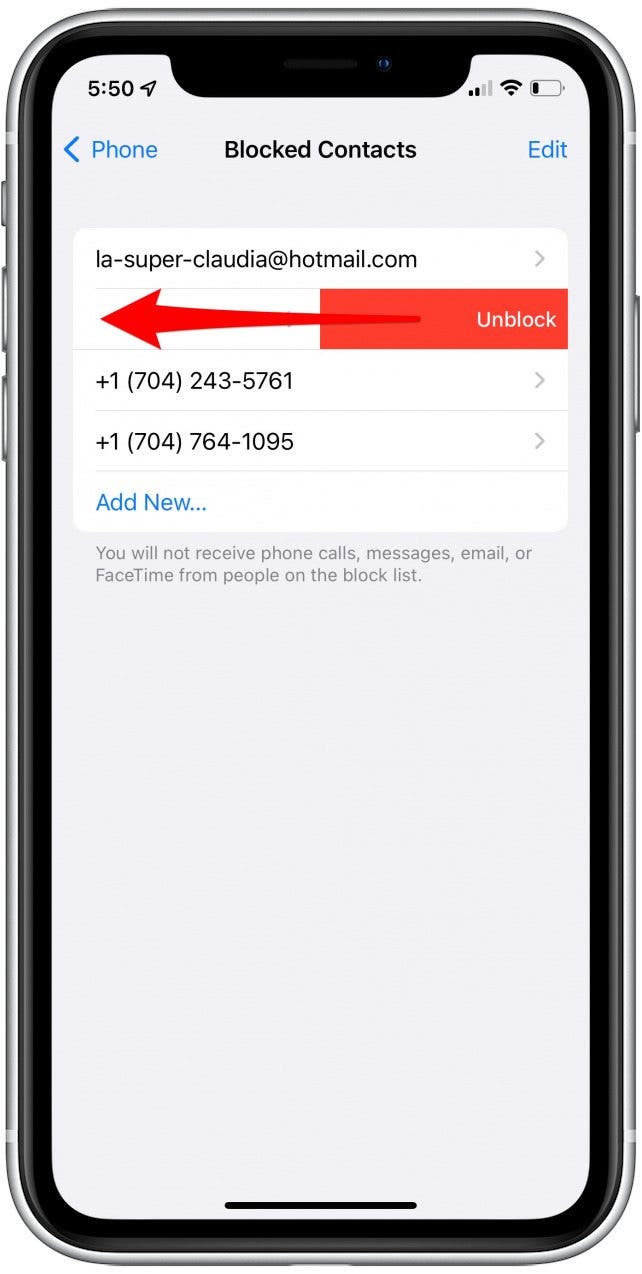
- Tap Unblock.
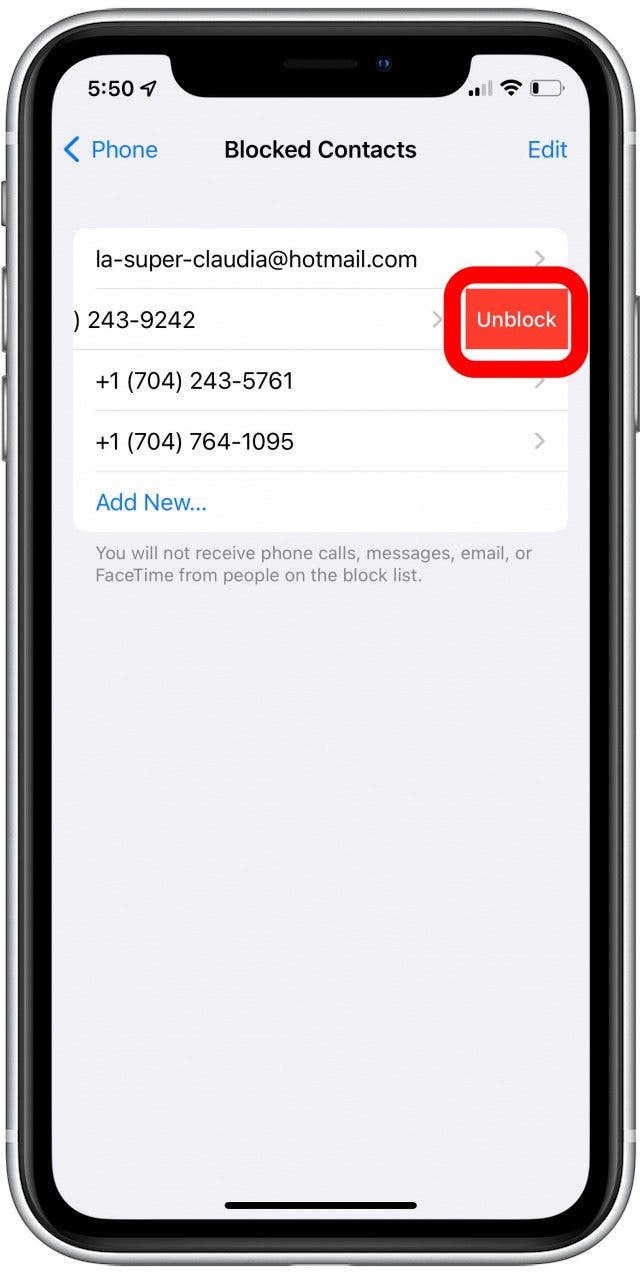
Blocking people from contacting you is not only important for your safety, it can also be extremely beneficial for your peace of mind or mental health. Blocking doesn't have to be permanent and it doesn't notify the person when you've done it so don't worry about causing offense. Protect your peace and your iPhone from unwanted calls and messages. Happy blocking! Also, if you're wondering if someone might have blocked you, here's how to tell if someone blocked your number on iPhone.
Every day, we send useful tips with screenshots and step-by-step instructions to over 600,000 subscribers for free. You'll be surprised what your Apple devices can really do.

Sarah Kingsbury
As the Editorial Director at iPhone Life, Sarah Kingsbury manages the online editorial team and oversees all website content. She is a long-time Apple enthusiast who never goes anywhere without her Apple Watch and owns way too many HomePods. Since joining iPhone Life in 2013, Sarah has done everything from writing hundreds of how-to articles to founding the Daily Tip newsletter. She even co-hosted the early episodes of the iPhone Life Podcast. When not at work, Sarah can be found hiking in the mountains and canyons around Las Vegas, where she lives with her partner and dogs.
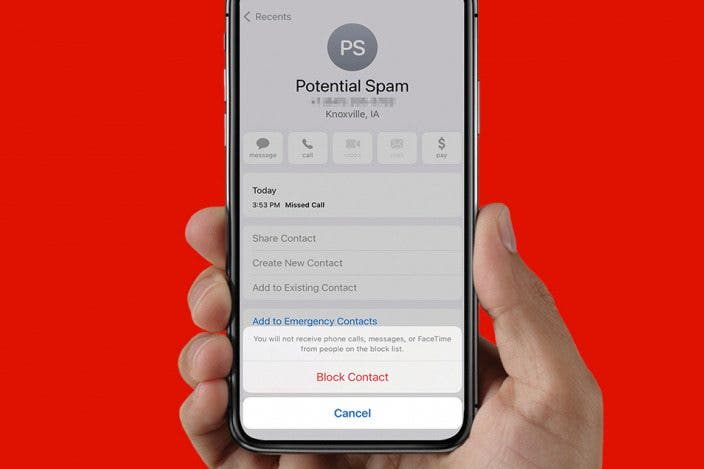

 Olena Kagui
Olena Kagui

 Rhett Intriago
Rhett Intriago

 Hal Goldstein
Hal Goldstein
 Amy Spitzfaden Both
Amy Spitzfaden Both


 Leanne Hays
Leanne Hays


 Cullen Thomas
Cullen Thomas


 Rachel Needell
Rachel Needell