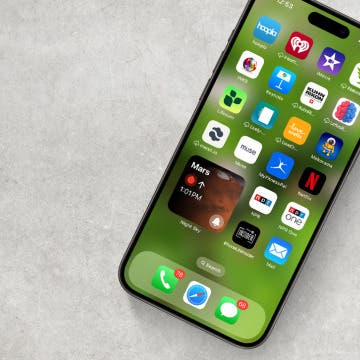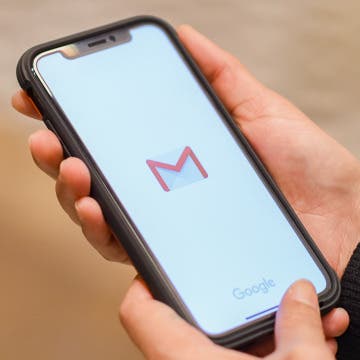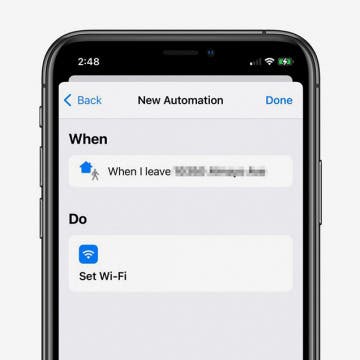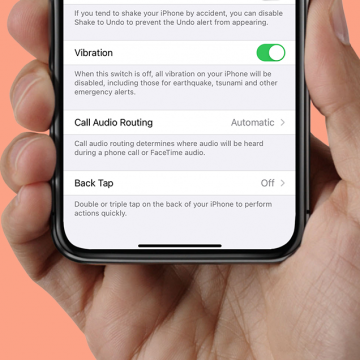The 10 Best Widgets for iPhone (Third-Party Widgets)
By Olena Kagui
These third-party apps and widgets are not just pretty; they're also practical. The best iPhone widgets will give you updates and important information without requiring you to open the app. These are our top recommendations for third-party widgets for your iPhone.