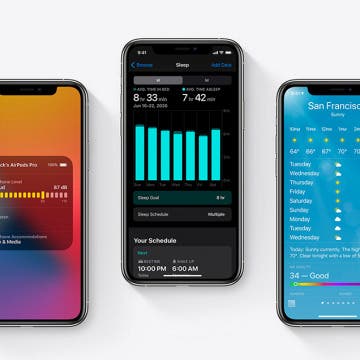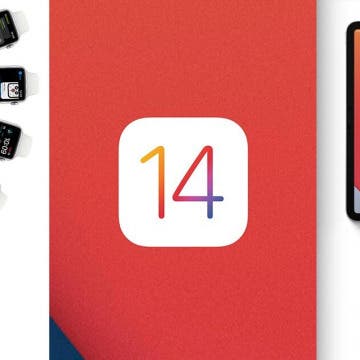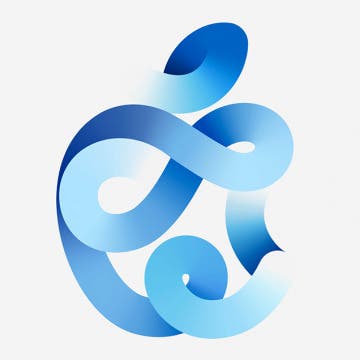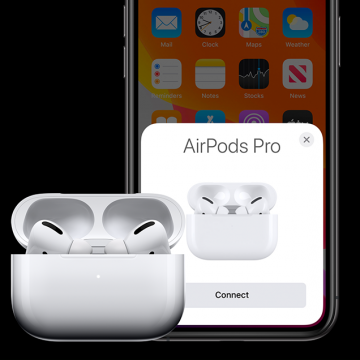Informant 5: The Best Free Calendar App for iOS
Let's face it; Apple's Calendar app is basically a to-do list, and not the best one at that. You need an app with the power and tools to tackle your busy life. Informant 5 is the best calendar app and task manager for iOS, and it happens to be free! Manage projects with tasks and notes, sync your calendar among all your devices, get a user-friendly 30-day calendar view, and much more. Get Informant 5 for your iPhone and iPad today.