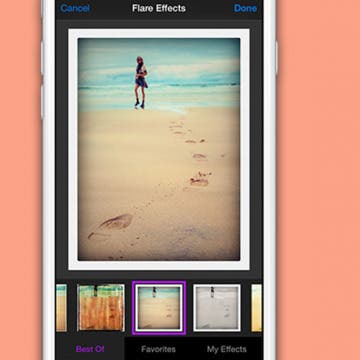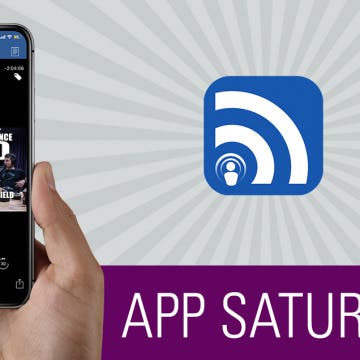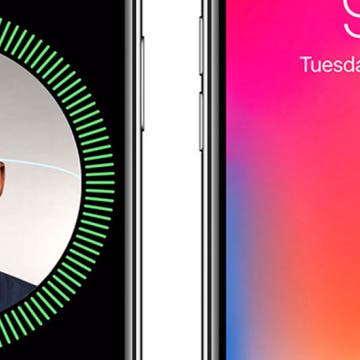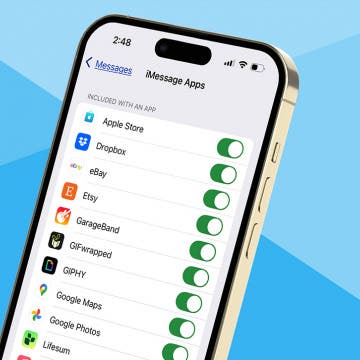If you're getting in the zone on a good workout, listening to your music, and feeling the endorphin rush, then the interruption of a notification from your Apple Watch can mess up your rhythm. Luckily, all you have to do is open your Watch app, go to the General settings page, select Do Not Disturb, and activate Workout Do Not Disturb. Then your watch will automatically enter Do Not Disturb mode any time you start a workout, and your running or rowing will be the "me time" you need. Let's get started.
Should You Download iOS 12 Public Beta on Your iPhone?
By Sarah Kingsbury
In the 86th episode, the iPhone Life team tells you everything you need to know about Apple's iOS 12 Public Beta program and whether or not you should join it. Listen is as Donna walks you through the process of preparing your device and signing up, and learn the reasons why David is waiting for the official release and and why Sarah says the Beta is worth going for.
One of my very favorite iPhone features is a simple one, the camera! It's convenient and fun to have a camera in my pocket all the time, and to be able edit my photos right on my iPhone for the best results. Recently I learned that it's possible to use compatible third-party camera and photo-editing apps as an extension, right from my Photos app. And while many of the best photo-editing apps cost money, there are lots of free photo-editor apps with Photos extensions to choose from as well. Let's get started learning how to enable a third-part photo-editor app extension, so you can have as much fun with iPhone photography as I am.
If you've ever wondered how to download videos or music from YouTube and been frustrated that you can't, there's a fix for that. Better yet, it's a legal one, and it doesn't violate the YouTube terms of service. I'm talking of course about YouTube Premium (formerly called YouTube Red), a paid membership that allows you unlimited access to commercial-free videos, background play to keep your tunes going even when you're using other apps or your screen is off, and the ability to download songs and videos to watch on your iPhone even when you're offline. Let's go over the details of YouTube's premium service, so you can decide if this is the way to save YouTube videos you've been looking for.
AirPods Settings: How to Customize Your AirPods' Features
By Leanne Hays
Did you know that you can customize how you'd like your AirPods' controls and settings to work? Using the iPhone paired with your AirPods, you can name your AirPods and decide which functions you'd like to engage when you double tap your right or left AirPod, such as activating Siri to adjust the volume on your iPhone. Let's get started learning how to change your AirPod's settings with your iPhone!
The Best Podcast App for iPhone: iCatcher
By Conner Carey
I appreciate a good podcast though I have never cared for the built-in Podcast app on my iPhone. Yet it wasn’t until very recently that I decided to finally look for a solid replacement. There are various options in the App Store; you can certainly try out your fair share of podcast apps and see which you like the best. But my choice was surprisingly easy to make: iCatcher Podcast Player is a highly customizable podcast app that makes discovering new podcasts fun and listening to those you already love easy. Learn more on what it does and why we love it below.
Apple has incorporated biometric authentication into the iPhone since the 5s, when Touch ID was introduced. Last year, thanks to the TrueDepth camera that's able to map 3D surfaces, the iPhone X included a brand-new feature called Face ID. iPhone X owners who've set up FaceID can use the feature to unlock their devices, as well as pay for purchases in the iTunes store, Apple Books, the App Store, and to make payments with Apple Pay. Although this feature does add significant convenience to the iPhone experience, many Face ID users have complained that only one person can be registered per device, as opposed to the five different fingerprints that could be set up in Touch ID. It looks as though this issue may be solved with iOS 12, though, because the Beta version gives users the opportunity to register an Alternative Appearance upon setting up Face ID.
How to Remove iMessage Apps from the App Bar
By Leanne Hays
Lately, I've noticed that the app menu at the bottom of my messages is getting cluttered with icons that I never added. I was glad to learn that you can remove iMessage apps from the app bar to make it less cluttered. Let's get started learning how to delete iMessage apps from Messages on your iPhone, or add them back.