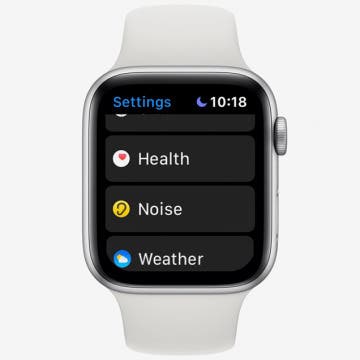How to Use the Apple Watch Noise App
By Tamlin Day
The Noise app on your Apple Watch is there to help protect your hearing against harmful decibels, but to get the notifications, you’ll need to enable the app. With the Noise app, you can set the decibel at which you want to be notified and set how you receive the notifications. Let’s dive in with how to protect your ears with the Noise app.