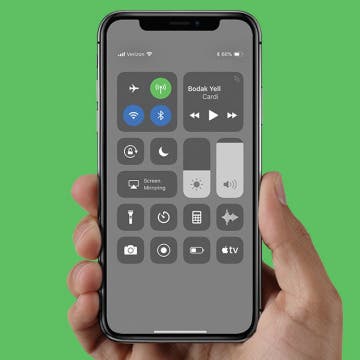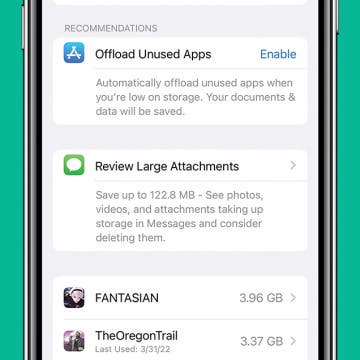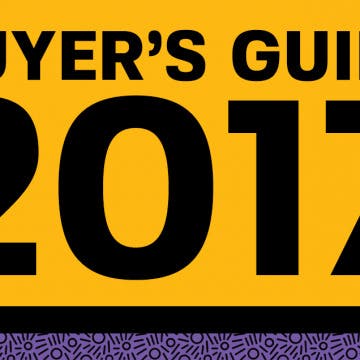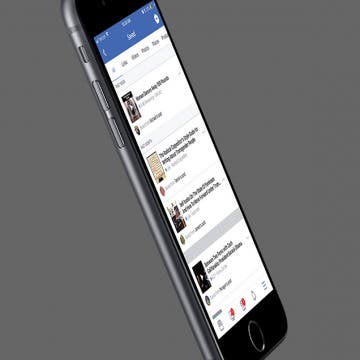Notifications center on any iPhone previous to the iPhone X is accessed by simply swiping down from the very top of the screen. But the iPhone X has a notch at the top that creates a distinct top left and top right of the iPhone X. As such, Apple gave each separate side its own function. So where are notifications on the iPhone X? Just a swipe away. Plus, there’s another interesting feature pertaining to notifications on iPhone X that utilizes facial recognition for futuristic privacy. We’ll go over both in our continued journey covering all the new gestures and features of the iPhone X. Here’s how to find the notification center on iPhone X and the hidden iPhone X privacy feature that’ll blown your mind.
How to Turn Off Your iPhone without Using Buttons
By Conner Carey
It’s easy to turn off your iPhone with buttons, but what if that doesn’t work? Fortunately, you can turn off your iPhone using the Settings app. We’ll show you how to turn off an iPhone 12 or any other iPhone running a current software version with just a few taps on the screen.
iPhone X: How to View Battery Percentage (Hint: Control Center)
By Conner Carey
Can’t find battery percentage on your new iPhone X? Don’t worry, it’s there. I suppose there just wasn't enough room to keep it in the same spot due to the notch at the top, but Apple didn’t get rid of it altogether. The setting that allows you to turn on show battery percentage isn’t even available on iPhone X, so it’s easy to panic and wonder, “can I view battery percentage on iPhone X or is it gone?” It’s not gone! Worry not, we’ll show you how to see your battery percentage on iPhone X at anytime. It’s simpler than you might even think. Have an iPhone X? Here’s how to view battery percentage.
How to Use Siri without Talking
By Conner Carey
Did you know you can use Siri without talking? You can type to Siri instead. Typing to talk to Siri is ideal for quiet settings or in very loud public places. You can even set up Siri to respond by text when your ringer is turned off. This is great, because it means you can use Siri anytime. You’ll still be able to say, “Hey, Siri,” and speak, but you’ll also have the option to activate Siri without voice and type instead! Here’s how to enable Type to Siri on the iPhone. You can also use this tip to get rid of Type to Siri if you've been wondering why you have to type for Siri when you activate the digital assistant using the Side button.
How to Review and Delete Message Attachments on iPhone
By Conner Carey
Message attachments are the photos, GIFs, and videos your friends and family send you. They’re stored as a part of each text message, and they can take up a lot of space without you ever thinking about it. Luckily, there’s an easier way to delete message attachments and free up iPhone storage with iOS 15. Here’s how to delete all large attachments on iPhone.
The Ultimate Buyer’s Guide: 46 Tech Gifts You May Decide to Keep for Yourself
By iPhone Life Team
With the tech market saturated with so many gadgets, how can you know what’s worth your time and money? At iPhone Life, we know a good product when we see one. After testing out stacks of protective iPhone cases, Bluetooth wireless headphones, rugged Bluetooth speakers, iPhone and Apple Watch chargers, and more year-round, we can appreciate the difference when a company goes the extra mile to make an iPhone or iPad accessory that works seamlessly and is a pleasure to use. This holiday season, we’ve compiled our very favorite 47 tech gifts that we know anyone on your list is going to love.
How to Share Web Articles without Ads on iPhone or iPad
By Sarah Kingsbury
When you turn on Reader View in Safari on an iPhone or iPad, you can enjoy articles without the clutter of ads and menus. Better yet, you can also share and even print this ad-free Reader mode version! Here’s how to use this convenient Safari setting to share web articles without ads.
Investing in stocks is something that can feel intimidating to learn how to do and difficult to jump into. Stockpile (free) makes it easy to everyone to start trading stocks, even kids. When you buy and sell, Stockpile charges you just $1 for the transaction, the rest is yours. I’ve tried other stock investing apps in the past, but always got hung up on how much it would cost to buy stocks or the process of setting up my back account with the app. But Stockpile takes a different approach by walking you through the process of buying stock immediately. In the last ten minutes, I was able to buy ten dollars in Apple stock, create an account, and begin the process for connecting my bank account. You heard me right—I bought ten dollars in Apple stock. But how is that possible when a single Apple stock costs way more than that? Learn more on this app, what it does, and why we love it below.
How to Save an Article to Read Later on Facebook
By Becca Ludlum
Facebook is a great way to keep up on news and videos that your family and friends share. The problem is time. There’s never enough time to read everything you’d like to, and honestly, it’s not easy to find those articles again. I’ve seen people share articles they want to read later, but that can clutter your timeline and annoy your friends. Fortunately, Facebook has a save feature that makes it easy to save those and go back to them later. Here’s how to save an article (or video) to view later on Facebook.