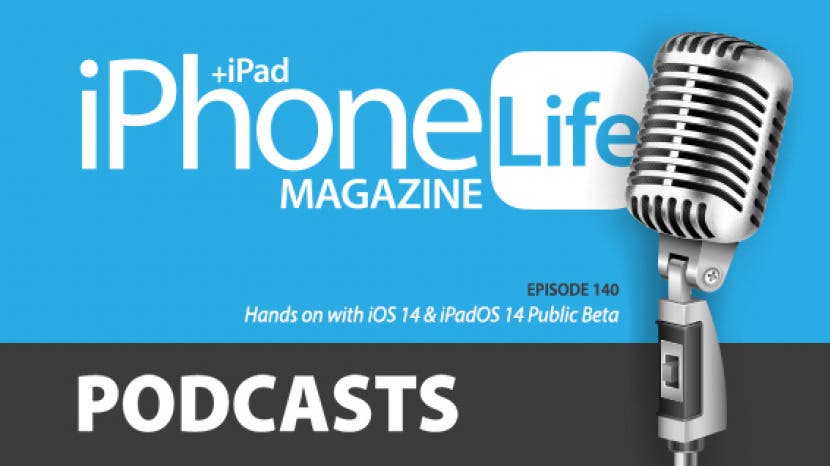
In the 140th episode, David and Donna share their favorite features of Apple's new software. From emoji search to Picture in Picture on your iPhone, learn what makes iOS 14 and iPadOS 14 so great.
Questions of the week:
What are your favorite features of iOS 14 and iPadOS 14? Email podcast@iphonelife.com to weigh in.
Articles referred to in this episode:
- How to Hide Purchased Apps & Books on an iPhone
- Our 7 Favorite iOS 14 Features: Picture in Picture, App Privacy & More
Apps & gear referred to in this episode:
- Clash Royale (Free)
- Bodyguardz Tricore Protection Accent Wallet ($49.95–$59.95)
Useful links:
Episode 140 transcript:
- Hi and welcome to the iPhone Life Podcast. I'm Donna Cleveland, Editor-in-Chief at iPhone Life.
- And I'm David Averbach, CEO and Publisher and back from vacation.
- Yes, yay, we have David back. This week we're going to talk about iPadOS 14 and iOS 14 round two, because David has his own hands-on experiences with the beta software, and I've discovered a few new things too that I, some new features that I really like and wanted to tell you all about. So we have a great episode for you today. And first, David's gonna tell us about our sponsor, Brydge, for this episode.
- Brydge is a perfect sponsor to talk about for iOS 14 and iPadOS 14 because their keyboard is perfect for the new operating system, and basically what's so great, it's a keyboard built for the iPad, and it has a trackpad built in, and so it's really amazing for the new mouse functionality on the iPad, and even Brydge has been one of our favorite, one of our favorite keyboards for a long time because it's really quality designed, it's aluminum shell and it has this really nice hinge feature where when you put the iPad in, you can put it at just about any angle, which I, it's one of my favorite things, and also, it makes it kind of look like a MacBook, which I love, it's just a really sleek keyboard. Donna, have you used the Brydge keyboard before?
- Yes, I have it for my, it's not an iPad Pro, but it works great. I think having a Bluetooth keyboard is essential if you're going to have an iPad if you're going to do any type of real work on it, so, and the Brydge is my favorite brand I've tried, so I was really excited when they joined us as a sponsor, because it's a product I'd already been using and really love.
- No, I agree. They were one of those companies where I went out and I said you have to advertise with us because we love you and we really want to talk about you more. So I agree, it's one of my favorite brands, and then also agree, when I started using a Bluetooth keyboard, I was blown away at how much more productive I was able to be because there's all these shortcuts that are built into the iPad that you don't even realize, unless oh, Donna's holding it up, perfect. Now Donna, there are two versions. Donna's holding up the version that does not have a trackpad which is also great if you don't care about the trackpad. I have the trackpad version. If you have one that is compatible, and I think all iPads are compatible with it now, which is nice. And so yeah, make sure you check it out Brydge. It's spelled Brydge, and you can get either version and the nice thing too is that Apple, of course, has released a trackpad keyboard, but Apple's keyboard, first of all, is more expensive. Second of all, it doesn't have as much of range of motion, so you can't keep your keyboard at any angle, and third of all, it only works with very select iPads, whereas the Brydge keyboard's going to work for the full range of iPads. So definitely check it out.
- Yeah, I think it's great how it has these little hinges, where you could fit any iPad in, and one of the reasons that Apple's keyboard is not that great is like if you, a lot of times, if you're sitting on the couch or in bed, you'll want to use your iPad, and you put a link, Apple's version will just become a mess, basically. It doesn't have any structure or stability, whereas this will, like, hold its position, and so it's great for kind of like lounging use, which I think is kind of perfect for the iPad, is what you want to do with your iPad.
- Yeah, exactly. One of the angles I use my iPad the most is almost tilted a little bit forward, and that can be really hard angle to accomplish, and I always feel embarrassed about it because it's like yeah, 'cause I'm lying down when I'm using the iPad, I'm just like lounging, but that's what I do and that's what a lot of people do and it's a hard angle and Brydge is one of the few cases, let alone Bluetooth cases that allows you to do that comfortably.
- Right. Now, I want to tell you about our Daily Tip newsletter. We have been at this for a while, sending out one tip every morning to subscribers for free, and it teaches you something cool you can do with your iPhone, and like I said, it's just one minute a day. And so this has been something that we have a lot of really loyal subscribers over the years who rely on it to make sure that they stay up to date on all the cool new features of their phones without having to invest a bunch of time. So if you go to iphonelife.com/dailytips, you can sign up for our free Daily Tips newsletter.
- And now is really the perfect time because we are working on all of the iOS 14 tips, so the day iOS14 comes out, we'll teach you how to update, and we'll have quick tips for you every day. It's free, it's easy, and go to iphonelife.com/dailytips.
- I wanted to share one of our best tips this week. This is one that's been really popular in our, for Google search, and we don't need to get into too much about why potentially, and it is how to, it's how to hide an app on your phone, and this is something like, there could be a lot of reasons why. You know, it's not just like dating apps that you're trying to hide from your spouse, although I think that is one of the top searched reasons that people would hide it, but I thought it would be worth sharing. And if you basically all you need to do is go, tap on the App Store icon and, you know what? I can actually share my, we figured out how to share our screens, which is a nice thing for those of you watching the video podcast, so you go to the App Store app, you tap your little profile in the top right corner, and then you go to my purchases, or purchased, sorry. And now from here, I have to, oh, you swipe left on an app that you see there and then you just tap hide.
- And this is for people who have family sharing, is that correct, so that then people won't see that they downloaded the app?
- Yeah, this does allow you to do that. Let me just open up this tip really quick to see if it has purposes for other people outside of family sharing.
- I mean, if somebody has your phone and it's.
- Yeah, it's family sharing yeah, because otherwise, otherwise you might just want to like hide the app in a folder or something like that or now with a new, once you get iOS 14, you can also choose which apps show up on your home screen so you can just not have it on your home screen, and that's an easy way to get around it, and then also not have it show up, you could go into your Siri suggestions and have certain apps that you can't search from your general search bar, so that's another way you can hide an app, but this is specifically for family sharing.
- Yeah, I was just getting ready to say that. If you are concerned about privacy and somebody seeing apps you downloaded, you have a few private apps that you don't want to be sharing with everybody, you may want to go and turn it off from suggested search, because suggested search will not only shows up if you're actively searching for something, but in the section on your phone where Siri will suggest apps that might be relevant for that time of day, those show up, and so sometimes you have apps that are private and they're showing up and somebody's looking at your phone, they'll see it, so if you are concerned, that's another area. This is particularly relevant too for iOS 14. We'll talk about later, but one of the widgets that I've used actually is suggested search, and I have that on my home screen, so it's then now much more visible, it's on any time I'm wanting to use it, so if I did have apps that I was concerned about, it would be very visible.
- Wait, suggested search is one of the widgets you've been testing?
- Yeah, I've been like, oh, have you tried this?
- No. Are you gonna wait to tell me or should you tell me about it now?
- Oh man, well, I don't know, should we leave people hanging?
- Yeah, I guess we could leave people hanging, but I'm curious about that one because I haven't tried that widget yet. But yeah, so this tip that I just showed you is more helpful if you have, it's only for family sharing, so if you have family members that you don't want to and you want to hide certain apps that you've downloaded from them so that they can't download them too, so this is also helpful if you have kids and you have certain like paid apps or apps that you think are inappropriate for their use. The person who wrote the tip, Amy, she was using PayPal as an example, because she probably doesn't want her, you know, well, her daughter's too young right now, but that's something you might want to hide from your kids and not have them be able to log into your PayPal account. So, it's also useful to know these other tips that David said, though, if just in general you want more privacy on your iPhone. And yes, so if you go to iphonelife.com/dailytips, you can get tips like that every single day sent to your inbox. And next I wanted to tell you about our Insider subscription. We have a premium subscription that we have a pretty big announcement to make about. It told you about it last episode, I believe as well, but for those who didn't check in last episode, we have now, we're now including all of our iPhone Life classes in our premium subscription to iPhone Life Insider. So you get not only access to any of our upcoming courses, you don't even have to enroll, we'll just let you know when the start times are, and you can log into, for instance, our iPad class and have live sessions with instructors and we have group discussions the following days, and they're month long courses with weekly classes, and you'll walk away and mastering a new feature of your device. So you can master your iPad, for instance, or in September, we're going to have our iOS 14 class, and it's going to start the day iOS 14 arrives for your iPhone. That means that you'll be the first to really learn all the new features and make sure that as soon as it's available, you know what to do with all of the features on your phone. An Insider subscription also includes everything else that it used to do, which is video guides, so we have a full archive of video guides you can watch, video versions of our Daily Tips, ask an editor so you can get personalized assistance with your tech problems from our team of experts, you get a digital archive of iPhone Life Magazine, including our full more than 30 back issues and all the new issues, of course, and you get a special version of this podcast with exclusive content and none of the ads. So if you go to iphonelife.com/podcastdiscount, now is a great time to sign up, 'cause you'll get a discount as a podcast listener, and you'll be ready when, next Wednesday, we start our iPad class. So you want to sign up in time to be able to enjoy those live sessions, and we're not raising the prices on Insider, even though we're adding this really valuable new feature. We used to charge $350 per course, and so we're, by offering several classes every year for our Insiders, we're adding thousands of dollars of value to the subscription without charging you anything extra. We think it's pretty awesome.
- We're really excited about it. We're trying to hype it up because I think it's a really great value. It's a really excellent way to have more one-on-one access with your instructors and really go in depth, and you also, of course, still get access to our in depth guides, so you'll have, in addition to the live tutorials, you'll be able to watch step by step videos and have a printable PDF, so we cover you no matter how you like to learn and no matter how much time you have to learn.
- Iphonelife.com/podcastdiscount. All right, we have an Insider question I wanted to tell you the answer to. This is one of our subscribers who wrote in, and Colin Thomas, who's a writer and producer here, answered questions for him. Okay, here it is. "I want to start signing into apps with Apple, "not Google or Facebook. "I sometimes see the option but when I click on it, "it tells me how wonderful it is, "but it doesn't let me actually do it. "Is this because I did not use the Apple option "when I first acquired the application a long time ago?" And here's the response from Colin. "Sign in with Apple is what this this user is writing about. "And that's a login option that Apple created "that now competes with Facebook Login and Google, "and actually protects your data instead of exploiting it "to all these apps. "So the Sign in with Apple tool is indeed wonderful. "It's private, secure, fast and easy. "However, it only works with user accounts. "If you already have an account with the service, "then you can't yet switch your account over "to Sign in with Apple." By the way, this is a new feature that's coming in the fall with iOS 14, where you can.
- Oh, you can merge now.
- Yeah, that's like a new thing. "This is because you have already created a credential "with a service, so Apple's offer to create a special "hidden credential is too late." That's if you're doing it right now. In September, it'll be different. "There have been rumors that Apple's working on a fix, though." I think Colin wrote this before WWDC where it was confirmed. And the other issue is that not all third party services offer Sign in with Apple yet, so that's something just to be waiting for, and we're all looking forward to that. So, basically what your takeaway from this should be, Sign in with Apple, I think, is a great choice. If the option is there in the fall, you'll be able to port over any existing accounts to Sign in with Apple, and for now, just sort of look out for apps that offer it, and if you're creating a new account, definitely use it.
- The other thing I love about Sign in with Apple. Are you using Sign in with Apple?
- I am, but I've had the same thing where, you know, I don't create that many new accounts, I don't think. I have a lot of existing ones, so it'll be a lot more useful to me once I can switch over to it.
- Yeah, that's, okay. The thing I really enjoy about it when I am creating a new account is that when I, I hate the whole password management thing when I'm just like putting in my email, when you just kind of create an account in the standard way, and so I often, before Sign in with Apple, was doing this through Facebook, but not only does it concern me to create an account through Facebook, you know, push the little Facebook button, because of the privacy implications where that Facebook is tracking all my activities and I don't really know what information is shared, or if I don't trust Facebook for it. I'm also, the convenience is a large factor, because when I tried to sign in with Facebook, I then, it would take me to a second page where I would then have to go put in my Facebook password, and I'd have to then go back into the app, whereas I find Sign in with Apple to be much faster, 'cause it just uses Face ID, it's kind of natively built into the app, and I find it to be much easier to use in addition to secure.
- Yeah, I agree. I'm excited once it's like, developed enough that it's just available everywhere for all accounts.
- And love Apple Pay.
- Yes, me too. Oh my gosh, it makes things so much easier because it also just automatically adds in your shipping address and everything, so you have, you have like, no forms to fill out.
- Yeah, it's the best.
- It's amazing. All right, let's talk about iOS 14 and iPadOS 14 and our experiences with the beta so far. So David, I know you were just on vacation in Colorado, and you were probably trying to get a little break from work and tech, but how long have you had the beta on your phone?
- Okay, so first of all, confession, I don't have iPadOS 14. I just have iOS 14, and I actually would recommend that as a, you all, to want to make sure you have one device that is not updated, because things can get glitchy, especially on third party apps, and if you have third party apps that you rely on and they stopped working on the beta, you can really get into a tricky situation. So for example, I have a lot of home automation apps, like my thermostat and to unlock the front door, and if those things stop working, it's gonna really be awful for me. Thankfully they are working, so it's been okay, but I do recommend having a device that you have as a fallback if you do do the beta. I've had the beta, I updated a couple days after I got back, so I've been using it for about a week now.
- And do you want to tell us about what some of your favorite features are?
- Sure. In general, I've been really liking it. Um, so of course widgets are one of the big things. Let's talk about that because we kind of hinted at that. Have you, how have you liked the widgets?
- The widgets I've been really liking. I really like the weather one, honestly. There's something really nice to me about having. I'm just going to switch to show you, share my screen. There's something really nice to me about just being able to, at a glance on my home screen, see that it's 75 degrees and a little overcast, and the calendar one too, I really like seeing my upcoming, I can see like, first of all, the monthly view, I like this big one, and then I can also see what's upcoming for the day.
- Yeah, well let me actually see if I can share mine. My weather app's being a little glitchy right now, but I'll share mine if I, if it'll let me. For those of you who are listening, we do have a video version. I will, of course, narrate what I'm showing. Oh gosh, it's gonna require a plugin. I'm not going to share mine, I'll just tell you. So I have the, I have similar to you. I have, the weather's been my favorite. I, so I have the weather app, and then I.
- Do you do the big weather or the small weather?
- I have the small one.
- The big one is also kind of nice, but I feel like, you know, it's like I don't usually need to be looking at a full, like, weekly forecast when all I'm doing is quickly checking my phone.
- There, can you see it? I installed.
- Yeah.
- Okay, so the weather app, you can see, is being a little glitchy but it's there.
- Just a little glitchy.
- It doesn't show me the weather, no big deal. But that actually is rare. It's been working pretty well for me.
- But that's the sort of thing you're gonna get with beta software.
- Yeah, it'll be fixed for the real one. On the left, you can see I have the battery, which I like because as you can see if you're looking at this, not only does it show me my iPhone, it shows me my other devices, so I wear an Apple Watch and I use AirPods a lot and I can see, at a glance, the battery for all of those things. The thing that you may not be able to see, but is pretty cool, is I'll make them wiggle so you can see, I actually have a Siri suggestions widget. So it is a grid of four apps, and it's on my home page. You wouldn't really be able to know it's a widget unless you knew, because it just looks like a grid of four apps, but it just pulls them up for me. It's a funny thing, though, because if you long term listeners remember, Donna and I did an iPhone cleanse a long time ago where we hid all of our apps that we use regularly, and so now all of a sudden, they're putting them back right in my face . And so, I have mixed feelings about this, because the idea basically is things like email or apps you use a lot, I put them a few taps away so you don't have absentmindedly just start checking your email when you're not intending to, whereas now that's exactly what I'm doing. But I kind of am liking it, because most of the time, they're just a few apps that I'm using and it's sort of, I'll go through phases of using apps a lot at certain times, and suggested search has been working well for me. It's a little weird because then I'm kind of looking around on my phone to try to find where the app is, because it doesn't order or may not show up at all, but I'm going for it. And then on the next screen, you can see I have my, like, slider thing that I, what's it called? It's like the.
- Smart Stack.
- Smart Stack. And so I have that. I'm liking the Smart Stack a little bit less than I thought I would. How about you?
- Me too. I find that I kind of know what widgets I want, and so, you know, Smart Stack, like, chooses a selection of widgets for you and then shows you on top which one it thinks you're going to want to see at any given time, and I mean, it was kind of fun, like a fun novelty at first to see what it was going to show me, but I would prefer just to have control over it. I actually sort of predicted that I might feel this way.
- Yeah, I agree. I was, I wasn't sure if I would like it and I definitely didn't. And then that's it what's cool is that I only have two screens and then I get into my App Library, which I do find that I don't, I don't know that I love my App Library. I don't know that I ever go to it.
- I never go to it.
- I don't have, I don't need the apps, like, I don't miss them.
- Yeah, I really like now, this new idea that's like if you have apps on your phone, but they don't all have to be in this like, layout, you know, and it's like you just access it through the search bar or you can, if you go over to your App Library, you can go scroll through every app on your phone. But, yeah, you don't have to have it like, all cluttered there, and it is nice too from like, the tip we said earlier. It's also nice if you don't want people to see every app you have on your phone.
- Yeah, exactly. The one thing I will say, in general, I feel like I'm happy with widgets, but I'm really looking forward to when Apple allows third party widgets. I'm assuming they will allow that when they go out of beta, you know?
- Ugh, I hope they do. That would be really nice, like a Spotify widget.
- Yeah, and well, I don't use the Podcast app. I use my own, I use Overcast, which you can see on my home screen right now, and I really would love that. I would love a Slack widget, because I'm liking the widgets. In general, I tend to navigate to apps by searching for things, and so widgets, I find to be really useful on my home screen, but I can only have a few of them right now because I don't use that many Apple services.
- Yeah, actually, that's a really good question. I don't know whether Apple's allowing third party widgets. I know, one thing that's really nice is they're going to be allowing you to choose your own default apps, and you can choose third party options.
- Yeah, I do like that.
- That's a big deal for things like your web browser for people who are like big Chrome people instead of Safari. Now, a feature I've been really loving is emoji search in the Messages app. That's something I didn't mention last episode, and I was so excited to find it because it's one of the ones we've been for years talking about what features we hope Apple will bring with the next version of iOS, and that's one I've been hoping for for a while. On the Mac for years you've been able to, when you go to click the emoji keyboard, you can just search and type in whatever you're looking for, and now you can do that, and I'm going to show you. It seems like something that's maybe not that big of a deal, but it's super nice.
- Yeah, I agree, it's really nice because Apple, not only is it like are there hundreds and hundreds of emojis, but also, they can be hard to find. There's like, they're not organized well, and there's like 100 different hearts and sometimes you want a different heart, and like, it's just hard to find.
- So now in the search bar there, you can see I search, if you type in dog, then you'll see all of the different dog emojis there, and then you can type it in. And I was gonna say yeah, I, for a long time questioned Apple's choice of the way they organize their app screens, because a lot of them really commonly used ones like hearts was like 10 pages over.
- Yeah, you have to like scroll through, like, eight pages of flags, and you're like I don't care, why are flags so high up?
- I know, yeah, so this is a really welcome little feature. And I also really like, wait no, that's an iPadOS. I'm gonna wait to tell you about that in a minute.
- Okay.
- Oh, Safari smart suggestions. When you go to your browser, and I use Safari, now above where they have your just like bookmarks and favorites and stuff, if you scroll down, it'll show you like a list of your recently visited sites, and that's just really nice, I think.
- I've enjoyed doing this because I haven't noticed some of these, and so these are fun to remember that were are added, the Siri smart suggestions, Safari smart suggestions, and I actually haven't even noticed the emoji search. I'm like shocked to realize how few emojis I've been sending lately.
- Yeah.
- A couple features that I've been really enjoying that are kind of some of the more marquee features, I'm sure you guys talked about last week, but the compact calls, the fact that calls don't, don't take over your whole screen is really nice.
- Really nice.
- And something that I actually, it's funny because I didn't get what they were talking about when they announced it and I actually was panning it, like I think even in the Facebook group I was like oh, that's a dumb feature. The picture in picture, I'm loving it. So basically what happens is on, if you're doing a FaceTime call and you're on iOS 13 or earlier, if you, you can stay on the call and go to a different app, and it happens pretty frequently to me. So for example, I'm on a FaceTime call, and I'm checking my notes or I'm checking maps or, you know, something that is relevant to the call. As soon as I navigate away from the FaceTime call, it pauses the video, whereas on iOS 14, it puts the video in picture in picture, so the video stays for me and the other person. They can see me, I can see them, and I can still use my phone. So it's been really fun, because my stepson and I will be playing games now in FaceTime when he's at his dad's house, and we can play games and have a picture picture of each other while playing. It's also nice if you are somebody who, sometimes I do this, I'm a little rude and I'll be talking to somebody on FaceTime, and I'll be like, let me check Instagram, and they'll instantly know that I stopped paying attention to them.
- I know, because it grays out.
- Yeah, and they're like why did you pause it? I'm like oh, I don't know why it paused, and really it's like I'm checking Instagram. So now you don't have that problem. People don't know if you're being rude.
- Yeah, I really like that too. I actually tried it out accidentally. I was on a FaceTime call with my therapist and I had the same thing where like a text came in and I wanted to check it and I was like whatever, I'll just let it gray out, but then it like went into its little picture in picture box I was like, oh, I totally forgot about this feature. And it's, we have enough screen real estate now on the iPhone that it doesn't feel even like ridiculously small, but like, because before, I thought they didn't bring picture in picture to the iPhone because it's a small screen, but I think it works great.
- Okay, but can I tell you something that you might find embarrassing?
- Sure.
- It only works if everybody's on iOS 14. If they're on iOS 13, they will still view you as gray, so your therapist probably knew you weren't paying attention.
- Oh no. I even asked her, though, I said, I said hey, can you still see me, and she said she could.
- That's interesting. Well, I don't know then. That's what happened. I was doing the thing where I was talking to my stepson and sometimes he'll just call us and just stay on the phone for like an hour while he's at his dad's, and so I'm like yeah cool, let me just, you know, do other things with my life. And he was like why is is grayed out? Why is it grayed out? And I was like, oh man, I thought I was getting away with it.
- Oh, that's funny, yeah.
- So I don't know. Maybe, I don't know what operating system works. Maybe she's on the beta, I don't know.
- She's like, well, she's paying for this, so if she's not paying attention, it's on her.
- Yeah.
- That's funny.
- A couple other features that I'm enjoying are the messages, being able to pin your favorites up top. Are you liking that?
- I really like that. I feel like the interface for it, I would have chosen something, like, I think they could have. I don't love the look of the circles at the top of the messages, but the functionality of it, now that I'm more used to it, it's nice.
- I do agree, it took some getting used to, because I sometimes, in the beginning, and I'm still getting used to it, would miss texts from my favorite people, and that was annoying because it's just like, you're used to the UI of seeing the little red, the little alert when you have a new text, but it's a different UI when you get a new text from those people that are pinned up top, and it took me a while to, like, notice it. Did that happen to you at all?
- Yeah, so if you look at this, it's weird, like at the top here you can see by default, it'll just create these like little circles for everyone who's is in there or you can, like, choose an emoji to represent the group, and yeah like a little blue bubble will pop up at the top to show you the message, but it's kind of easy to miss. I don't know, I kind of just, I don't, I don't love the circle thing.
- I don't know that I mind the circle thing. The thing that I, one of the features I like, but this is where the circle thing does bother me a little bit is now, you can, in for groups, you can add a photo for the groups, and so I like that feature because it's, like, especially if they're pinned, it's very visual to see them. But it then crops it weird on a circle because most photos are not circular, but one interesting thing I just noticed when you were showing your screen because I was wondering this: if I create a photo for the group, apparently that's just from me, because we both have, we have an executive text message, so for the people in iPhone Life, and I went and added the iPhone Life logo as a circle, and you, and it did not show up for you, so that was interesting.
- Oh.
- Here, I'll see if I can show it now. And by the way, we'll make this a sub question of the day. For people who are listening, is it really annoying that we keep showing everything, because we're trying to navigate the fact that we have an audio version of this podcast and a video version, so the people who are watching it really enjoy seeing things, but the people who are listening may not. Okay, so, email us, text us and let us know. So you can see right away, the UI I have a friend group and I took a photo, but it cropped everybody out of it but me. It shows like the, it shows the text message, but it's in a way that I might not have necessarily noticed. And then I have the logo of iPhone Life for the executive channel, and yet it's not showing up there for you, which is very interesting.
- Right, yeah, that's weird. But you did see, like when you were just sharing your screen it showed the way, the little like, you had a new notification from one of your groups, and yeah, it's just a bit of a strange thing, but the functionality of it, I mean, it keeps your most important groups and people at the top always, no matter what you're scrolling through, and that's just very useful, like, I like having that for the most part.
- I agree.
- One thing I wanted to ask you about picture in picture is I've only used it for FaceTime. I tried using it. I read online that you could use it if you're playing video through Safari or even the Podcast app, but that wasn't working for me yet. Are there any other apps you've found that you can use it in?
- No, and to be honest, though, that's the main reason why I initially was skeptical of this feature was, I am not someone who's going to be watching, say, a YouTube video in picture in picture while I do other things. I'm like, if I'm watching a video, I want to watch the video, and it's tiny on my phone. So, the only practical application for me would be FaceTime or other apps which I would like to test. So for example, would it work for Zoom? Would it work for Skype or Slack? I, that'd be great if it does, and I think it does, but I haven't tested that yet.
- It doesn't work, YouTube it wasn't working for me, and I think some of that is Apple, I mean, YouTube charges you to keep playing, like if you want to be able to keep playing videos, that's part of their, like, subscription so they're probably not going to build that functionality, which is annoying because you have to stay, keep your phone, not asleep, you have to keep it awake and in the app in order for a video or audio to play, so it makes it a less desirable option to use for say, like, listening to a podcast while you're doing other things, because as soon as you leave the app, it stops.
- Yeah, I don't understand YouTube. Like, does anybody pay for YouTube? Never met somebody.
- Yes. I think, we should talk to Leanne about it. She's someone who works at our company and she uses that because they, you also, like Tyler pays for YouTube TV on the Apple TV, and that's how he gets all his sports stuff, so it's stuff like that, but that's a different deal. But we should ask her about that at some point. But um, okay, I have some iPadOS features to talk about, or did you have anything else you wanted to share on iOS 14 first?
- I can rattle off a couple of things that I've been liking.
- Okay.
- First of all, I like the new Siri, I like the UI of it that it doesn't take over your screen. How do you feel about the new Siri?
- Love it. I think that just visual difference is really nice.
- And I really like the way it looks, a little like somehow the way it spins when it's like, thinking, I really like it. They did a nice job. It's very, like, visually appealing. And then CarPlay I've been ho hum about. I don't know that I, it's a visual difference. I haven't noticed any useful features that have been added. It's more like now I have a backdrop, which is fine, I don't care. How have you felt about CarPlay?
- I feel the same way, although did CarPlay have dark mode before, because I've notice it also follows my dark mode schedule, which I don't think it used to.
- Interesting, no, it did, it did.
- Oh, okay. I think maybe it's just a backdrop making it look different. I was like starting to be able to able, being like, like wait, what's different than it was before? I don't remember. But yeah, it was kind of fun just to plug in my phone and see that CarPlay looked a little different with the beta but no, it's been the same.
- Yeah, okay, that's all I got. Talk to me about iPadOS.
- Okay, so iPadOS, something that Apple talked a lot about at WWDC was the sidebars of iPadOS, and I was kind of like, oh, why they keep on talking about the sidebars? But it is really nice. In the Photos app for instance, now you have the sidebar that shows you, like, all of your albums for instance, or as many as it can show in that area and so you could do things like scoop up photos and drag them into albums or like, take, do a bunch of drag them into favorites, and then they'll be added to your favorites album. And so it just makes it so you can kind of do things on a larger scale and there's just a nice feeling about, it's a better use of the screen real estate, because you have more space on your iPad, and one of the reasons it hasn't felt as much like a desktop experience is you don't have like, as much access to everything, usually on iOS, and so now with iPadOS, you can see like, the larger organizational structure of an app and have access to the different parts of it. So Photos app is one example. Notes also has a nice sidebar. And so I've been enjoying that. And then the feature that I've really been having fun playing with is Scribble, and this is something you have to have an Apple Pencil to use it, but you can now I type into things, you can write into things like your URL bar in Safari or in the Messages app in the text box, and it'll just automatically convert it to typed text and you can send it. And the nice thing about that is if you're using your Apple Pencil anyway, you can kind of just use it, keep using it in different apps and just, you know, it's sort of like you're using your brain in a certain way, handwriting, you don't have to keep switching back and forth, and I have terrible handwriting and I'm happy to report that it still seems to get it. I had the same problem as Nicolas last episode. He was complaining about how it keeps on turning O's into zeros.
- Oh, that's weird.
- And it's one of those weird ones where you don't really know what to do about that, so I've been having that problem.
- I use O's more than zero so much.
- I know. But yeah, I want to play a little bit more with this feature because I journal and I like, I find that when you hand write, you really are using your brain in a different way. And so knowing that it can transcribe to typed text so well, it does make me want to try out some more journaling on my iPad as well. I wanna write it in handwriting, but I want it to be stored as typed text because I can't even like read my own handwriting later.
- No, exactly, no, that's a great feature. It's also a great feature that I will never use because I hate handwriting, like I do not like handwriting. I have terrible handwriting as well, and a weird and fun fact: Donna and I have weirdly similar handwriting to the point where I sometimes can't tell it apart, but it's really unique handwriting, so.
- It's like we both can't read our own handwriting.
- No, and we can't tell who wrote what, but I hate handwriting, so I would never use it, but that's a cool feature. It is, just the last point on this, there's a study that shows that you do. Well, now of course I can't remember it that well, but it was something about the different parts of your brain that you use for handwriting, and because you have to write slower, you're processing the information and choosing what's important. Like for instance, people who hand write notes in classes, that's better than typing notes, because with typing notes you're tempted to just type everything. Whereas with handwriting notes, you have to go through the process of being like, I'm only going to write down what's the most important and then you actually remember it.
- Yeah, and I think, I mean I've heard those studies and apparently it stays in your brain more too, so.
- You're still never going to use it, moving on.
- No, but I'm, that's unique, most people will enjoy it.
- That's all I've got for iPadOS 14 for now. I mean, the widget screen is a little different. The way that you get the widgets, you still have, instead of like, the little, when you go into the editing the home screen mode, usually on the iPhone now, there's a plus button that shows up on that screen. You still have to like swipe over for widgets to get there, so that's something for listeners at home, if you're confused about how to get there, like, there will be a few little differences on the iPad. I did want to talk about one bug that I had before we wrap up this episode, because.
- I know, and that's my next question is bugs and should people upgrade, so go ahead.
- So, last episode, I was pretty just bold about how I don't think it's a big deal to get the beta softwares on your devices and, you know, as long as you do an encrypted iTunes backup, you should be fine, which for the most part I stand by, because worst case scenario, you revert to your backup from a few weeks ago, and you just only lose anything stored in the last couple of weeks. But really, well also, the closer we get to the official shipping version, you're going to be losing more time if you revert back, so it could be like, two months worth of data. And I had a little scare last week because my cellular data wasn't, my cellular connection wasn't working. Like, it would only connect to WiFi and whenever I went to cellular in settings, it would say some sort of error message and telling me I needed to revert. All I ended up having to do was restart my phone and it went away, so it didn't end up being a big deal, but for people, I was reading online about it and it's a common issue, and some people do have to get off the beta to get that, if just restarting doesn't work, so.
- Oh, that's good to know.
- You know, stuff like that like that, 'cause that's not going to work. Like I need to have a cellular connection. It's still my primary communication device, so.
- Yeah, yeah.
- I thought that was like, that's a pretty big bug.
- That's not a small bug, yeah, for sure. In general, and those are the type of bugs that are really bad because they can get dangerous, like if you're out and you don't know how to get like, I've been traveling. If I didn't have cellular I'm literally wouldn't know how to get home.
- Yeah.
- So yeah, I, in general, I have, I agree with your sentiment that iOS 14 beta has been pretty smooth. I've had a few third party apps crash, but I haven't had any of them that regularly crash or just straight up won't work. I have had a few of them crashed my phone overall, which has been frustrating. Like I'll be trying to do something and instantly my phone will just turn off. But I can turn it back on, and as Donna was referencing, if you are using beta and you do have a bug, especially if it's a pretty frustrating bug, try just turning off your phone and turning it back on. That can often clear it. Or if it's a bug within an app, definitely close out the app. A lot of times it takes care of itself. Would you, so are you standing by your recommendation that people should try iOS 14 beta?
- I think that if you're excited about trying the new features I would go for it, as long as you do the backup. If you do have a secondary device that you're not using as prime as like, you're not relying on, I would do that instead. So I think it's a great thing to put on your iPad, because you get all the features of iOS 14, plus the fun new ones. I think that's a great solution, and I know a lot of our listener base does have have iPads, they do you have iPads too, so I think that's probably what I would recommend, but yeah, I'm not, I don't think it's that scary. So if you want to put it on your iPhone, I probably would say go for it too.
- Yeah, I think with these things a lot of it comes down to your personality type. If you're an early adopter who really enjoys seeing things at the moment they come out and you're patient with the fact that there will be more bugs and you have a risk tolerance for the fact that like, you may have to deal with troubleshooting your phone, because it can go really wrong. We've had people in the office who just had to completely reset their phone. Not for iOS 14, thankfully, but in previous versions. So if you're someone who has a high risk tolerance and is patient, it's fun, and in general, we have not had any problems, but I think for most people, you're better off holding out until the stable version comes out in September.
- Yeah, it's also not that hard to put on your phone. I think it used to be a bigger deal, and now the process is super easy, but yeah, I think that is probably being a little more cautious than I'm saying is a good idea. And the other thing that can really go wrong is just a lot of times, third party apps don't work properly with the beta. I haven't really had that problem this time around, though, either yet.
- I haven't, I have but not consistently, like I was saying. So I've had problems with third party apps where sometimes they'll just crash on me more than they used to, but I haven't had any of the apps that I rely on just stop working, which is really frustrating when that happens.
- Yeah. And let's continue with our question of the week from last episode, which is just what features of, well, last time I asked, are you planning to upgrade to the beta, why or why not? And this time, I think let's talk about what are some of your favorite features of iOS 14 and iPadOS 14 for those of you who have had a chance to try them? So you can just email us at podcast@iphonelife.com and let us know what new features you like the best or are most excited about.
- Yeah, sounds good.
- And I think that's an episode for today, yeah. Thank you so much for tuning in, and David it's, I'm glad you're back and on the podcast again, back safely from Colorado.
- Yeah, Colorado is real nice, though.
- I know, I'm a little bit jealous, but. All right, hang in there everybody, and we'll be back in a couple weeks with a new episode.
- Thanks everyone, and if you're an Insider, stick around, and if you are not an Insider and you would like to attend our class coming up on August 5th, make sure you go subscribe to Insider. Iphonelife.com/podcastdiscount.
- Yeah. All right.
- Thanks, everyone.
- Hey Insiders, thanks for sticking around for your exclusive section of the iPhone life Podcast. David and I have some apps and gear to share with you, and David, I'll let you go first.
- Okay, so you know how I'm on record as never playing iPhone games, right, except for 2048?
- Yeah, both of us are not big gamers.
- I'm completely addicted to a new iPhone game, like.
- Really?
- Grossly addicted, yeah. So it started out, the game is Clash Royale. It started out because my step son wanted to play it and he said hey, come play with me, and that's one of the fun components is it has a social component where you can play with people. And so I said sure, whatever, it's like a good way to bond with him. And then I got completely addicted, and he stopped after like a day, and now I'm just playing it.
- He's like so over it and you're not? That's so funny.
- Yeah, well, and part of it is I got so into it that I got really good. I'm not really good, but I got better than a seven year old, and so that he got frustrated that I'm so much better, and he stopped playing. The funny part, though, is that the exact same thing happened to two other people in our company, Noah and Raph are totally addicted to this game. They have been for years and telling me about it, and I sort of resisted it, but they also have the same thing where their kids got them into it and now they play it.
- That's amazing.
- So, it's a free game, and it's a tower defense game. If you know anything about gaming, you'll kind of be familiar with that. But what I really like about it is it's just really well executed, where each game you play, you're playing with real people around the world. Each game is about two minutes. It's really easy to learn, yet has some complex strategy components, and those kind of grow with you as you play more and more, and so you don't, normally I get sick games really quickly because I just didn't used to them and I don't continue to feel challenged or it has too steep a learning curve, then I'm too challenged and I'm too annoyed because like, how much energy am I really gonna put into learning a new iPhone game? And so it's been, it's kept my attention much longer than most games. Also, it does the, it's a freemium game, but it does that in a way that doesn't annoy me as much as most freemium games do. So I'd recommend it. It's Clash Royale. It's been around for years, but I'm now super addicted to it. If other people play, let me know. I thought it might be fun if we have a lot of people who play who are listeners, we could even make a little clan. So send us an email at podcast@iphoneline.com if you do play and we'll find a way to do a clan.
- Listen to you, David, sounding like such a gamer.
- I know, and I'm so addicted and it's so, it's sad.
- It does sound kind of fun. It reminds me like, I feel like a lot of times I'll get into shows years after other people. I'll be like have you heard of "Homeland," or like.
- Yeah.
- Yeah, so I have gear this week. I haven't, I feel like I've only been talking about apps. So, I really like this BodyGuardz case, which I feel like BodyGuardz used to just be screen protectors, but I've got this case, it's a BodyGuardz Tricore case, and it has a little wrist strap attached to it, and it's leather. It also has a little wallet area, a little wallet back. It's like, right now it's like a navy blue leather that you're seeing, and let's go back. I already showed it to you enough, but it's nice because it doesn't cover up the side switch, and it does have button covers, but they're, they work really well, like they fit over the buttons properly, they have, like they're like, built out separately, sort of. I don't know how to describe it, but basically, like a lot of times cases make it harder to press the buttons, and this one doesn't. And so that, those are, it has a little bit of a lip, so if you drop it on the face, it's likely not going to break. I also, of course, have a screen protector on because I've made that mistake before. But one thing is just really like the wrist strap I find myself using a lot, because I'll like, it makes me more likely to just want to bring my phone with me on a walk or something like that and not have to worry about dropping it as much or I can just let it hang off my wrist. And, yeah, I think they did a good job with it, and I also if I could just slip a credit card or my ID into the back, then it's more easy for me just to go somewhere with just my iPhone.
- Yeah, I think. So a couple thoughts. First of all, for you all to know, we never recommend products that we haven't tested. So, in all of our reviews, online and the magazine, we test them all, and this is exactly why. It's the little thing about buttons on cases. It makes such a difference, and yet it's not one of those things you can usually read about online. You have to get and get hands on and be like, yeah, these buttons get nice on my case. So I definitely can agree with that. I'm also very entertained, 'cause this seems like a very not Donna case, like it's a little more dorky than you'd normally go. It's a wallet case with a wrist strap.
- At least it's not like a belt holster case. You'll know I've really gone off the deep end if I'm doing that.
- Yeah, next we'll see.
- No, you're right. It's funny because I actually, I just felt like I needed to switch up my cases, so I went into the office. Right now we're working from home, but I went in on the weekend and just like scoped out what we had there, and this had been, I, you know, picked over and no one had taken it, and it wouldn't be my usual style, you're right, but it's so functional.
- There you have it.
- Yeah, during the coronavirus, I've gotten really into my sweat pants and my wrist strap case.
- Oh yeah, I know. I discovered these pants, these shorts that are like really comfortable, but don't look like they're pajama shorts, and I've bought, like, 10 of them.
- Oh, and for the record, this case is $44.95.
- Oh, okay.
- In case you want to know. And of course, we'll post links to the apps and gear for you as well in our show notes.
- All right, I think that does it. Thanks Insiders, and I know we've hyped it quite a bit, but you are we get to extra hype it because it's free for you, which is our classes. Coming up this week, we have an iPad class. So make sure you attend. Keep an eye out for emails and we'll tell you how to attend. And replays are available as well, so if you can't attend live, that's fine. And we will have an iOS 14 class for you on the day iOS 14 comes out, which we're really excited about.
- Yeah.
- Within a week of iOS 14 coming out. We'll have the guide the day it comes out, but classes may take a little bit of time, but will figure it out.
- We'll figure it out, but yeah, that's a really great point for it, to talk to Insiders about this, so you don't have to do anything to be eligible to attend these classes. We just email you and tell you how, but you don't have to pay anything more. It's just wrapped in, and we're really excited. We think it's just an awesome way for all of you to take your learning to the next level and be able to interact with us and have us walk you through things. We have things like live Q&A so you can ask us your questions if you get tripped up on anything, and that's just a nice thing. With the video guides, if you ever get confused, it's harder to work through that, but now with live instructors, it's really awesome, so we're excited.
- We are, yes. All right, thanks, Insiders so much.
- Bye!

