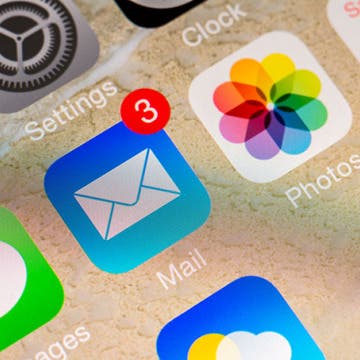The Flyover feature of Apple's Maps, as you likely know, gives you a 3D view of a city. A list of these cities can be found on the website Flyover Cities. In iOS 8 Apple added a fun new feature called Flyover Tour that takes you on a 3D tour of the city's major landmarks. The Flyover Tour of New York City includes the Statue of Liberty, Brooklyn Bridge, Empire State Building, Central Park, and more. Only some of the Flyover cities have a Flyover Tour. They include New York City, San Francisco, London, Paris, Montreal, Toronto, Vancouver, and Sydney.
How-To
Tip of the Day: Tap and Hold a Link for More Options
By Jim Karpen
Anytime you see a link in Safari or Mail, you can tap and hold it to reveal options beyond simply opening the new page. I constantly use this feature when I'm looking at the news in my personalized Yahoo page. If I see a news story I want to read, I tap and hold the link so that the page opens in a separate tab. That way I can quickly go back to the original Yahoo page without having to use the back arrow and waiting for the page to reload. The options in Safari also included adding the linked page to your Reading List. Tapping and holding a link in Mail also gives you the option of adding the page to your reading list as well as opening the page in Safari. Finally, the options include copying the link so you can paste it elsewhere.
Tip of the Day: Send Audio Messages Even if You Don't Have iOS 8
By Sarah Kingsbury
If you have an older iOS device, such as an iPhone 4S, you have probably chosen not to update to iOS 8. Which means you're missing the fun of sending audio messages to your friends and family. The way around that is to record and share brief Voice Memos instead.
Tip of the Day: How to Add More Dictionaries for Define Feature
By Sarah Kingsbury
One of the great things about using an iPhone or iPad is that you can look up the definition of any word you encounter in Notes, Safari, Mail, and more with the Define feature. (See the tip on how to do that HERE.) But what if you are traveling or you speak more than one language and you want to be able to look up words in those languages as well?
Tip of the Day: Increase Your iPhone Typing Speed
By Sarah Kingsbury
Messages, emails, notes, reminders, there are so many ways to give your thumbs a workout while using an iPhone. Getting your iPhone typing up to speed can be a real time saver. Here are a few suggestions that will have you thumbing out messages speedily and with ease:
Tip of the Day: How to Work with PDFs on Your iPhone or iPad
By Abbey Dufoe
There are a few ways you can work with PDFs in your native Mail app. When you open the email, you should see the PDF attachment.
Tip of the Day: Rotate your iPhone 6 Plus to View Both Messages List and Selected Conversations
By Adam Harvey
Have you ever wished you could see both your list of messages and a selected conversation at the same time? You can now if you have an iPhone 6 Plus!
Tip of the Day: Recording Videos at 60 Frames Per Second with Your iPhone 6 or 6 Plus
By Adam Harvey
Ahhhh there's nothing quite like shooting great quality videos! Before the iPhone 6 and 6 Plus came out, iPhones were capable of capturing 30 frames per second (fps). Now, with the launch of the latest smartphones, Apple has bestowed upon us a magnificent gift: a full 60 frames-per-second recording capability.
Tip of the Day: How to Access Email Drafts Quickly
By Abbey Dufoe
If you're like me, you have been going about accessing your email drafts all wrong. Usually, I go to the All Mail option in the native Mail app to find my drafts folder and edit emails from there.
Tip of the Day: How to Use Your iPhone as a Hotspot
By Paula Bostrom
Did you know you can use your iPhone as a hotspot for your iPad? A hotspot offers Internet access over a wireless network. You can find hotspots in a variety of locations, from your local coffee shop to an airport.
Tip of the Day: How to View Your iTunes Radio Listening History
By Sarah Kingsbury
The only thing more annoying then getting a song stuck in your head is not being able to remember which song it is you've been humming all day. If you've ever wanted go back and put a name to a song or musician, just check your iTunes Radio listening history.
Tip of the Day: How to Block In-App Purchases
By Sarah Kingsbury
When you hand a kid an iPhone or iPad, you're essentially handing them access to your credit card. Fortunately you can adjust your device's settings so purchases require a passcode known only to you, or you can disable in-app purchases altogether.
Tip of the Day: Increasing Accuracy of Location-Based Reminders
By Sarah Kingsbury
One of the coolest things about iOS Reminders is the ability to set location-based reminders. Reminders determine when you are leaving or arriving somewhere through geofences. But what if you keep receiving a location-based reminder everytime you happen to be near but not arriving at or departing from the location? Or what if you want to get the reminder sooner as you approach the location? Just make the location's geofence bigger or smaller.
There is no shortage of outrage over Facebook forcing users to download their Messenger app (and abide by their terms) by removing the messaging function from the main app. Turns out there is a way around it—though be aware this may only work until the next app update. Here's how to do it:
Tip of the Day: 5 Instagram Tips and Tricks You May Not Know
By Rheanne Taylor
Sometimes we get so wrapped up in thinking we know everything there is to know about social media that we forget it’s always evolving. If you’re like me, chances are you often don’t read about the new features added to your updated app or even bother to ask your friends about the tips they’ve discovered themselves. Here are a few tips and tricks that you may not already know about!
Tip of the Day: Make Those Broken Headphones Work
By Sarah Kingsbury
Have you ever tried to listen to music or watch a movie with a pair of headphones that only work on one side? It's pretty miserable, isn't it? (Every parent who has ever made the mistake of sharing his headphones with his kids is nodding sadly right now.) Obviously it's time for you to order a new, higher quality pair of headphones and hide them from your destructive offspring. In the meantime, you can enjoy the full audio experience by switching your iPhone or iPad's audio settings to mono.
Tip of the Day: Keep Your Photos Safe on Your iPhone
By Sarah Kingsbury
In the wake of the recent hacking and distribution of celebrities' nude photos, you may be wondering how safe your own private photos are. Granted, it's unlikely the unauthorized publication of your photos on the Internet would get same attention as the publication of Jennifer Lawrence's, but it has been know to happen even to the average unknown. Here are a few steps you can take to keep your photos private:
Tip of the Day: Get Ready for the Next iPhone by Pruning Your Photos, Videos, and Apps
By Todd Bernhard
Keep in mind that the new iPhone will likely be in short supply, as the iPhone 5s was (especially the gold model.) If you're not willing to wait, you may not get your first choice, and that might mean a step down in storage from your current iPhone. For example, assuming Apple ships a 16 GB iPhone 6 (instead of making 32 GB the minimum) and you currently have a 32 GB iPhone 5, you probably have more than 12 GB of content. Remember, the iPhone uses some of the storage so a 16 GB iPhone really only has about 12 GB of space. I have a 64 GB iPhone 5s and I'm using over 29 GB. That tells me, without some creative pruning, I can't downgrade to a 32 GB model let alone a 16 GB version.
Tip of the Day: Update Apple TV and Safari Before the Apple Announcement
By Sarah Kingsbury
Apple requires you to have the latest version of Safari or Apple TV in order to watch their live streams. So if you're planning to watch Apple's live stream of their September 9 announcement, make sure you update well ahead of time. Otherwise you may end up crying and tearing your hair out because you're missing the first 15 minutes of the announcement while you wait for Safari or Apple TV to finish updating.
It’s always a good idea to keep your iPhone backed up. Frequent backups make it easy to switch to a new device, like the upcoming iPhone 6 and iPhone 6 Plus, and are crucial when dealing with loss, theft, and damage. Apple iOS devices can be backed up to iTunes on your computer by connecting via a cable, or via WiFi if you’ve enabled that in iTunes.