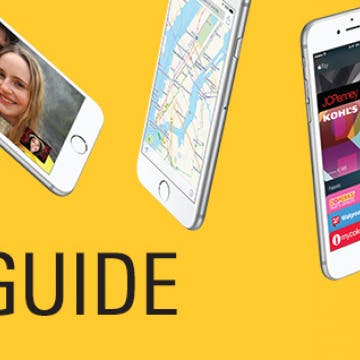When you use Apple Pay to make a purchase or payment, Apple will notify you of recent Apple Pay activity on any iPhone credit card you've set up. But if using Apple Pay has left you wondering about your transaction history and where your money is going, you can also quickly check your Apple Pay purchase history in three easy steps. Here’s how to check Apple Pay activity for any credit card in the Wallet App on your iPhone, iPad, or iPod Touch.
Wallet
How to Transfer Apple Cash to Your Bank Account
By Leanne Hays
Apple Pay Cash gives iPhone users a convenient way to send and receive money right from the Messages app on the iPhone. Apple Cash doesn't need any new accounts or app downloads to work; it functions within your normal iMessages as long as you already have Apple Pay set up. While Apple Pay is a super convenient way to receive money, not everyone will want to keep their entire balance on their Apple Cash card. We've already gone over how to use Apple Pay in the Safari browser on your iPhone, and how to send money with Apple Pay. Now, if you've been wondering, "how do I transfer money from Apple Pay to my bank account?" we'll show you how to use the Wallet app to transfer money from Apple Cash to your bank account of choice, instantly, or in one to three days.
Apple Cash doesn't need any extra app downloads or new accounts to work; all you have to do is set up Apple Pay in Settings. Once set up, Apple Cash will allow you to request and receive payments quickly and conveniently through your Messages app, and even cancel payments if needs be. Not everyone will want to receive payments automatically, though. Some people may want to approve each payment that gets sent to them, and there is a setting in Apple Cash that allows for manual rather than automatic payment acceptance. Let's get started learning how to change your Apple Pay settings from automatic to manual receipt of payments. Please note that there is no Apple Cash for Android; only iMessage users can send and receive Apple Cash.
If your credit or debit card is lost or stolen, you'll want to suspend it in your iPhone's Wallet & Apple Pay app. If your phone is lost or stolen, you'll also probably want to remotely erase your device. Better safe than the sorry victim of credit card fraud or identity theft! So how do we go about suspending lost or stolen credit cards to prevent someone else from using them? And how can we suspend our cards if our iPhone is also gone? Don't panic; in just a few easy steps you can suspend credit cards in Apple Pay on your iPhone, or remotely if your iPhone's been lost or stolen and you have access to another smartphone or computer.
Sneak Peek: The Ultimate Guide to iOS 9
By Conner Carey
Last September, Apple released iOS 9 with a slew of upgrades to the software. From the long-awaited iPad multitasking capabilities to the smarter-than-ever Siri to a host of new and reimagined apps like iCloud Drive, News, Notes, and Maps, our iPhones and iPads saw some huge improvements. Yet all the changes, wonderful as they are, can be overwhelming to navigate. There are lots of new ways to utilize your iPhone, and we cover them all in our Ultimate Guide to iOS 9. Here's a sneak peak inside the guide, including an overview of everything it includes plus two full lessons covering iCloud Drive and Apple Pay.
Tip of the Day: Use Wallet to Collect Loyalty Cards on Your iPhone
By Paula Bostrom
I love using Wallet. Instead of my actual wallet or keychain getting weighed down with shopper loyalty cards, the Wallet app stores them all in one place, no plastic required. Here's how to switch from plastic to the Wallet app.