How to Use Markup to Write & Draw on Photos in Mail App on iPhone

Beginning with iOS 9 the Mail app included Markup, a photo editor that lets you write, draw on, and add shapes and signatures to your images. Now there's no need for a separate app to sketch and add text to pictures; iPhone and iPad users can insert images into the body of emails, then mark them up right there without ever leaving the Mail app. Let's get started learning how to use Markup on your email images.
Related: How to Markup Screenshots with iOS 11 on iPhone
We've already gone over how to add attachments in the Mail app on the iPhone, how to edit and share video memories, and how to send a video in a text message. For more great tutorials about how to share pictures, videos, documents, and files, check out our free Tip of the Day.
To begin:
- Open your Mail app.
- Start composing a new email.
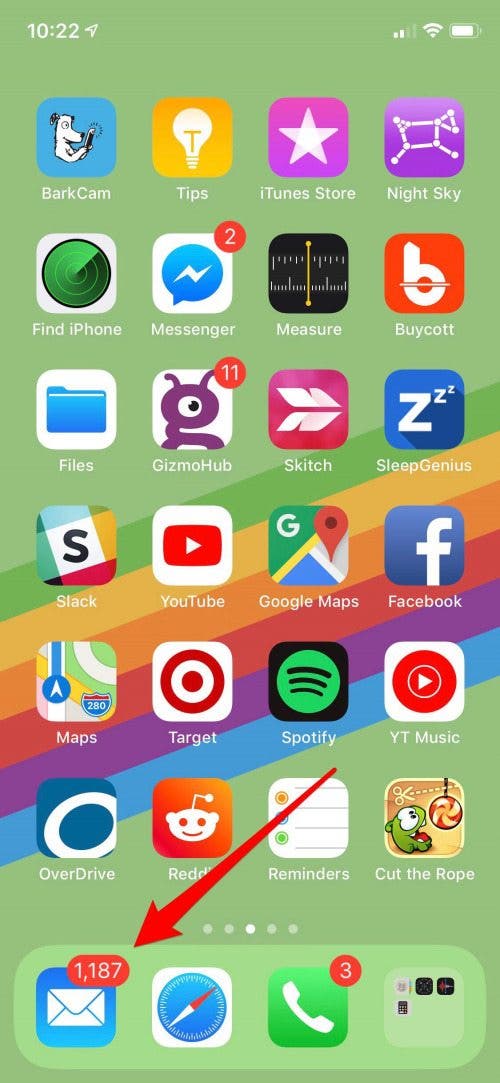
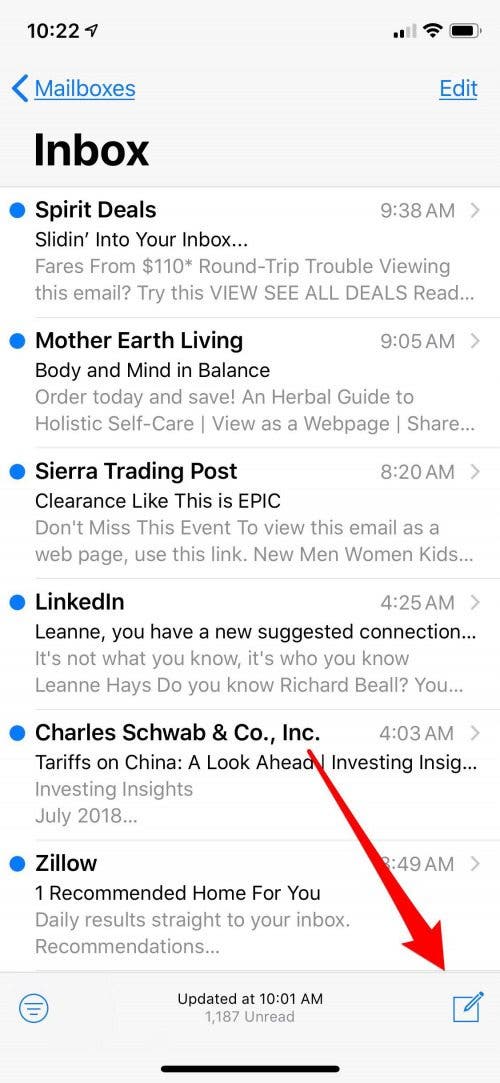
- Press and hold or double tap the white space in the body of your email; a menu box with options and an arrow will open. Select Insert Photo or Video.
- Choose the photo you'd like to add from the selection your iPhone or iPad offers.
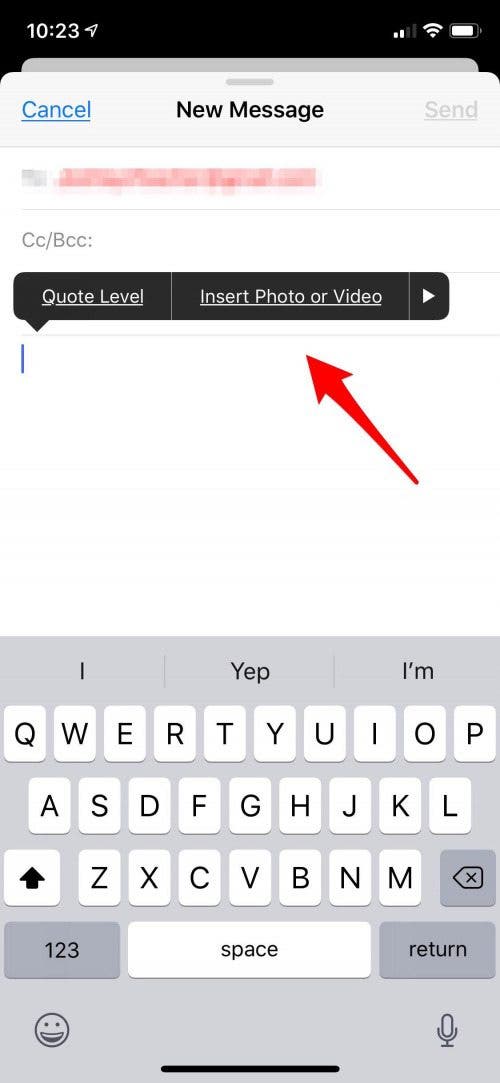

- Tap the photo once, pause, then double tap and the options menu will open. Select Markup.
- An assortment of tools will appear; experiment to see which are your favorites, tap the plus sign to the right of the toolbar for more options, including text. This is where it's handy to have an iPad with an Apple Pencil; the larger screen size combined with the easily controlled, fine detail work can make for a very intricately edited photo!
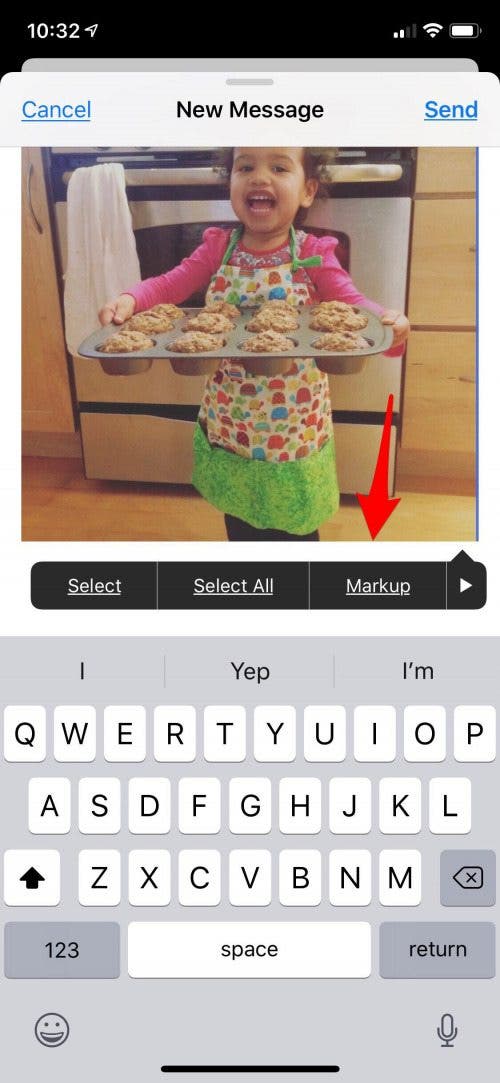

- When you’ve added your changes, select Done.
- Now all that’s left to do is send your email!

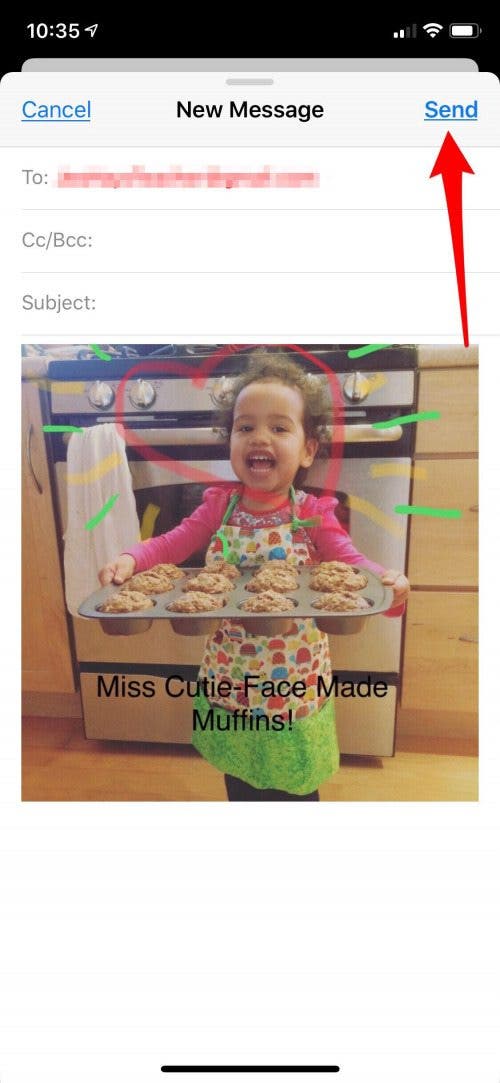
Top Image Credit: Kaspars Grinvalds / Shutterstock.com

