How to Remove Apps from Spotlight Search
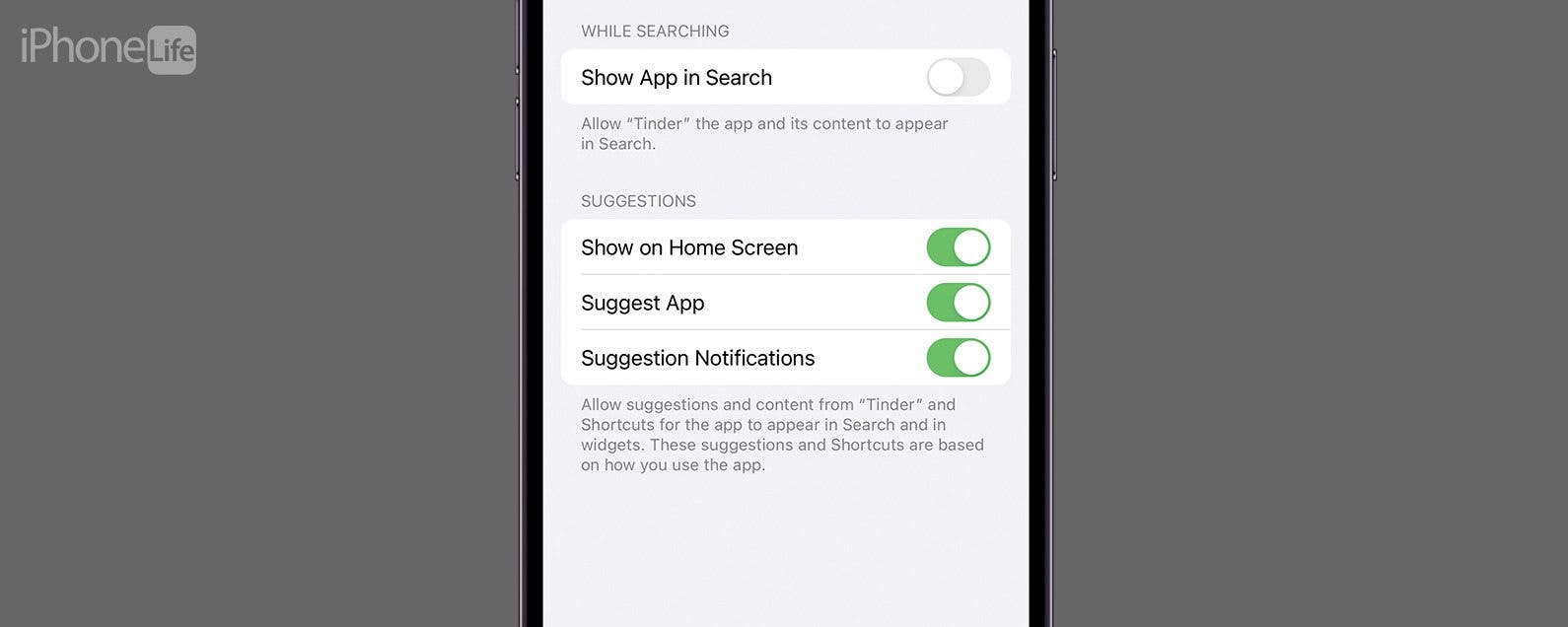
Spotlight Search allows you to search your apps but can also be used to search within an app. Each new app that you download is automatically added to Spotlight Search. However, you might not want some apps showing up in Spotlight Search, like the Notes app or the Photos app, in case they have private content.
Why You'll Love This Tip:
- Avoid irrelevant search results by hiding the apps from Spotlight Search that shouldn't show up in results.
- Keep sensitive apps or information private from Spotlight Search on your iPhone.
How to Disable Spotlight Search on iPhone for Certain Apps
System Requirements
This tip works on any iPhone SE 2nd Gen or newer running iOS 16 or later.
While you can't completely hide apps from the App Library or your iPhone's storage, you can hide them from showing up in a general Spotlight Search. If you like tips about using your Apple devices, be sure to sign up for our free Tip of the Day! Here's how to keep an app from showing up in Spotlight Search:
- On your iPhone, open Settings.
![spotlight search]()
- Tap Siri & Search.
![disable spotlight]()
- Scroll down and select an app you'd like to hide from Spotlight Search.
![spotlight search on iphone]()
- Toggle off Show App in Search.
![disable spotlight search iphone]()
And that's all there is to it! It's super simple to keep apps and app content somewhat private by disabling them from showing up when someone searches your iPhone.





