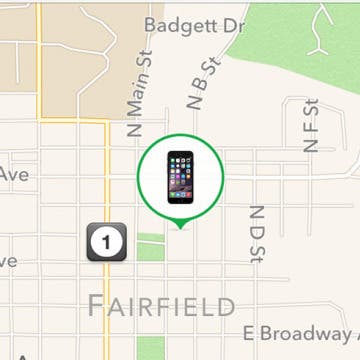How to Disable Stand Reminders on the Apple Watch
By Conner Carey
The Apple Watch is set to remind you to stand every waking hour for at least a minute. If you're at a desk for multiple hours at a time, this can be beneficial and add to your over-all health. However, the Apple Watch's stand sensor is not always the most accurate; many users report getting stand reminders right when they have stood up multiple times throughout the hour. Fortunately, it couldn't be easier to get that pesky reminder to shush. And whether Stand Reminders are enabled or not, your Apple Watch will continue to track how often you move.