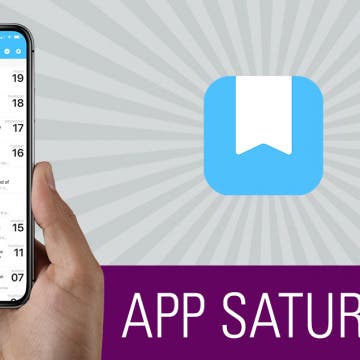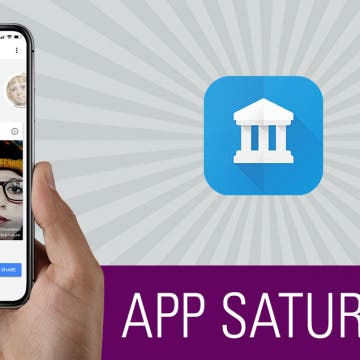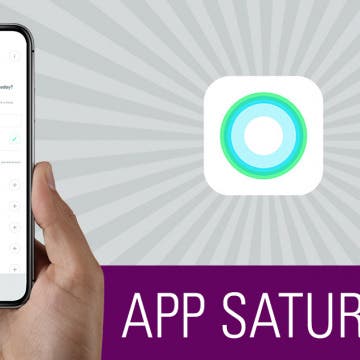Organizing your life so that it works for you instead of against you is a great way to lower overall stress and free up some brain power. Wunderlist is a to-do list and task manager that allows you to easily keep track of any area of life, get reminders about what you need to do, and collaborate with others from right within the app. I also use Wunderlist to make lists of random things I want to remember, such as movies I want to watch or books I want to read. On the surface, it’s easy to look at Wunderlist and see just a to-do app, but the plethora of features make it an incredible tool for staying organized and on top of things without having to remember it all yourself. We’ll go over more on what Wunderlist does and why we love it below.
Conner Carey
There are the apps we try and the apps we use. For the longest time, Day One sat on my iPhone as a wonderful journaling app I never used. Then iPhone Life magazine’s managing editor Rheanne Taylor showed me how she organizes her Day One journaling app. And in that moment, I realized I completely missed arguably the best feature this app has: the ability to create multiple journals. I’ll go more into her brilliant organization below. But with a simple change of outlook, the app has become more invaluable to me than any other note-taking, journaling, or markup app available. If you’re not familiar with Day One, then you’re really in for a treat. This journaling app is beautifully designed and works like a dream. I’ll go over more on what Day One does and why we love it below.
Find Your Art History Doppelganger with Google Arts & Culture
By Conner Carey
Google found a clever way to make people pay attention to its already impressive Arts & Culture app: selfies. If you’re on social media, you’ve likely seen someone's face next to a piece of art that looks eerily similar—they probably did that with the Google’s Arts & Culture (Free) app. Once you’ve found your doppelgangers, you can learn more about the artwork and the artist that created it. Aside from this really cool feature, there is an incredible reservoir of information available within the app. Anyone with an interest in art, art history, iconic figures, and culture will be delighted by the plethora of fantastic information from around the world and throughout time. We’ll go over more on what the app does and why we love it below.
You can use iCloud to upload photos to the cloud automatically, access iCloud photos on your PC or Mac, and easily download your iCloud photos. Here's how to set up iCloud for storing photos and upload photos to iCloud. We’ll also go over how to access iCloud photos on an iPhone, a PC, and a Mac. Lastly, we'll cover how to download photos from iCloud.
Track Calories Using Your Voice with the Simple Evolve App
By Conner Carey
Let me start off by saying that this is not a perfect app, but I still think Evolve (Free) is worth your time. It’s an app that’s still building momentum, so it lacks some of the features I’ve come to take for granted in an app such as MyFitnessPal. But I’ve been using this app to track my calories for over a week, which is something I’ve never before been able to do every day. But Evolve’s minimalist user-interface makes a huge difference in the level of stress or discomfort I feel when tracking calories. Other apps have amazing features; but for me, it’s often too much. Evolve’s goal is to make tracking food the easiest and simplest it’s ever been. And at this, it succeeds. The clean, unobtrusive interface lends beautifully to this, and the streamlined design is mirrored in Evolve’s features. One of the app’s most promoted features is the ability to track what you’ve eaten with only your voice, which is meant to take only ten seconds (and sometimes does). I’m going to dive into the specifics of Evolve below; find out if it’s right for you.
How to Get iMessage for Windows
By Conner Carey
Apple is famous for its closed-system standard, and apps like Messages are no exception. If you have a PC running Windows and you want to use iMessage on your PC, you’re in luck. Windows 11 now allows you to link your iPhone to your PC via Bluetooth so that you can send and receive messages, notifications, calls, and more. Read on to find out how to get iMessage for Windows.
How to Tell If Your iPhone Is Unlocked & What That Means
By Conner Carey
iPhones can be bought unlocked from legitimate vendors (including Apple), but you should know how to tell if an iPhone is unlocked before you make your purchase. Whether you want to make sure your phone is unlocked so it'll be worth more or you're just thinking of switching carriers, we'll show you how to check if an iPhone is unlocked or not.
When you swipe right from either your Lock screen or Home screen on the iPhone, you open the Widgets view. We’ve covered this screen in some how-tos, but overall it’s a place where you can glance at information you need to know and jump directly into apps you want to use. You can add widgets for Maps, Music, Weather, other stock apps, and lots of third-party apps. But the widget I have always, always wanted is a simple week-ahead look at my calendar. Perhaps calendar apps think it would be too crowded or think we don’t need to see that many days ahead, but there something very soothing to me about knowing my upcoming schedule without opening up the Calendar app. So when I found the Eventail (free) app, I nearly squealed. This app allows you to use the calendar app you know and love; the app simply helps you set up the perfect calendar widget. Learn more about what the app does and why we love it below.
How to Switch between Bluetooth Devices
By Conner Carey
You can pair multiple Bluetooth devices to your iPhone or iPad and easily switch between them from the Control Center. We'll go over where in the Control Center you can switch which Bluetooth device is currently playing your sound. This is handy if you need to switch from a speaker to headphones and in other similar instances. Here's how to switch Bluetooth devices in the Control Center.
Never Forget to Water Your Plants Again with Happy Plant
By Conner Carey
Whether indoors or out, plants add oxygen to the air and bring a sense of calm to those who look upon them. I’ve always dreamed of an apartment filled from top to bottom with sprawling green plants, but remembering the various watering schedules amid my busy schedule means more plants die on my watch than thrive. No longer! If your thumb ain’t so green, the Happy Plant (Free) app is what you need. The app lets you create a little profile for each of your plants and set a watering schedule. For each plant you add, the app prompts you to take a picture of the plant. And each time you water it, the app asks for another picture. Overtime, all of those photos are strung together for a time-lapse of your plant and its growth. I’ll go over more of what Happy Plant does and why I love it below.