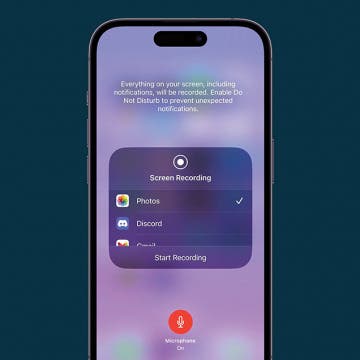Investing in stocks is something that can feel intimidating to learn how to do and difficult to jump into. Stockpile (free) makes it easy to everyone to start trading stocks, even kids. When you buy and sell, Stockpile charges you just $1 for the transaction, the rest is yours. I’ve tried other stock investing apps in the past, but always got hung up on how much it would cost to buy stocks or the process of setting up my back account with the app. But Stockpile takes a different approach by walking you through the process of buying stock immediately. In the last ten minutes, I was able to buy ten dollars in Apple stock, create an account, and begin the process for connecting my bank account. You heard me right—I bought ten dollars in Apple stock. But how is that possible when a single Apple stock costs way more than that? Learn more on this app, what it does, and why we love it below.
Conner Carey
How to Screen Record with Sound on iPhone
By Conner Carey
Screen Recording is a useful tool for any time you need to capture something on your iPhone, either to share with others or to review later. iOS has a simple tool for screen recording built right in, and we'll show you how to use it to make sure you're capturing the sounds you want and nothing else.
It’s time for Black Friday specials! And we’re offering an incredible deal to the first 250 subscribers: a lifetime subscription to iPhone Life Insider for only $179! You’ll get daily video tips, full in-depth video guides, direct help with your iOS questions, and more. Every year, Apple releases the latest and greatest operating system for the iPhone, iPad, Apple Watch, and Apple TV. But we make it easy to stay up to date on all the changes and new features with iPhone Life Insider. If you've been waiting for a deal, this is the best one to ensure you've got all the iDevice and iOS information you could need for years and years to come. Check out all the incredible benefits you'll get year-round below.
How to Make Notifications Private on iPhone
By Conner Carey
Protect your privacy on iPhone by hiding notification previews. When you make your notifications private on your iPhone, your notifications will only show the app and simply say "Notification." This way, you can keep prying eyes from seeing sensitive information. In this tip, we'll go over how to make your notifications private on iPhone by hiding previews.
Improve Your Writing, Reading & Speaking Skills with Elevate
By Conner Carey
Once we’re done with schooling, it’s all too easy to let learning fall by the wayside. But in any field, writing, reading, and speaking skills can help you stand out from the crowd. Most brain game apps focus on games that have no real-world application, but Elevate (free) takes a different approach. The free version of the app offers three types of daily games: Brevity, Processing, and Memory. Listening and Math are included in premium content. If you want to expand your vocabulary, improve how many words you can read per minute, and keep your memory sharp, give this learning game a try. Here’s more on what Elevate does and why we love it.
How to Use One-Handed Zoom in Apple Maps on Your iPhone
By Conner Carey
Did you know you can zoom in and out using just your thumb in the Apple Maps app? Before iOS 11 you needed two fingers, which meant you generally also needed two hands—one to hold the phone and another to zoom. But now using Apple Maps is easier than ever before on your iPhone; you can hold your phone in one hand and use just one finger or your thumb to zoom in and out of maps in the Maps app. Here’s how.
17 Ways to Improve Your Productivity Today with the Notes, Reminders, and Calendar Apps
By Conner Carey
We can all use a bit of help fine-tuning our productivity. And technology is one way we’re able to be more productive with less stress while juggling all of our responsibilities. It’s even better when the technology's already at your disposal, which is what we strove to accomplish with our brand new Insider Guide to Productivity Apps. Get up close and personal with Apple's Notes, Reminders, and Calendar apps on your iPhone and iPad. All of these apps come with every Apple device and have a lot of useful functions for organizing your life, so why wouldn’t you use them? With a video for each tip to make learning easy, we’re excited to present the latest offering from our premium membership, iPhone Life Insider. Get a sneak preview of the new Productivity Apps Guide and learn about all the benefits of an Insider subscription below.
How to Take a Live Photo on FaceTime
By Conner Carey
A somewhat hidden feature, did you know you can take pictures of a FaceTime call, including Live Photos? You can turn on a setting that allows you to take Live Photos while you’re on a FaceTime call in the Settings app. Just like with other Live Photos, this means you’ll have a still image of your FaceTime screen that, when activated, comes to life for a few seconds. You can also turn the Live Photo into a still image. Here’s how to turn on FaceTime photos and how to take a pic on FaceTime.
How to Draw & Sketch in the Notes App on Your iPhone or iPad
By Conner Carey
The Notes app is your handy iPad and iPhone notepad and sketchpad. If you're looking for a drawing app for the iPad, look no further than the built in Notes. You can simply draw right on the note as though it were the paper. Here’s how to add inline drawings to Notes on iPhone.
How to Scan a QR Code on Your iPhone or iPad with the Camera
By Conner Carey
If you've been wondering, "how do I scan a QR code on my iPhone?", you're in luck. Before iOS 11, you needed a third-party app to be able to scan QR codes on an iPhone or iPad. Now, you can use the stock Camera app on your phone or tablet to scan QR codes, and it’s pretty easy to do. We will show you how to use the Camera app on your iPhone or iPad for scanning QR codes.