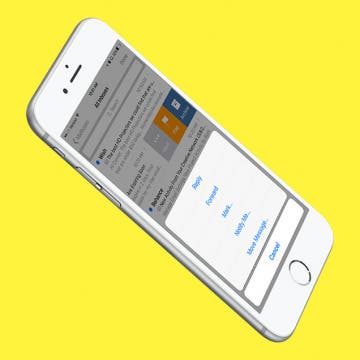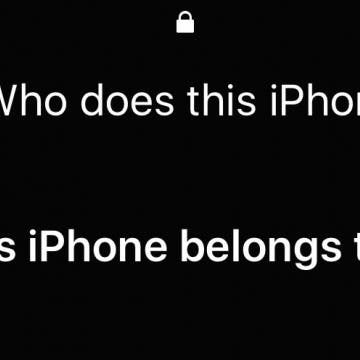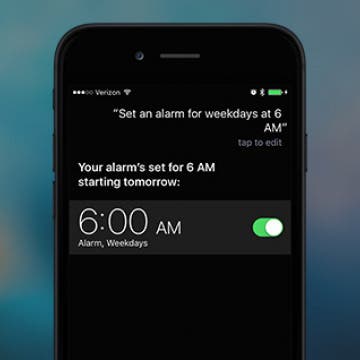There are a few important things to know before you start changing things on your Apple account. We’ll walk you through how to change your Apple ID password, email, phone number, and more, and we’ll also discuss some of the pros and cons of changing this information. Please note that if you received an Apple ID disabled error message, you'll need to troubleshoot that prior to continuing with the steps in this article.
Jim Karpen
How to Use Swiping Gestures in Mail on iPhone
By Jim Karpen
If you're like me, you spend a lot of time each day dealing with email. The swiping gestures available for marking and flagging email messages on iPhone can save you some of that time. You can use swiping gestures to mark emails as read or unread or flag them for follow-up, as well as every other function, such as forwarding or moving to another folder. Here’s how to use swiping gestures in Mail on iPhone.
Find an iPhone or iPad? Siri Will Tell You Who Owns It
By Jim Karpen
I've had the experience of finding a smartphone and having a hard time figuring out who the owner is. It always seems urgent, since I know the owner is desperately looking for it. Should you find a lost iPhone or iPad, you can simply ask Siri who the owner is. Siri will tell you the owner and show contact information. Here’s how to return a lost iPhone or iPad to its rightful owner.
How to Rotate Photos on iPhone
By Jim Karpen
The Photos app on your iPhone allows you to easily crop, resize, and rotate photos. If you take a portrait shot but decide you want it to be landscape (or vice versa), use this tip to rotate the photo on your iPhone. Below, we'll cover how to rotate a picture on the iPhone, using the Photos app.
How to Add or Remove Favorite Locations in Apple Maps
By Jim Karpen
Apple Maps Favorites allow you to skip typing in your home address every time you want to navigate there. Instead, you can save your often-used locations, including work, home, and any place else you want, by opening Maps, searching for your favorite location's address, tapping on it in the search results list, and then scrolling all the way to the bottom to tap Add to Favorites. Your list of favorites will appear every time you open Maps, and navigating to one of them is just one tap away. Read on to learn more about how to add Favorites to your Apple Maps and how your Favorites can help you plan your frequent trips.
How to Get Rid of Split Screen on iPad
By Jim Karpen
Wondering how you get rid of split screen on iPad? Split View is the split screen feature that allows two apps to be open at once on your iPad's screen, but many people end up with a split screen on their iPads by mistake, especially in the Safari app. While there are many useful ways to use split screen on the iPad, some users simply don't like the iPad split screen. Here's how to remove split screen on iPad.
11 Best Free TV & Movie Apps for Your Apple Devices
By Jim Karpen
Looking for free TV apps for iPhone, iPad, Apple TV, and Mac? Overall, it’s surprising the number of good free movies and free TV shows you can watch. Here are our eleven best free TV and free movie apps for iPhone, iPad, and Apple TV.
How to Back Up iPhone to Computer—2 Easy Ways
By Jim Karpen
Apple recommends having both an iCloud backup and a local backup, and we agree! Backing up your iPhone is incredibly easy, and having both makes it more convenient and more secure. Here’s how to back up your iPhone to your computer.
How To Tell Siri to Set an Alarm on Weekdays Only
By Jim Karpen
You likely find it convenient to use Siri to set an alarm just by saying, "Set an alarm for tomorrow morning at 6 am." However, you can also instruct Siri to set an alarm for more than a single day, including setting the alarm for every day or for weekdays only, which is significantly faster than checking every day individually when manually setting an alarm in the clock app.
How to Color Code Email Addresses on iPhone
By Jim Karpen
Did you know your iPhone has a helpful feature that allows you to color code email addresses that you're composing messages to? You've probably had the experience of inadvertently sending an email to the wrong person and the problems that can cause! Fortunately, Apple's Mail app has a feature that lets you identify a particular domain by highlighting it blue and turning all other addresses red. This can be useful if, for example, you want to make sure you don't inadvertently send your work-related emails to someone outside your company. Recipients within the company will have their email addresses appear blue in the To field, and the email address of recipients outside the company will appear red.