How to Airdrop a Song from Apple Music


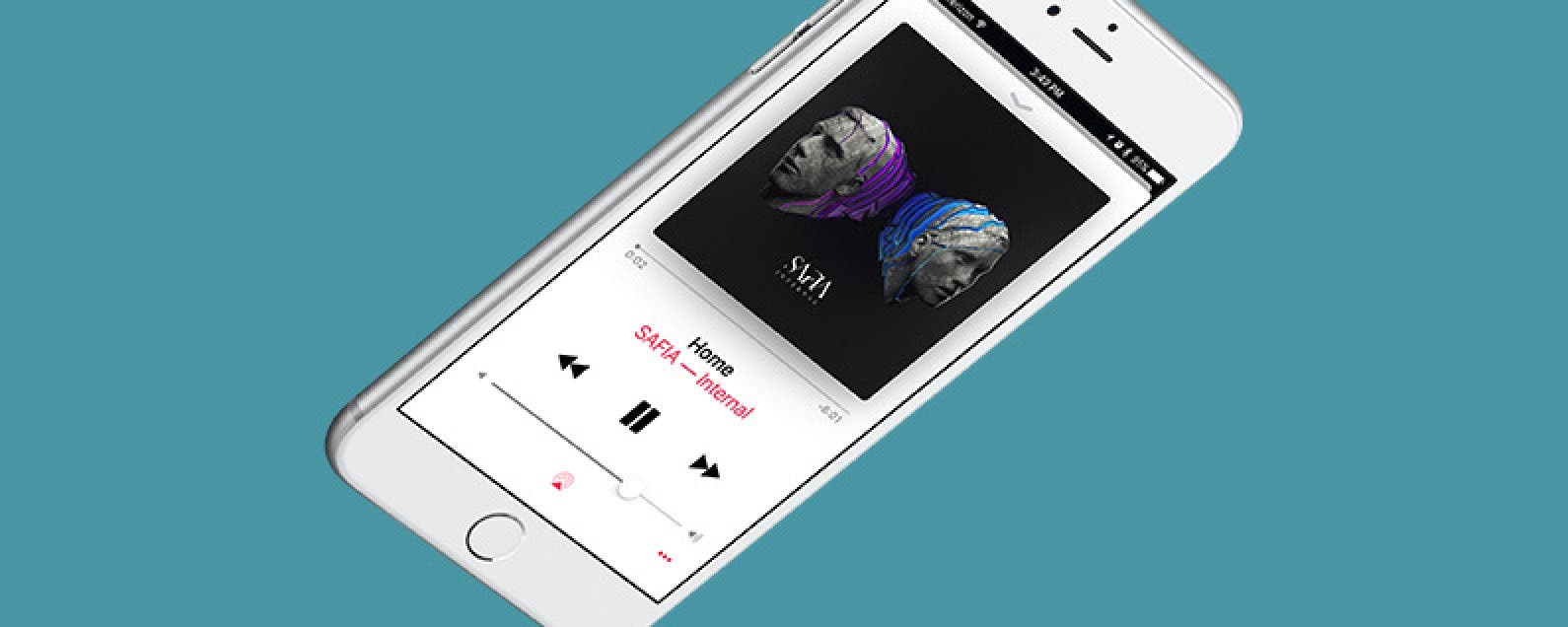
You’re probably familiar with the idea of sharing a song from Apple Music via Messages or Mail. But did you know that you can Airdrop an Apple Music song to someone? This is a great method if you’re in the same room or building as the person you want to send the song to. All you need is a Wi-Fi connection and for both of you to have Airdrop turned on in Control Center on your iPhones. Here’s how to Airdrop a song from Apple Music.
Related: How to Receive AirDrop Files on Your iPhone
How to Airdrop a Song from Apple Music
Airdrop can only be used if someone is near you, so if you're trying to send a song to someone down the street or across the country, you'll need to share the song via Messages or Mail instead. To Airdrop a song from Apple Music:
-
Make sure you, and the person you want to Airdrop the song to, are connected to Wi-Fi.
-
Swipe up from Home screen to open Control Center. Tap Airdrop and select either Contacts Only or Everyone. This will turn on Airdrop (both the sending and receiving iPhone need to have Airdrop turned on).
-
In the Music app, find the song you want to Airdrop.
-
Tap the three dots in the lower right corner.
-
Select Share Song.
-
Under Tap to share with Airdrop, find the person you want to share the song with. Tap their name or circle.
-
On their iPhone, it will alert them that you are trying to share music with them. To hear the song you’ve sent, they need to tap Accept.
-
If the person receiving the Airdropped song has Apple Music, they will be taken to the place they can stream the song you’ve sent within Apple Music.
-
If they don’t have Apple Music, they’ll be taken to the song you sent within the iTunes Store.

Conner Carey
Conner Carey's writing can be found at conpoet.com. She is currently writing a book, creating lots of content, and writing poetry via @conpoet on Instagram. She lives in an RV full-time with her mom, Jan and dog, Jodi as they slow-travel around the country.
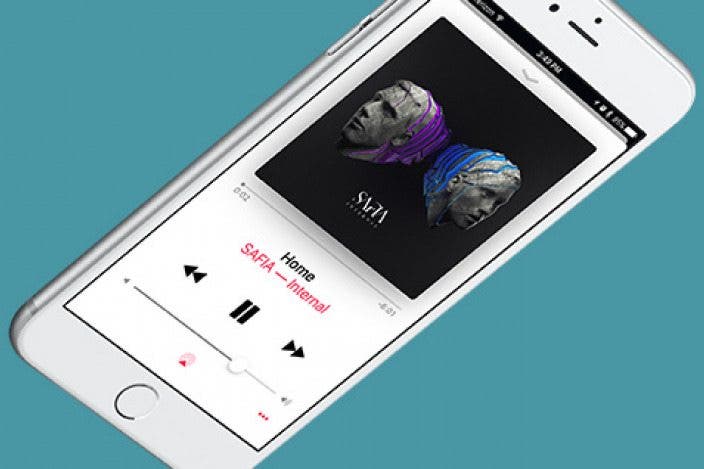

 Ashleigh Page
Ashleigh Page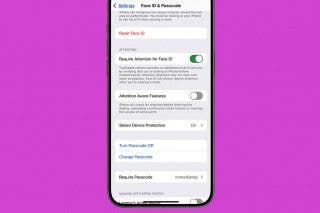
 Leanne Hays
Leanne Hays
 Amy Spitzfaden Both
Amy Spitzfaden Both
 Rhett Intriago
Rhett Intriago

 Hal Goldstein
Hal Goldstein
 Olena Kagui
Olena Kagui
 Brian Peters
Brian Peters





 Devala Rees
Devala Rees
