How to Check Your AirPods Battery Levels


Keeping an eye on the battery level of your AirPods helps you know how much time you have left to listen to music or make important phone calls before having to recharge your AirPods. To check your AirPod's battery levels, you'll need to ask Siri or add the Battery widget to the Today View on your iPhone. Here's how to easily to keep track of your AirPods battery levels.
Related: How to Check the Status of Your AirPod's Charging Case
How to Check Your AirPods Battery Levels
- You can check the battery level of your AirPods by saying, "Hey Siri, how much battery life do my AirPods have?"

- You can also add the Battery widget in the Today View so you can know your battery life at a glance.
- Open the Today View screen and scroll down.
- At the bottom of Today View, tap Edit.

- Tap the green circle next to the Batteries widget.
- Tap Done.


- The battery life of all your connected Bluetooth devices will display on your Today View.
Now, you can view the battery life of your AirPods at anytime with a simple glance.

Tamlin Day
Tamlin Day is a feature web writer for iPhone Life and a regular contributor to iPhone Life magazine. A prolific writer of tips, reviews, and in-depth guides, Tamlin has written hundreds of articles for iPhone Life. From iPhone settings to recommendations for the best iPhone-compatible gear to the latest Apple news, Tamlin's expertise covers a broad spectrum.
Before joining iPhone Life, Tamlin received his BFA in Media & Communications as well as a BA in Graphic Design from Maharishi International University (MIU), where he edited MIU's literary journal, Meta-fore. With a passion for teaching, Tamlin has instructed young adults, college students, and adult learners on topics ranging from spoken word poetry to taking the perfect group selfie. Tamlin's first computer, a Radioshack Color Computer III, was given to him by his father. At 13, Tamlin built his first PC from spare parts. He is proud to put his passion for teaching and tech into practice as a writer and educator at iPhone Life.


 Olena Kagui
Olena Kagui



 Rhett Intriago
Rhett Intriago

 Devala Rees
Devala Rees
 Amy Spitzfaden Both
Amy Spitzfaden Both
 Rachel Needell
Rachel Needell
 Leanne Hays
Leanne Hays
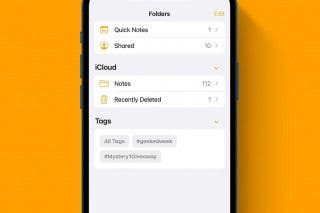
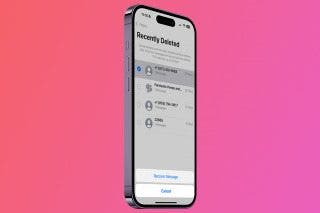

 Ashleigh Page
Ashleigh Page
