How to Group Albums in Folders on a Mac
Apple's Photos app for Mac allows users to organize photo albums in folders. Here's how to create folders and add photo albums to them on Mac.


If you've created lots of photo albums on your Mac, it may be time to organize your photos by putting your albums in folders. Here's how to create and name folders, and add photo albums to them.
Related: Instantly Transfer Photos & Scans from iPhone to Mac Using Continuity Camera
Why You'll Love This Tip
- Helps you keep your photos organized on your Mac.
- Keep similarly themed albums in a folder together for easy access.
How to Group Albums in Folders on a Mac
Learn how to drag albums into a new folder you’ve created or drag and drop albums to create a new folder. Note: this won’t work for shared albums. For more great photo album tutorials, check out our free Tip of the Day.
- Open the Photos app on your Mac, click My Albums in the sidebar, then click the plus sign.
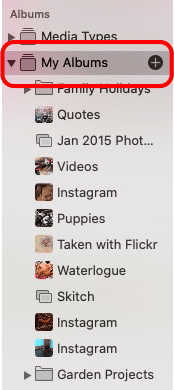
- Click Folder.
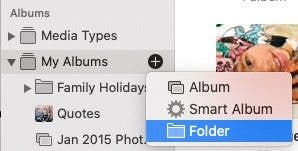
- Name your folder and tap Enter.
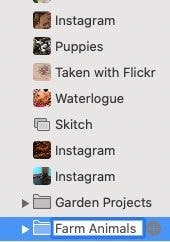
- Now, drag albums from the sidebar into your new folder.
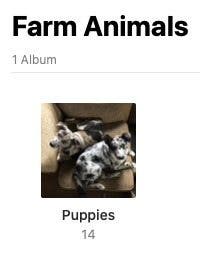
You can also drag and drop albums from on top of the sidebar onto each other to create a new file that contains these albums.

Leanne Hays
Leanne Hays has over a dozen years of experience writing for online publications. As a Feature Writer for iPhone Life, she has authored hundreds of how-to, Apple news, and gear review articles, as well as a comprehensive Photos App guide. Leanne holds degrees in education and science and loves troubleshooting and repair. This combination makes her a perfect fit as manager of our Ask an Expert service, which helps iPhone Life Insiders with Apple hardware and software issues.
In off-work hours, Leanne is a mother of two, homesteader, audiobook fanatic, musician, and learning enthusiast.
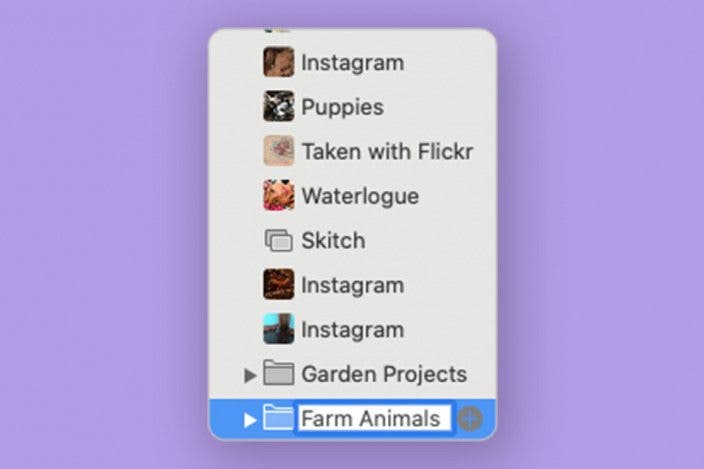

 Leanne Hays
Leanne Hays
 Rachel Needell
Rachel Needell
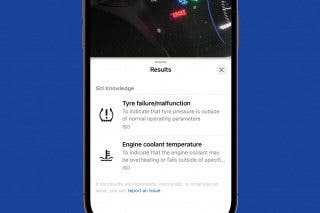
 Rhett Intriago
Rhett Intriago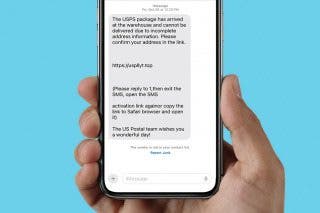


 Amy Spitzfaden Both
Amy Spitzfaden Both
 Olena Kagui
Olena Kagui







 Hal Goldstein
Hal Goldstein