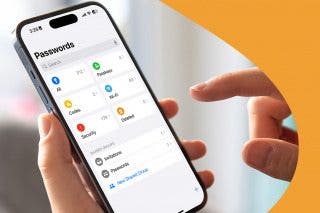How to Use iPhone's Auto-Answer Calls Setting
iPhone answers automatically with this helpful accessibility feature. We'll show you how to set it up


Did you know that the iPhone allows your phone to answer calls automatically after a certain number of rings? This is great for when you're using a headset, or you're making dinner but also expecting an important phone call. It's also a great accessibility feature for those who might find swiping to answer calls difficult to do.
How to Use Auto-Answer Calls on iPhone
If you’re the type of person who’s always near their cell phone but sometimes takes too long to answer, or if you find the swiping-to-answer motion annoying or difficult to do, then you can enable this feature in your Accessibility Settings. For more help, check out our guide on making hands-free calls using Siri, and be sure to sign up for our free Tip of the Day newsletter for more info on the latest iOS 16 features.
Here's how to have your iPhone automatically answer incoming calls:
- Open the Settings app.
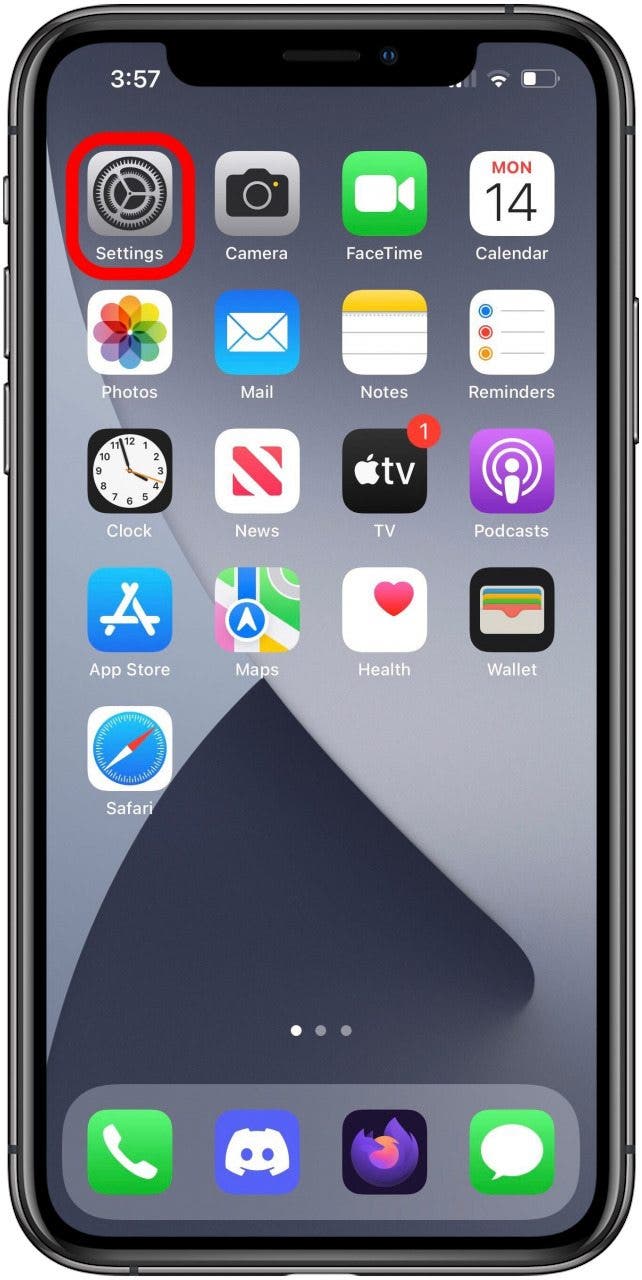
- Tap Accessibility.
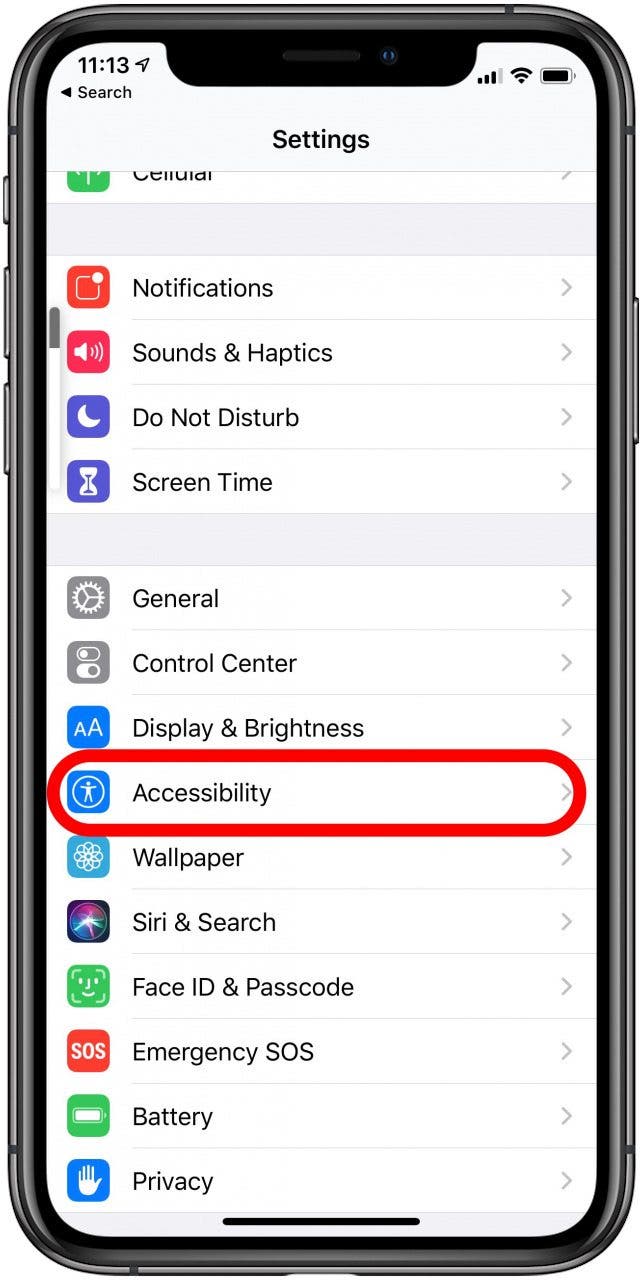
- Next, tap Touch.

- Select Call Audio Routing.
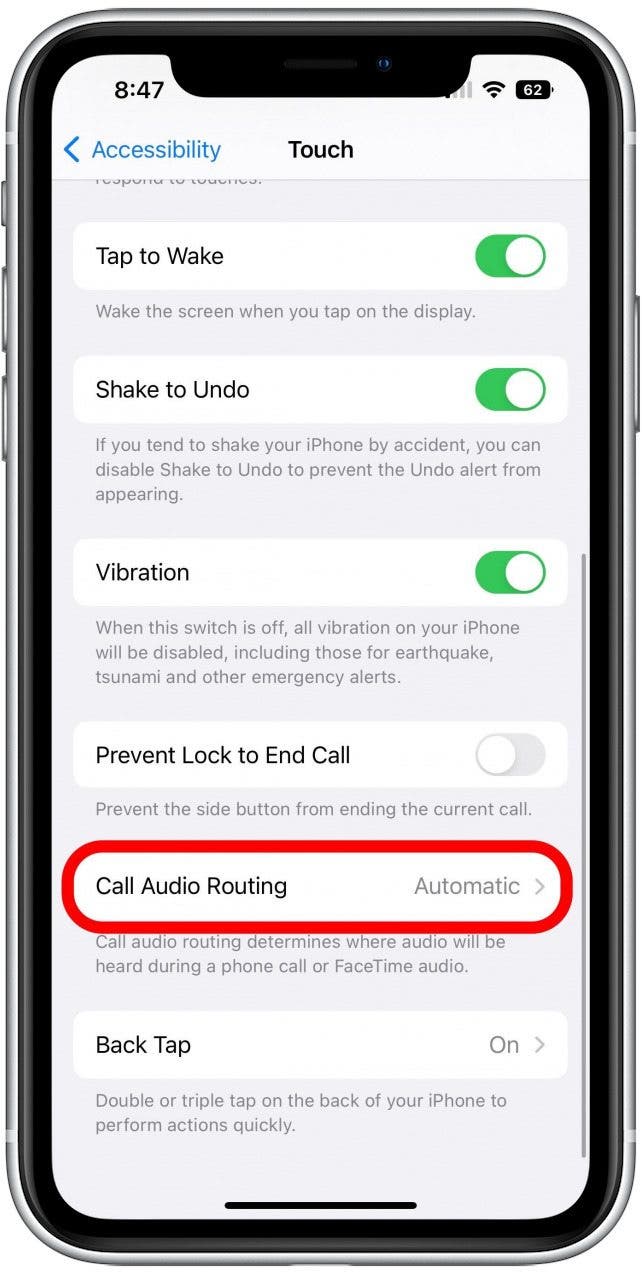
- Tap Auto-Answer Calls.
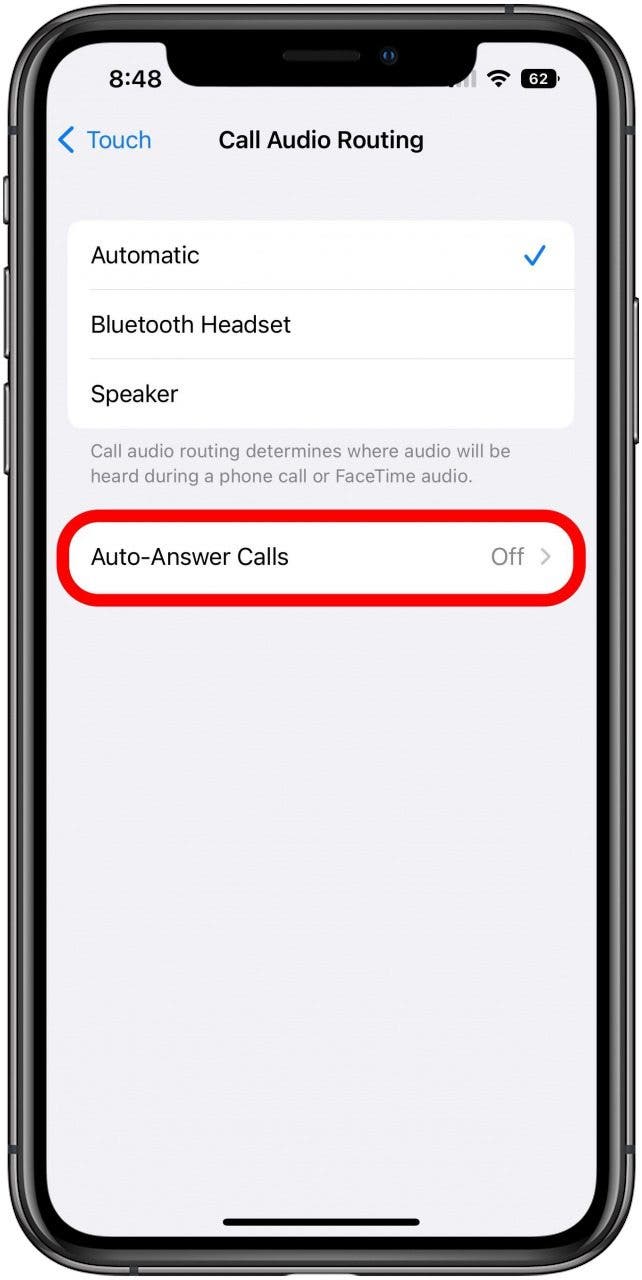
- On the next screen, toggle Auto-Answer Calls to on. It will turn green once you enable it.
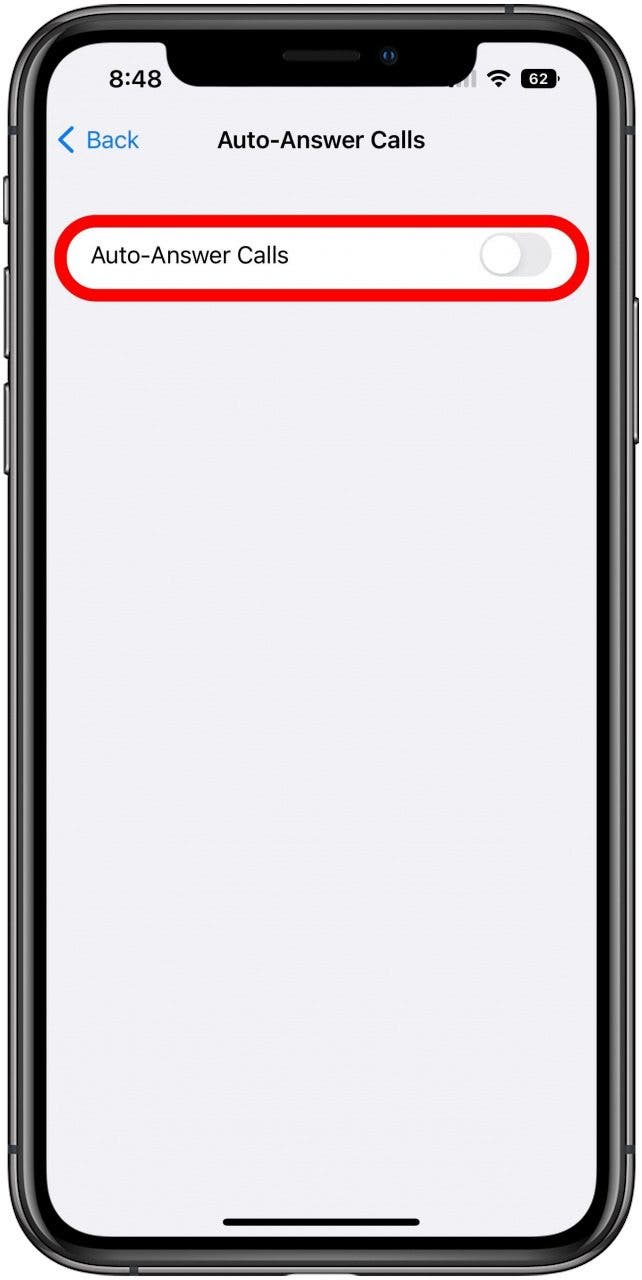
- You can now choose the duration of time your iPhone will ring before it automatically answers the call by tapping the plus or minus signs to the right of Seconds.

Now your iPhone will automatically answer your calls! To learn how to switch this feature on and off more easily, check out our guide on using Siri to turn Auto-Answer Calls on and off. If you find yourself accidentally hanging up phone calls because you touched the power button, we can show you how to turn that fucntion off too.
Next, learn how to answer calls with your AirPods to give you even more options!
Every day, we send useful tips with screenshots and step-by-step instructions to over 600,000 subscribers for free. You'll be surprised what your Apple devices can really do.

Conner Carey
Conner Carey's writing can be found at conpoet.com. She is currently writing a book, creating lots of content, and writing poetry via @conpoet on Instagram. She lives in an RV full-time with her mom, Jan and dog, Jodi as they slow-travel around the country.
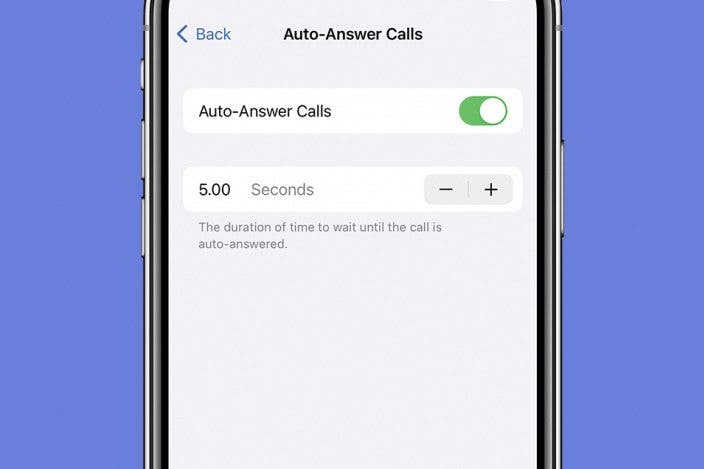

 Olena Kagui
Olena Kagui
 Cullen Thomas
Cullen Thomas
 Leanne Hays
Leanne Hays
 Susan Misuraca
Susan Misuraca
 Rhett Intriago
Rhett Intriago

 Rachel Needell
Rachel Needell