How to Use Face ID to Make Purchases on iPhone
Face ID is a quick and easy way to purchase items, apps and app features. Learn how to use Face ID for purchases.


Most people use Face ID as a quick way to unlock their iPhones and login to accounts. However, the feature can also be used to make purchases whether they're made in-store, online, or within an app. Let's dive deep into how to make purchases using Face ID.
Related: How Secure Is Apple Pay, How to Set It Up & Where to Use It
How to Use Face ID for Apple Pay In-Store Purchases
Before using this option, you'll need to set up Apple Pay. When you have the chance, feel free to read our article on finding out if FaceTime uses data.
- Double click the Side button to open Apple Pay.
- Authenticate the purchase with Face ID.
- Hold the phone up to the contactless reader.
- Wait for the word Done and a checkmark to appear on your iPhone's screen.
How to Enable Face ID for Apple Pay Online Purchases
- Select Apple Pay as your payment method.
- Confirm your payment information.
- Double click the Side button.
- Glance at your phone to authenticate with Face ID.
- Wait for the word Done and a checkmark to appear on the screen.
 How to Use Facial Recognition for In-App Purchases
How to Use Facial Recognition for In-App Purchases
These steps can be used when you're buying an app from the App Store, music from iTunes, or an e-book. We'll use the App Store to show you how to use Face ID for In-App purchases. Also, check out our article on how to record and send an animated Memoji.
- There will be an on-screen prompt to Double Click to Install or Pay. Double click the Side button.
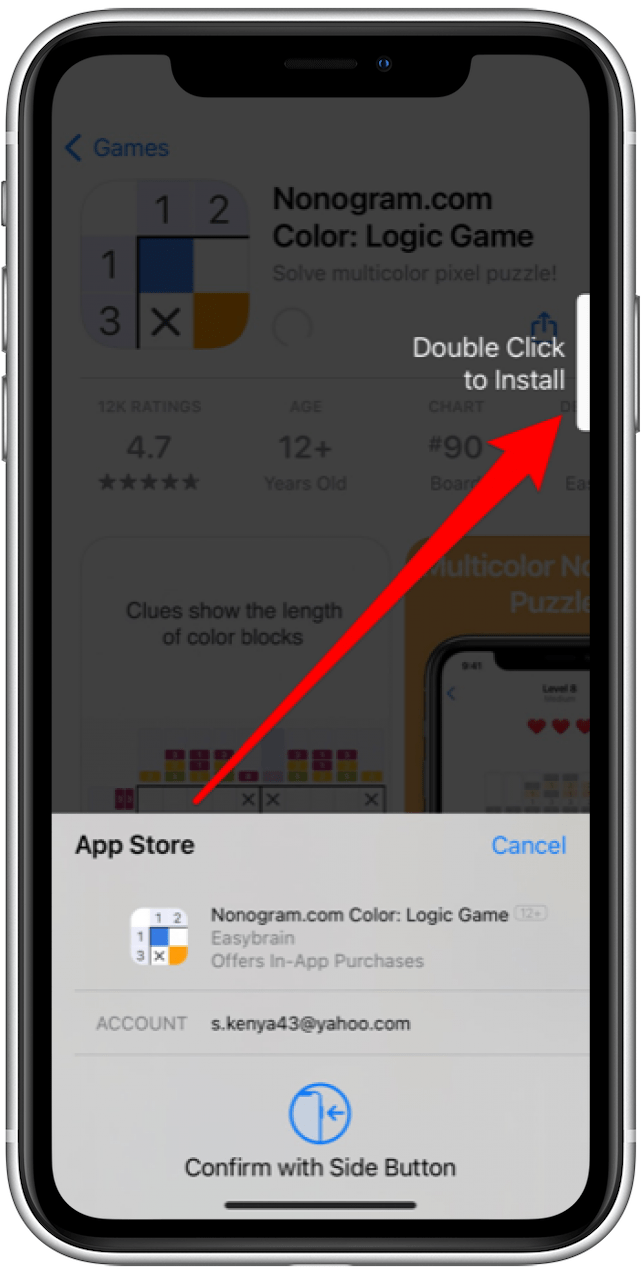
- Authenticate purchase with Face ID.
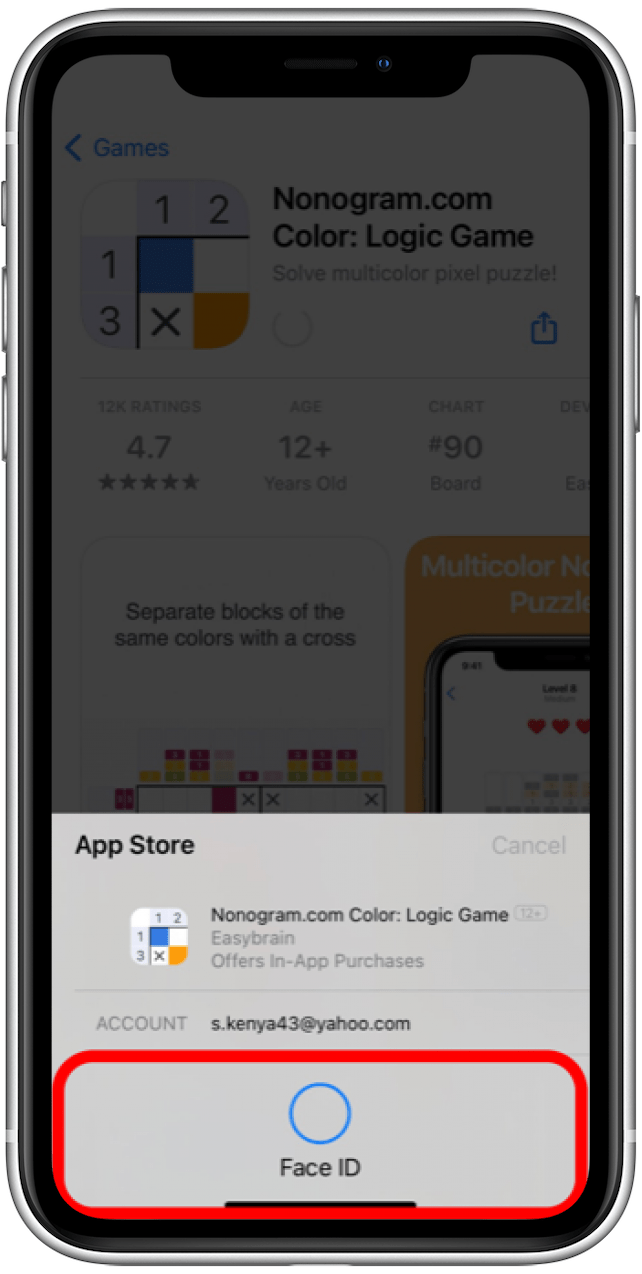
- Wait for the word Done and a checkmark to appear on the screen.
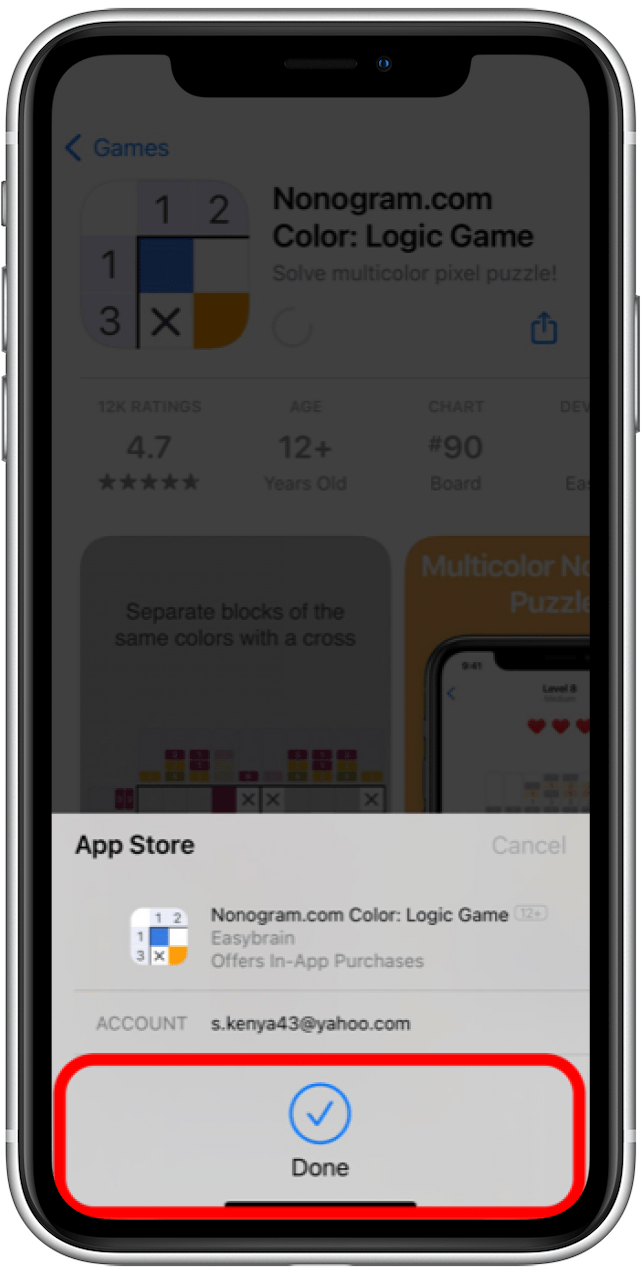
Pro tip: If you have an older iPhone or iPad, you'll need to enable Touch ID instead.
Next, find out how to redeem an Apple Gift card with your Family Sharing group.

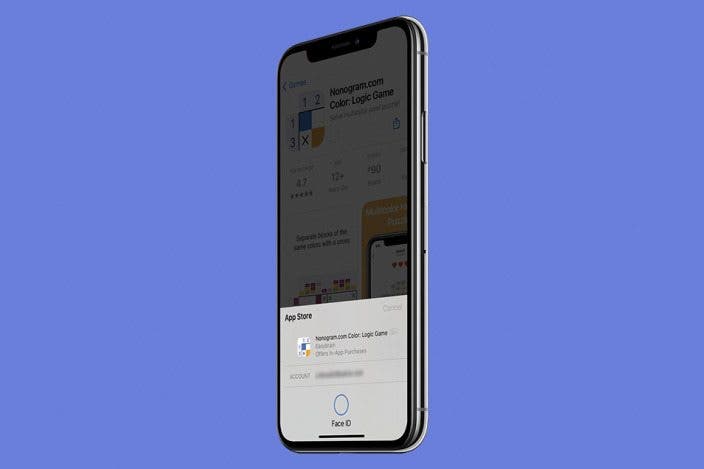

 Rhett Intriago
Rhett Intriago
 Cullen Thomas
Cullen Thomas
 Rachel Needell
Rachel Needell
 Amy Spitzfaden Both
Amy Spitzfaden Both

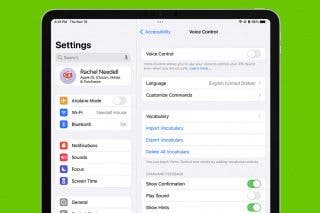

 Leanne Hays
Leanne Hays


 Olena Kagui
Olena Kagui


