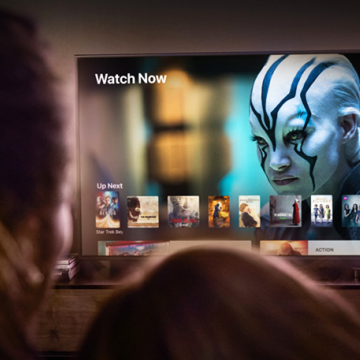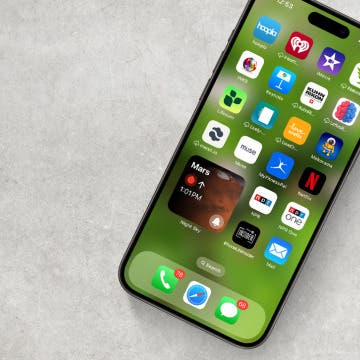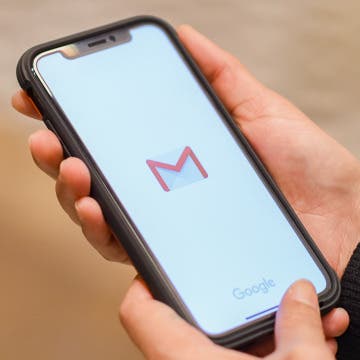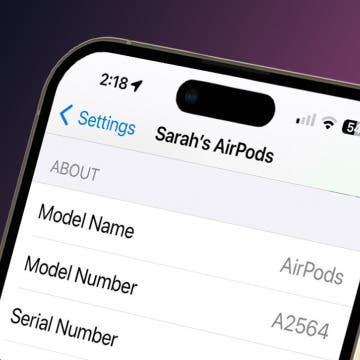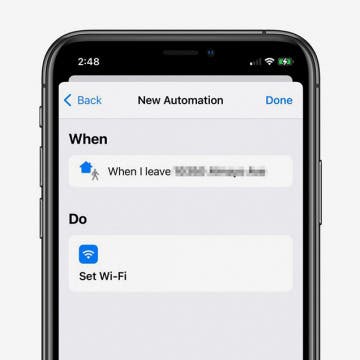If you’re thinking of upgrading your Apple TV model, you may be wondering what Apple TV you have, so you can figure out the specs and value of your current device. Since the set-top boxes look similar on all Apple TV generations, it isn’t immediately obvious which is which. Fortunately, there are several ways to know which Apple TV generation you own.
The 10 Best Widgets for iPhone (Third-Party Widgets)
By Olena Kagui
These third-party apps and widgets are not just pretty; they're also practical. The best iPhone widgets will give you updates and important information without requiring you to open the app. These are our top recommendations for third-party widgets for your iPhone.
How to Change the Default Mail App in iOS 14
By Olena Kagui
The default mail app in the iPhone and iPad has always been Apple Mail. While it is a great email app, users who prefer Outlook, Gmail or something else have been at a disadvantage. The new iOS 14 update, however, allows users to pick the default mail app of their choice. Changing your mail app will make it auto-open when you click on an email link while browsing the internet. This can make managing your personal and work email accounts easier, allowing you to easily navigate incoming and outgoing email.
How to Pull Widgets from the Today View onto Your Home Screen
By Amy Spitzfaden Both
This article will tell you how to add widgets to your Home Screen by pulling them from your Today View. Your Today View is the screen farthest to the left when you're swiping through your Home Screens. In iOS 14, your Today View will show you all sorts of widgets, from weather, to photos, to tips, and more. While it's helpful to have all your widgets in one place, you might want a couple of them on your Home Screen instead. If you check the news a lot, you might enjoy having the headlines right there next to your apps, or if you enjoy seeing your photos even when you're not in your camera roll, these widgets might be ones you want to add to your Home screen. So how do you do it? Let's take a look.
Which AirPods Do I Have? How to Know What AirPods You Have
By Hannah Nichols
"What AirPods do I have?" Sometimes, it's hard to know which AirPods you have just by looking at them, and the difference between AirPods Gen 1 vs. AirPods Gen 2 is even more difficult to spot. Learn how to find your AirPods model number on your iPhone or iPad, where to find it on the AirPods themselves, and how to tell what generation AirPods you have using that number.
How to Make an iOS Shortcut to Turn Off Wi-Fi Automatically
By Erin MacPherson
Keeping your iPhone and iPad Wi-Fi-connected while at home reduces cellular data usage and ensures a fast internet connection. It's best to turn Wi-Fi off when you leave home, though, to avoid connecting to unsafe networks and to reduce the battery drain that happens when your iPhone searches for available Wi-Fi networks.
How to View Saved Passwords on Your iPhone
By Erin MacPherson
These days we have so many logins to different apps and websites that it’s impossible to keep track of them all. Thanks to iCloud Keychain, you can view saved passwords within your iPhone Settings instead of having to remember them. The Keychain feature securely stores your login information for you and allows you to access the passwords from your other devices. We’ll show you two different methods to access your iPhone's password manager so you can always find your login credentials when you need them.
LP test
New Ways to Use the Photos & Camera Apps in iOS 14: Sort, Caption, Organize & Filter Photos
By Amy Spitzfaden Both
This article covers all the new features in Photos and Camera apps in iOS 14 including how to add captions to photos, how to filter photos, the best way to organize photos, how to create a memory or make a slideshow from an album, how to save mirror selfies to your camera roll, and how to take burst photos on the iPhone using the volume controls. Some of the most exciting new features introduced with iOS 14 are in the Apple Photos and Camera apps. Let's take a look at what's new and how best to utilize these features.
Bluetooth keyboards and iPad keyboard cases are super convenient, but you'll want to change from the external keyboard back to your Apple iPad on-screen keyboard from time to time. Here's how to switch keyboards from the touchscreen to the external keyboard and back on your iPad.