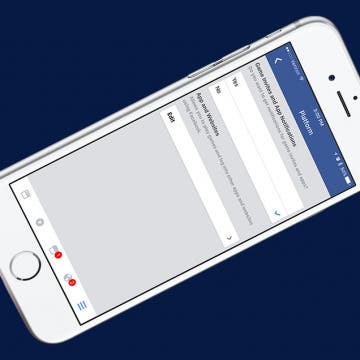How to Never Get a Game Invite on Facebook Again
By Conner Carey
Do you have friends who use Facebook to play games like Candy Crush? Do those friends send you constant game invites, never getting the hint that you don’t want to play? If your answer is no, consider yourself lucky. Most of us have logged on to see that all of our notifications were merely invitations to games we’ve never, ever been interested in playing. Luckily, Facebook allows you to turn off notifications for game invites and apps completely. Here’s how to never get a game invite on Facebook again.
"My Music app disappeared from my iPhone! How do I get it back?" Don't panic; more likely than not, you probably deleted your Music app or removed it from your Home screen by accident. Here's how to find the hidden app and add it back to your Home screen.
Why Is My iPhone So Slow? 7 Ways to Make Your iPhone Faster
By Conner Carey
Why is my iPhone so slow? If your iPhone is running slow, that doesn't necessarily mean it needs to be replaced. Whether it's your newer or older iPhone running slowly, we have a few tips that should help make things a bit faster. Find out how to speed up your iPhone with these seven easy steps!
How to Add an Event to Your Family Calendar on iPhone
By Becca Ludlum
I love using my Calendar app to keep track of my family's schedule. It can only be so helpful, though, when I'm the only one using it. Having a shareable family calendar means that we can all be on the same page—all the time. The family calendar just might be my favorite feature of Family Sharing! Here’s how to add an event to your family calendar on iPhone.
What iPhone Do I Have? Model Number & Generation Guide (2025)
By Conner Carey
If you've been wondering, "What kind of phone do I have?" You’ve come to the right place. We’ll cover how to check what iPhone you have based on the model numbers assigned to each iPhone generation. Read on to quickly figure out what model and iPhone generation you own, whether it's the first iPhone, the iPhone 7, or one of Apple's latest iPhone 16 line.
iPad Multitasking: Slide Over, Picture in Picture & Split Screen
By Conner Carey
Mastering iPad multitasking will improve your iPad productivity levels as you use apps in tandem and switch from one task to another. We'll go over iPad multitasking features and including Split View (Split Screen), Slide Over, Center Window, Picture-in-Picture, and more. Here’s everything you need to know about iPad multitasking and how to multitask on the iPad.
How to Delete Books from Kindle App or Device
By Conner Carey
How do you delete books from Kindle? If you really never want to see that book again, you can permanently delete it from your Kindle Library. There are a lot of different ways to remove Kindle books from your Kindle app or device and a few different places from which you might want to remove or delete them. We'll cover them all below.
If you own an older vehicle, you may be USB port challenged. How will you know? When the posse sits in the back seat of your truck or car, they either end passing phones to the front for a quick power top off, or they struggle up, leaning forward to tap the all too short shared lightning cable plugged into the one charger. If you are lucky, a dual-port charger allows for two devices to charge at the same time. CableJive's Powerportz ($19.95) is a clever solution to the problem. It starts with a typical two-port car charger, the kind that fits into the car's power port, or what people used to call a cigarette lighter. If you are driving a car without a USB port, it may well still be called a cigarette lighter. What it probably doesn’t sport is anything useful in the passenger cabin for charging devices.