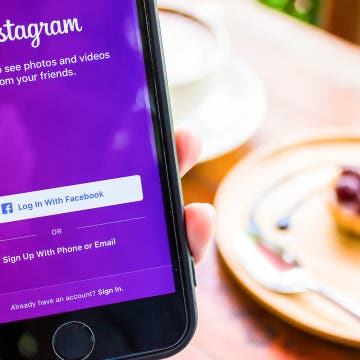When you use Apple Pay to make a purchase or payment, Apple will notify you of recent Apple Pay activity on any iPhone credit card you've set up. But if using Apple Pay has left you wondering about your transaction history and where your money is going, you can also quickly check your Apple Pay purchase history in three easy steps. Here’s how to check Apple Pay activity for any credit card in the Wallet App on your iPhone, iPad, or iPod Touch.
Looking Forward: How iCloud, Apple Music, and the App Store Could Be the Key to Apple’s Success
By David Averbach
Apple kicked off this year with the highest-grossing quarter of all time, earning $78.4 billion in revenue. In the first quarter, Apple beat analyst’s expectations and reversed its trend of declining revenue. There are a number of reasons for the strong performance, including high demand for the iPhone 7 Plus, as well as strong sales in China. One of the most interesting trends to emerge from Apple’s earnings call though was the sudden growth in Apple’s services category.
How to Turn Off Dial Assist on iPhone
By Conner Carey
What is Dial Assist? Dial Assist on iPhone automatically adds international and local prefixes to phone numbers, so you can make an international call without entering the country code. However, if you save international numbers with prefixes in their contacts, the Dial Assist Feature can accidentally cause problems.
How to Change Your Facebook Privacy Settings on iPhone
By Conner Carey
How to Change Your Facebook Privacy Settings with a Privacy Checkup on iPhone
- Open the Facebook app on your iPhone; this won't work if you're logged into facebook.com on your browser.
- Tap the icon in the bottom right corner that looks like three horizontal lines.
- Scroll down and tap Settings & Privacy.
- Next, scroll down and tap Privacy Shortcuts.
- Tap on Privacy Checkup.
Hard on Your Apple Watch ? Check Out These 3 Best Watch Cases
By Daniel Rasmus
Most of us wear watches they way we purchased them. Perhaps we swap out a band now and then. Some even come with a variety of band colors or styles. But if we own a good watch, such as a Citizen, an Omega, a Rolex, or a Movado, we wear the watch as purchased because of its overall design. Why pay all that money to cover up the cool watch you spent all that money on? The Apple Watch is different; but should it be? Although the Apple Watch is, in most cases, less expensive than the watch brands listed above, the market seems to want us to protect our Apple Watch from scratches and dings with a rugged watch case or watch screen protector more so than its expensive brethern.
How to Clear All Notifications on Apple Watch At Once
By Sarah Kingsbury
One of the Apple Watch's many benefits is the ability to manage incoming messages and notifications from your wrist. But if you've let the notifications pile up, don't worry about going through and dismissing them one by one; there's an easy way to dismiss all your notifications at once. When your Apple Watch notifications start to pile up, here’s how to clear all of them at once.
Someone tell Casetify to send me a whole collection of these lovely cases. Pairing the beautiful designs Casetify is known for with multi-color grips for drop protection makes for a case that’s a gem to look at and use. I was sent a case for the iPhone 7 Plus; it has a yellow grip with watercolor-like flowers on the back. But you can visit Casetify iPhone 7 Cases Collection ($40) to see a whole array of designs. The latest in the Casetify line are these multi-colored grip cases, which come in mint green, lemon yellow, cotton candy pink & sky blue. I’ve been using my Casetify case for about a week now. I love it because it’s the type of case I can see myself using for a long time. I try out a lot cases, so finding one that I want to keep using well past review time is a fairly rare occurrence that I revel in.
How to Turn Your Photos into Artwork on iPhone (Prisma App)
By Conner Carey
You may have seen some really stunning artwork on Instagram recently that looks like a photo with a really intricate filter. These photos as artwork became a huge trend on social media when the photo editing app Prisma started trending. There are entire Instagram accounts dedicated to sharing Prisma photos and for good reason—they’re stunning. Here’s how to turn your photos into artwork on iPhone.
iPhone Slow? Fix It by Learning How to Clear RAM on iPhone
By Conner Carey
If you're asking yourself, "Why is my phone so slow?" it's time to learn how to clear iPhone RAM to reset your iPhone. When you clear iPhone RAM, you free up processing capacity and speed up your iPhone. You can clear RAM on any iPhone model, from older phones like the iPhone 8 to the latest iPhone 13. Here’s how to clear RAM on your iPhone to make it faster.
How to Create an Instagram Account on iPhone
By Conner Carey
Instagram is one of the largest (and most beloved) social media networks. Creating an Instagram account can be done quickly by downloading the Instagram app on iPhone or iPad, signing up for Instagram within the app, then setting up your account. Once you’re all set up, you’ll be able to post photos and captions to share with your followers. So if you’re ready to get on Instagram, we’ll walk you through it. Here’s how to make an Instagram account for iPhone or iPad.