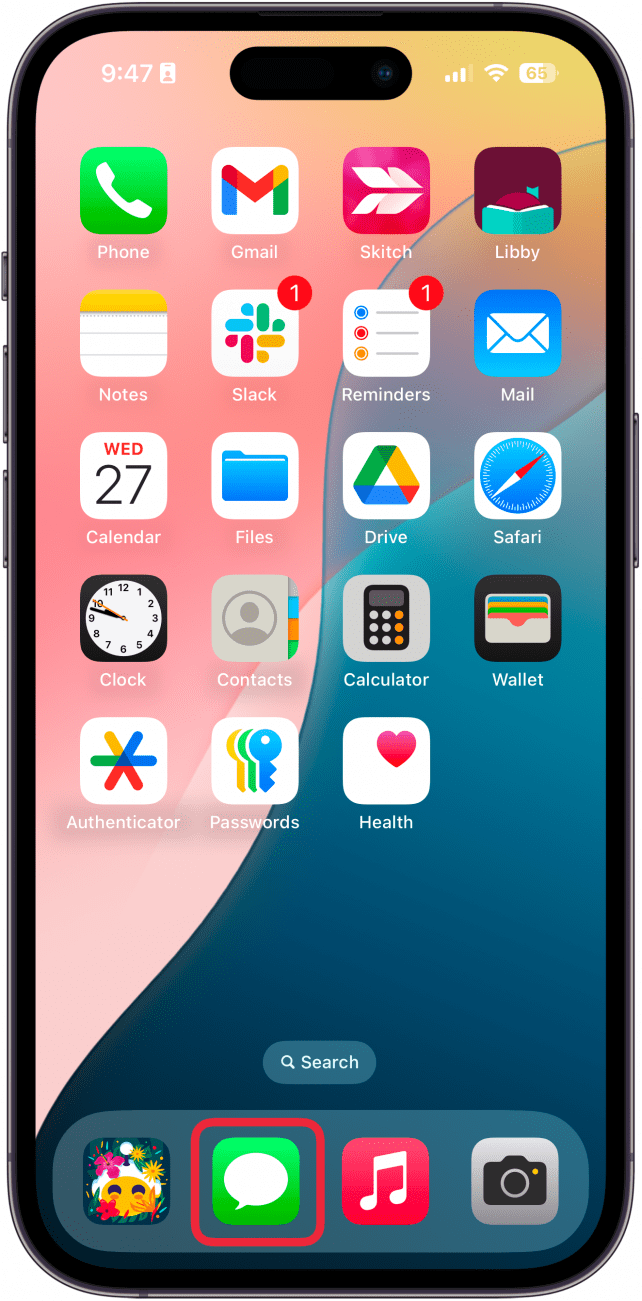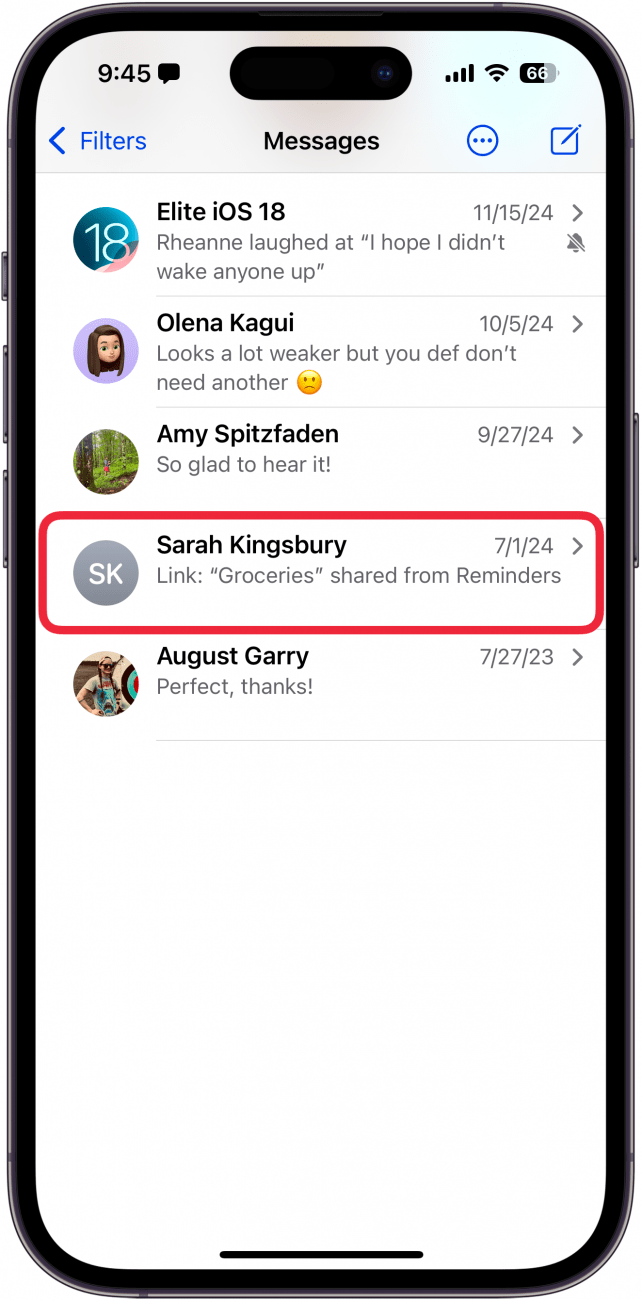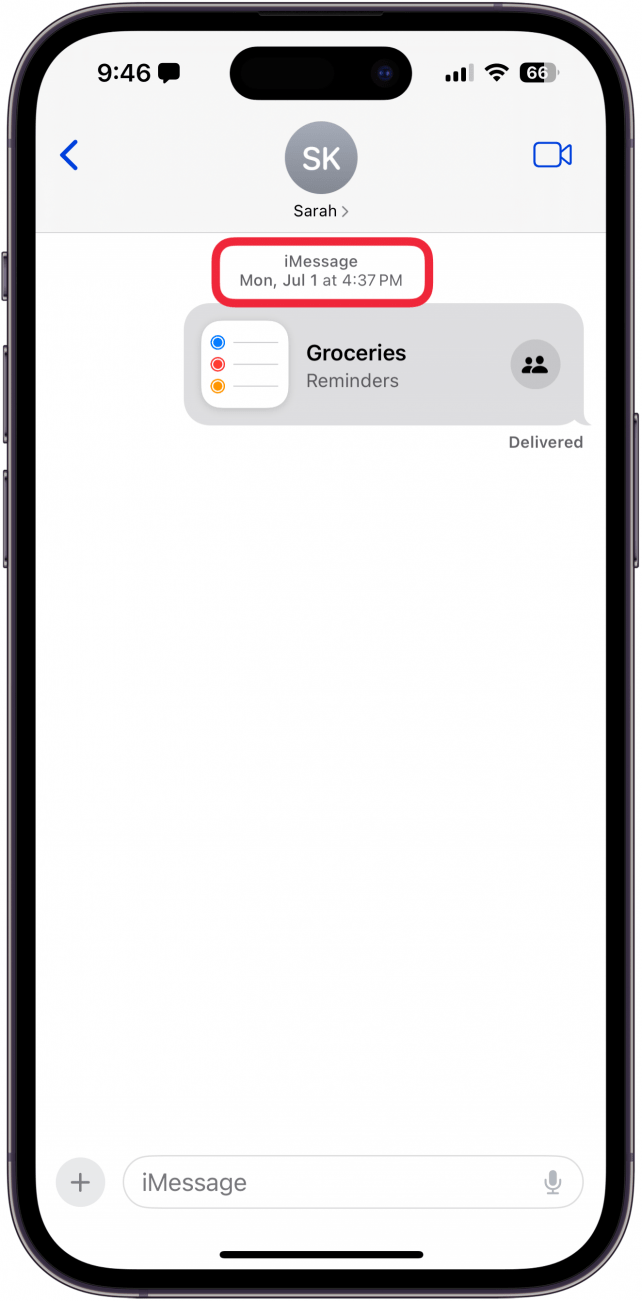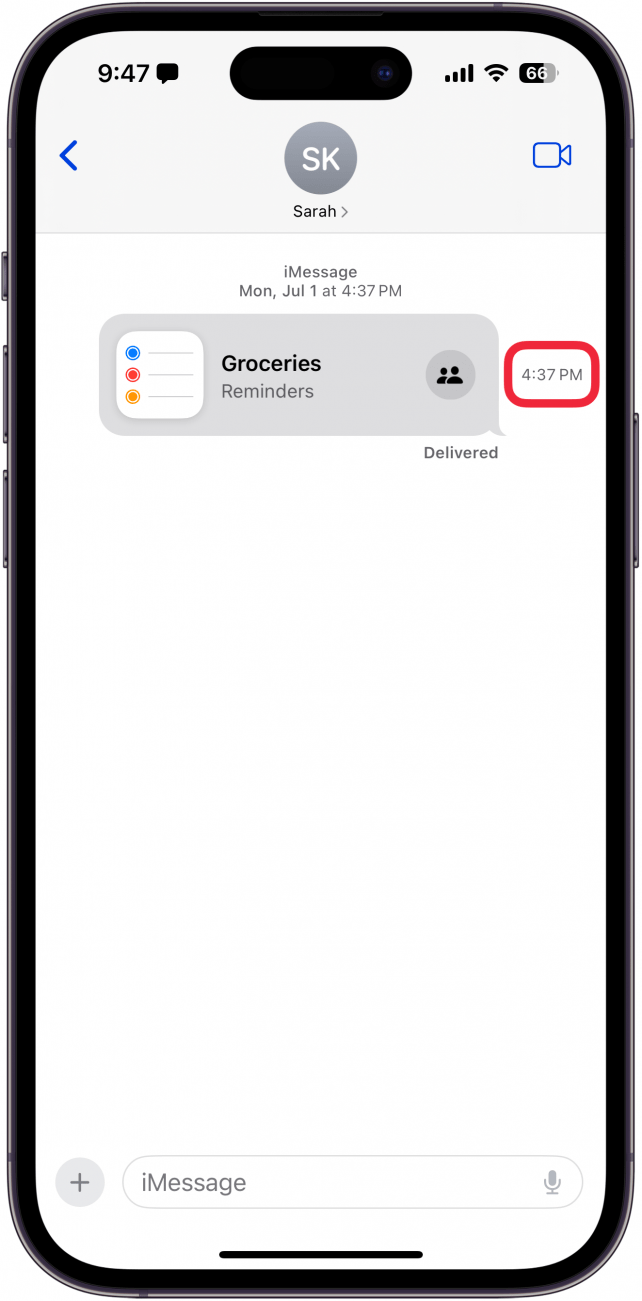How to Show an iMessage Timestamp in One Swipe
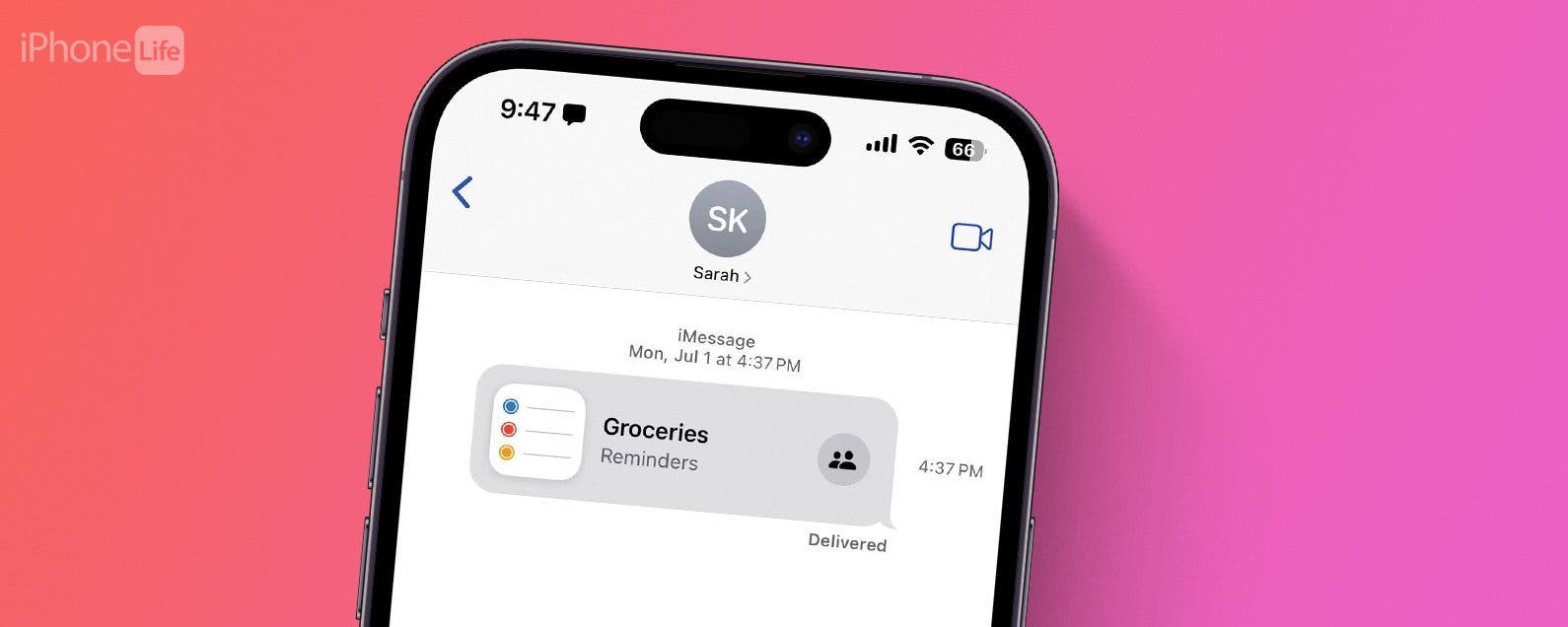
iPhone Messages timestamps for individual texts are hidden, so you'll need to know how to see an iPhone message timestamp to know when a message was received or sent. We'll walk you through how to see the date and time someone texted you on iPhone with one simple gesture.
Why You'll Love This Tip:
- See iPhone text timestamps to know when any message was sent or received.
- Access iPhone message timestamps with one quick gesture.
How to See Timestamp on iPhone Text Messages
System Requirements
This tip works on iPhones running iOS 16 or later. Find out how to update to the latest version of iOS.
Many users would prefer to always see timestamps on iPhone texts, but unfortunately, the Apple Messages app doesn't allow that. Instead, you have to know how to see an iMessage timestamp for every message in a text thread using a special swipe gesture. We'll show you how to see date and time on iPhone Messages below:
- Open the Messages app.
![iphone home screen with a red box around messages app]()
- Tap on the message thread you're curious about.
![iphone messages app displaying list of conversation with a red box around a specific text conversation]()
- Texts from different days will be separated by a date stamp, which also includes the timestamp for the first message of each day.
![iphone messages app displaying a message conversation with a red box around date and time at the top of the conversation]()
- To see text message timestamps, tap and drag the message screen to the left.
![iphone messages app displaying a message conversation with a red arrow pointing left, indicating to swipe left]()
- Now you'll see the time each text in the thread was received.
![iphone messages app displaying a message conversation with a text bubble moved slightly to the left, now showing the time the message was sent and a red box around the time]()
- When you let go, the iPhone message timestamps will be hidden again.
![iphone messages app displaying a message conversation]()
That's how to see timestamps on iMessage. How often do you find yourself checking for an iPhone text message timestamps? Let us know and share other tips you’d like to see in the comments below. Next, find out how to send a text at a specific time on iPhone.