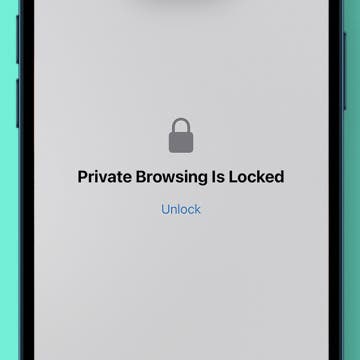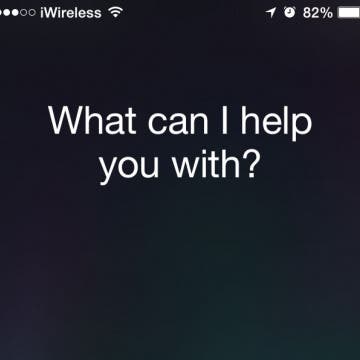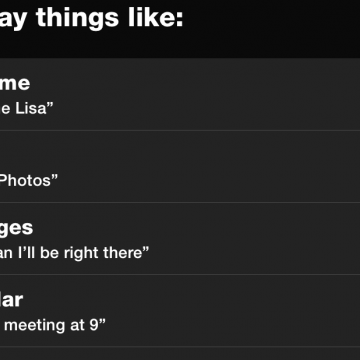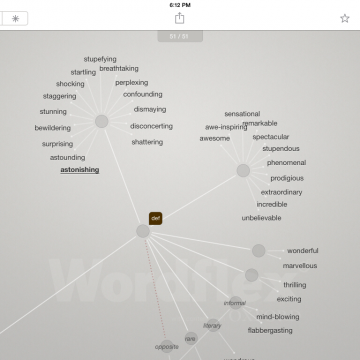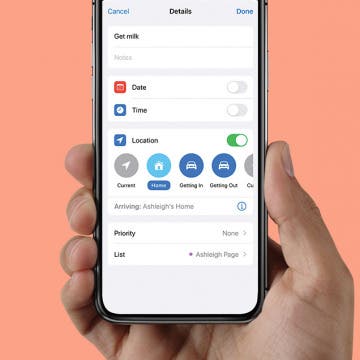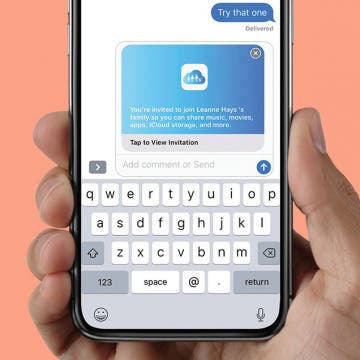iPhone Life - Best Apps, Top Tips, Great Gear
Apple Event Recap—New iPhone 15, Apple Watch Series 9 & AirPods Pro
By Susan Misuraca
In episode 204, David and Donna dig into everything Apple announced at its annual September event, from the iPhone 15 to the Apple Watch Series 9. Is it time to upgrade? Dave Hamilton from Mac Geek Gab joins the show to help you decide.
At Apple’s September 2023 announcement event, the tech giant revealed the capabilities of its new Apple Watch Series 9 and Apple Watch Ultra 2. The yearly update to both devices improves the processor to a new S9 chip, which will include AI processing cores for the first time on an Apple Watch. These cores enhance the function of every task that relies on artificial intelligence, from processing photos, to interpreting voice commands, to more accurate typing with autocorrect. Those cores will allow Siri to process some commands on the Apple Watch, without needing to communicate with an iPhone or the cloud. The new chip also enables a whole new gesture the user performs on their watch-arm, without touching the screen. Here’s everything you need to know about Apple’s latest generation of Apple Watches.
- ‹ previous
- 270 of 2414
- next ›
How to Open Private Tabs in Safari
By Jim Karpen
Apple knows you may have good reason not to want your iPhone or iPad to track what you're doing while browsing the web in Safari. For some time, iOS has had Private Browsing Mode, in which no record is kept of which websites you've visited, your search history, or your AutoFill information. Here's how to use Private Browsing in Safari on iPhone.
How To Set Up a Family Reminder
By Becca Ludlum
Take out the trash, do your chores, don't forget about your sister's dance recital... these are all things I'm sure we find ourselves saying to our children often. Reminders help keep everyone in the family on schedule without you and your spouse having to remember it all! Here’s how to setup a reminder for the family.
Tip of the Day: How to Turn Off Government Alerts
By Paula Bostrom
There have been a couple of times now that I’ve been startled out of a deep sleep by my iPhone emitting a high pitched screeching sound. The sound was to make me aware of an AMBER (child abduction) Alert.
I think AMBER Alerts are a great thing and help save lives, but what annoyed me was that the alert was from a city almost 300 miles away from me. Was it really relevant to me?
Most of the time the alerts are pinged off of cell towers and are specific to the area. I’m not sure why I received this particular alert, but it made me consider turning it off.
Welcome to Game Centered. Usually our Game Centered column focuses on iOS gaming apps, however this time we're taking a slightly different tack and focusing on iOS gaming gear, specifically exceptional headphones for iOS gaming. This roundup has been a long time coming. Over my years writing for iPhone Life magazine I've gotten hip to many great headphones, but only a handful would I consider optimal for the iOS gaming environment, as many factors go into making a pair of headphones optimal for the core gamer. The headphones featured here all fit that bill and address the fact that more and more core gamers are looking to their iOS devices to provide their gaming fix. It's rare that I come across reviews or roundups that focus on great gaming gear solely for the iOS gamer, and this aims to do just that. So if you are an avid, core gamer who loves playing on iOS, this one's for you!
Tip of the Day: Use Siri to Add Punctuation to Emails or Text Messages
By Sarah Kingsbury
Do you prefer to text in complete, grammatically correct sentences? Are you one of those people who know when you should use a comma versus when you should use a semicolon? Did you know that you can use Siri to punctuate your texts and emails like a pro?
Enter to Win a Free Apple Watch from iPhone Life!
By Donna Schill
You can imagine the consternation felt by owners of a new $500 stainless steel Apple Watch when they notice scratches on the casing. According to a report on 9To5Mac, while it does indeed appear that this model is easily scratched, it can also be easily fixed. The article says that such scratching is actually common for stainless steel items and that the scratches can be removed via buffing. A video shows how it's done and gives a good before-and-after comparison of a scratched watch appearing like new again.
Unleash Your Inner App Developer Part 14: Core Data
By Kevin McNeish
Do you have an idea for an app but lack the programming knowledge to begin building it? In this weekly blog series, How to Unleash Your Inner App Developer, I will take you, the non-programmer, step-by-step through the process of creating apps for the iPhone, iPod touch, and iPad. Join me each week on this adventure, and you will experience how much fun turning your ideas into reality can be! This is Part 14 of the series. If you are just getting started now, check out the beginning of the series here. (This post has been updated to Swift 1.2, iOS 8, and Xcode 6.3)
Core Data is the technology that allows you to store and retrieve information on an iOS device. Although it is an advanced technology often difficult to grasp, my goal in this post is to simplify Core Data so it can be easily used by beginners.
Tip of the Day: How to Correct Siri With Typing Instead of Voice
By Sarah Kingsbury
As anyone who has used to Siri to make calls, search the web, or send messages knows, Siri doesn't always understand what you say. This can be followed by increasing frustration levels if Siri fails over and over to understand your voice corrections. But when Siri gets it wrong, you don't have to repeat yourself. Instead, you can edit your query via typing.
The utility I use the most on my iPhone is the calculator. I use it often to reconcile my checkbook, calculate discounts in the store, and more. but when I use the iPhone's calculator to add up a list of numbers, it doesn't offer a record of what I input, so I don't know if I made an error tapping numbers in.
How to Turn on Siri Just by Raising Your iPhone to Your Ear
By Sarah Kingsbury
(Please note that this tip now only applies to those who haven't upgraded to iOS 8. The Raise to Speak feature has been replaced in iOS 8 with the Hey Siri feature.)
If you're not already using Siri, you need to start right now. Siri is awesome because it makes doing things like setting reminders and alarms, dictating calls and emails, calculating tips, and creating secure passwords quick, easy, and hands free.
You can make Siri even more convenient to use by using the Raise to Speak feature. Here's how:
It took me over a year to get in the habit of using Siri, partly because she seemed so human-like. I was worried I'd say something dumb. One day I finally got it: there ain't no one listening. And ever since then I've used Siri with abandon. Lately I was surprised to discover that Siri offers a helpful guide to what you can say or ask.
Headphones, Headsets & Earbuds, Oh My!
By Daniel Rasmus
There is nothing like the post-Consumer Electronics Show fulfillment of promise, as things that were just demos in January start to ship. I spent the last month reviewing a wide variety of headphones, earbuds, and other audio devices. Here are my thoughts on a dozen ways to bring audio into your life, categorized by type: mono earbuds, stereo earbuds, on-the-ear headphones and over-the-ear headphones.
Wordflex Oxford Dictionary Now Free!
By Nate Adcock
The Wordflex Touch Dictionary (free) is the most beautifully rendered touch-based reference technology you will hold in your hand. I only barely exaggerate how amazing it is to use. The last thing I want to do when researching a topic or looking for word substitutes (like the word "amazing"—I so overuse that word) is have to crack open an actual dictionary or thesaurus. It's both boring and silly in 2015. Why not watch the English language and it's various phylum unfold in graceful symmetry on the iPad screen!? The new version is now available without the need to spend one's shekels to attain it. Witness the beauty after the break!
How to Use Location-Based Reminders on iPhone
By Abbey Dufoe
If you're not already using location-based reminders, you are missing out on one of the coolest features of the Reminders app! Location settings in Reminders can help you remember things based on when you're next arriving at or leaving a location, so you won't forget to pick up milk next time you're near the grocery store, for example. We'll show you how to use this handy feature.
You can save a ton of money on an iCloud storage plan, Apple Music subscription, and purchases from Apple Music, Books, TV, Game Center, and the App Store. How? By using Apple Family Sharing, a money-saving program that allows up to six family members to share Apple Music and much more. The whole family can access the same content across multiple devices without sharing accounts. Once you've set up Family Sharing and started your family group, it's simple to add a family member; you can invite new members at any time. We've already gone over how to set up Family Sharing and how to share an Apple Music family plan with Family Group members. Now, here's how to send and accept family sharing invitations, so more family members can save money by sharing Apple purchases.