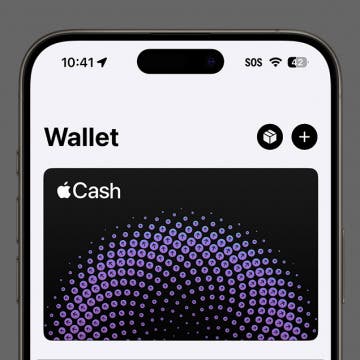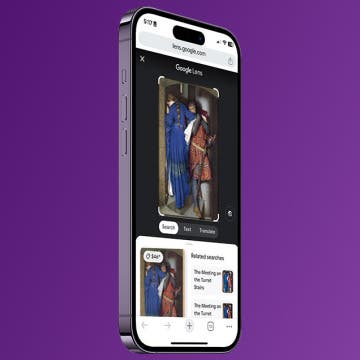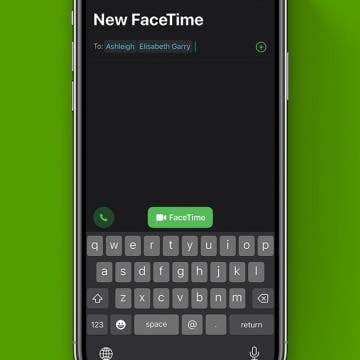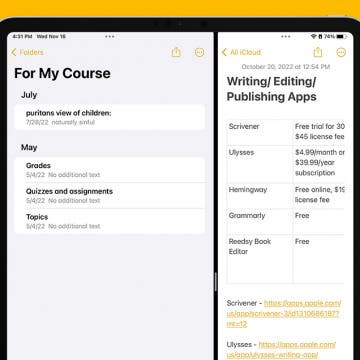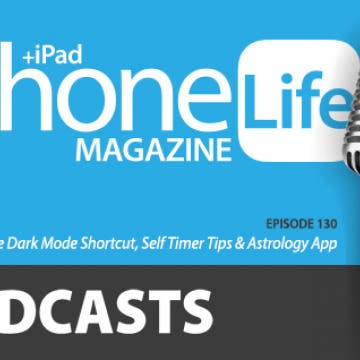iPhone Life - Best Apps, Top Tips, Great Gear
Home Screen Helpers: Swipe Straight to the Point
By Amy Spitzfaden Both
Your Home Screen is like your physical space; it’s easy to let it get cluttered and, once it does, it’s not only distracting but can make you feel like you’ll never get it under control. Here are three easy ways to revamp your Home Screen experience to turn it into your digital dream space.
Find Your Hidden Apple Cash Card Number
By Rhett Intriago
You can now use your Apple Cash to make online purchases at stores that do not accept Apple Pay. With the latest updates to iOS, you have an Apple Cash card number which you can use at online storefronts the same way you would enter a credit card number. Here’s how to use your Apple Cash card number.
- ‹ previous
- 149 of 2416
- next ›
How to Reverse Image Search on Your iPhone
By Leanne Hays
There are many reasons why someone may want to perform a reverse image search on iPhone. You can discover a lot about an image when you do this, including what the image is, where it's located, the original source, other websites using it, and much more.
How to Group FaceTime on iPhone
By Erin MacPherson
Sometimes you want to see everyone you’re speaking to on your iPhone group calls. Whether you’re using FaceTime with your friends, family, or co-workers, Apple makes group FaceTime calls easy to start and easy to add up to 32 people to your call. Here are your instructions for how to group FaceTime.
How to Open Multiple Windows of the Same App on iPad
By Rachel Needell
Many Apple users are familiar with Split View, a feature that allows you to open two applications on iPad at once. Did you know you can also use Split View to work in two windows of the same app open at once? I just learned this hidden trick that allows you to open the same app in two separate windows and work within them both at once. I'll walk you through exactly how!
In every issue of iPhone Life magazine, we feature the iPhone Home screens of people from different walks of life, so our readers can see how they use iPhone apps to meet a variety of needs. In our Spring 2020 issue, we featured fashion designer and blogger Louisa Moje, who uses her iPhone apps for photo editing, social media posting, meal planning, personal finance, and more. If you have a story and apps you'd like to suggest, email Tamlin Day, and we may feature you in an upcoming issue of the magazine!
If you love hiking in the mountains, camping and fishing at a favorite lake, or just going for a walk in the woods, you likely already know that time in nature does a world of good for both physical and mental health. Researchers at the University of East Anglia performed a meta-analysis of more than 140 studies completed in 20 countries that objectively confirms these subjective impressions. Exposure to wild spaces reduces the production of stress hormones, lowers pulse rate and blood pressure, decreases sleep disturbances, and increases happiness, well-being, and even creativity. For many people, spending time in the great outdoors, whether for an afternoon or weeks at a time, means a break from technology. But there are so many practical benefits of having your phone with you! So before you escape to the woods to eat roots and berries and forget human speech, think about adding some of this essential camping gear and equipment to your packing list. While you're at it, check out our collection of travel, hiking, plant identification, and bird apps.
You may have tried PopSockets phone grips and stands, but the folks at Ohsnap think they have build a better mousetrap. There are indeed advantages to the Ohsnap Phone Grip (starting at $19), which Ohsnap gave me to try. First, it's slim and gets even slimmer by sliding out so you can wirelessly charge your smartphone when the Ohsnap is removed. It's also magnetic so you can easily mount your phone on refrigerators or other metal (not aluminum) surfaces.
Our Favorite Dark Mode Shortcut, Self Timer Tips & Astrology App That Will Analyze Your Life
By Donna Schill
In the 130th episode, David and Donna share a shortcut for enabling Dark Mode, self timer tips for capturing group photos, and the astrology app they can't get enough of this week.
I use a MacBook Pro at work and a different one at home, and I use multiple monitors and other accessories in both places, so I'm always looking for the ideal docking hub. Kanex sent me the iAdapt 7-in-1 Multiport USB-C Hub + Card Reader ($79.95) to try. For users like me, it's a great addition. I specify users like me, because it does require a MacBook Pro with two adjacent USB-C ports. It simply won't fit on other Macbooks. Indeed it plugs in to those two slots and essentially become a part of the MacBook Pro.
7 Best Bracket Maker & Ticket Apps for March Madness 2025
By Anjerika Wilmer
Mac, iPad, and iPhone apps make finding sports news, watching NCAA games, and filling out an NCAA bracket easy. Here are the seven best, free NCAA tournament apps to help you make March Madness bracket picks and catch 24/7 NCAA game highlights.
How to Block Websites on an iPhone or iPad
By Erin MacPherson
If you’re wondering how to block a website on Safari, never fear. In this tutorial, we’ll explain how to block websites on iPhone and how to block websites on an iPad running iPadOS. Most smartphone users keep their devices to themselves and have no real need to share their phones except to share pictures or lend it to a friend to make a call. There are times, however, when restricting website access is necessary. Say your kids or grandkids are over, and they want to check out your apps. You’ll want to be sure to block explicit content. Or maybe some malware or ransomware is circulating. Knowing how to block a website or sites on your iPhone or iPad will keep things safe and blocking content will automatically apply to all installed browsers, including Safari, Chrome, Firefox, or Opera Touch.
Review: ANNKE Smart Floodlight Includes HD Camera, Siren & More
By Todd Bernhard
For two decades, I've been adding smart features to my home, including a video doorbell, smart light switches, Alexa devices and more. But for most of that time, I have relied on X-10 motion-sensing floodlights and analog cameras for security. But now that changes, because ANNKE sent me a Floodlight Cam ($135.99) to try and, while not perfect, it has many benefits over the older technology.
Review: Arlo Wired Video Doorbell
By Todd Bernhard
I have been using a Ring video doorbell since they were introduced, but I've had some concerns about them so I was glad to try the Arlo Video Doorbell ($149.99) when Arlo sent a review unit. The Arlo addresses a couple of the issues I've had with Ring, specifically, the unit is narrower so it fits better on my door trim compared to the wider Ring version.
Which Smart Home Hub Is Best? Echo vs HomePod
By Cullen Thomas
So, you've decided to buy a smart home hub but don't know which is the best one? We'll compare the Apple HomePod and the Amazon Echo Show based on their qualities as smart speaker, smart assistant, and smart home hub. Which smart home hub will meet your needs the best? Read on to find out.
How to Shuffle Music & Repeat Songs in Apple Music
By Tamlin Day
If you want to know how to repeat a song or shuffle music, you'll like this tip on how to find and use playback controls in Apple Music. The controls to shuffle music and repeat songs can be hard to locate, especially when you’ve accidentally enabled them and need to turn shuffle or repeat off! Read on to learn how to repeat songs and shuffle music, plus how to turn shuffle off.
Review: Sennheiser HD 450BT Wireless Over-Ear Headphones
By Mike Riley
The wireless headset market is saturated, which is why I find it so interesting to see how established, expert audio manufacturers compete in such a crowded space. Some emphasize features over performance while others strive for an impeccable sonic experience with minimal features. Then there are companies like Sennheiser that strive to balance a fine line between these aspects. Read on to find out if their latest high definition headset is able to achieve this objective.
Review: Time Traveler Apple Watch & iPhone Portable Power Bank
By Todd Bernhard
My family has three Apple Watches and four iPhones, so anytime I can find a device that charges both, I'm happy. The folks at The Grommet sent me the Time Traveler iPhone & Apple Watch Battery Bank ($79.95) to try and it does that and more. The Time Traveler has a built-in charging pad for an Apple Watch. You don't need to provide your own so that's a cost and convenience bonus. There is also a built-in Lightning cable that tucks away under the unit, so you don't have to bring a Lightning cable either!