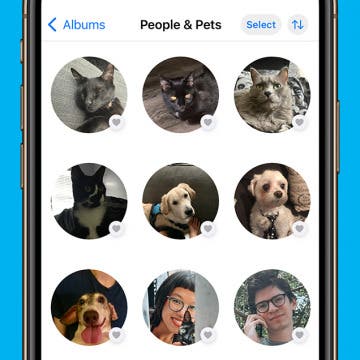iPhone Life - Best Apps, Top Tips, Great Gear
Fixed: People Album Won’t Recognize Pictures of Pets
By Rhett Intriago
In iOS 17, you may have noticed the People album in the Photos app has been renamed to People and Pets. That’s because your iPhone can now identify your pets, making searching for photos of them infinitely easier. However, if this new feature isn’t working for you, here are a few solutions to resolve the problem.
Use Your Contact Information to Autofill Forms on iPad
By Amy Spitzfaden Both
If you're anything like me, using an Apple Pencil to fill in a PDF on an iPad takes your handwriting from bad to worse. Fortunately, iPadOS 17 offers Enhanced AutoFill which lets you select your AutoFill information to fill in things like your name and address without having to type it or scribble it in. It's easy, once you know how to do it!
- ‹ previous
- 300 of 2416
- next ›
Live links make life easier
By Anonymous (not verified)
Phone numbers, e-mail and Web addresses, and street addresses that appear in the body of an e-mail or text message are linked to the appropriate application on the iPhone. This allows you to…
- Tap on a phone number to place a call.
- Tap on an e-mail address to compose and send an e-mail.
- Tap on a Web address to open a Web page.
- Tap on a street address to see it in Maps.
Swipe your finger across an e-mail to delete it
By Anonymous (not verified)
A quick and fun way to delete e-mail messages (in the list view of a folder) is to simply swipe your finger across it (in either direction). A red Delete button will appear to the right of the message to confirm the deletion. If you change your mind, you can tap anywhere outside the button to cancel the action. This finger swiping action lets you delete items in a number of the built-in applications.
Double-tap the Home button to open the Phone/music playback control
By Anonymous (not verified)
Double-tapping the Home button on the iPhone (from within any application) will open the Phone application. On the iPod touch, it will open a pop-up control for music playback. When the iPhone and iPod touch are locked, double-tapping the Home button will bring up the music playback control; double-tapping it a second time will close the control.
Get the camera removed
By Anonymous (not verified)
If you work at a secure facility that prohibits the use of cameras, you can get the camera removed from your iPhone. A service called iResQ (iresq.com) will send you a preaddressed shipping box and will return your iPhone with the camera removed for about $100. This will void your warranty.
Find Wi-Fi hotspots quickly
By Anonymous (not verified)
If you want to find the nearest Wi-Fi hotspot in your area, visit jiwire.com and type your address or city to locate the closest one. You can also use your Maps application and do a search like “wifi chicago” or “wifi 90004.” Red pushpins should then show you were to go.
Locked up? Reboot!
By Anonymous (not verified)
If your iPhone locks up or stops working for any reason other than a low battery, you’ll need to reboot it. This is analogous to turning your desktop or laptop computer off and on again, and it clears up a lot of problems. Press and hold down the Sleep/Wake button on the top edge of the device and the Home button until the Apple logo appears on the screen. Then release both buttons and wait until the Home screen appears.
The Home button is a “force quit” button
By Anonymous (not verified)
You can use the Home button to completely shut down whatever program is running—just hold it down for six seconds. This is useful if a program freezes or if you have multiple programs open at once and want to close one of them.
Apple’s warranty does not cover misuse
By Anonymous (not verified)
The iPhone is covered by a one-year limited warranty that covers it against defect, but not misuse. So, for example, if you bounce it off the wall or throw it on the ground, you’re responsible for the damages. In addition, if you hack the device, open up the case, or make unauthorized repairs, you void the warranty. You can extend the iPhone limited warranty for an additional year for $69 ($59 for the iPod touch).
Rotate iPhone 2.0 device to get scientific calculator
By Anonymous (not verified)
Apple added a scientific calculator to the iPhone 2.0 software. Tap on the Calculator icon to open the standard calculator. Rotate the iPhone or iPod touch to horizontal and the scientific calculator is displayed.
Do-it-yourself battery replacement
By Anonymous (not verified)
Battery replacement kits with instructions and tools are available for both the iPhone and the iPod touch. This approach is usually less expensive than sending the device in to Apple or AT&T, but if you do it yourself, you’ll void your warranty. A Google search will help you find instructions.
When/how to replace your battery
By Anonymous (not verified)
Eventually, as the battery gets older, you’ll begin to notice that your iPhone or iPod touch has to be recharged more frequently. When you’re no longer comfortable with this, it’s time to replace your battery.
Improve battery life on the iPhone and iPod touch
By Anonymous (not verified)
According to tests by Apple, an iPhone with a fully charged battery will provide up to 8 hours of talk time, 250 hours of standby time, 6 hours of Internet use, 7 hours of video playback, and 24 hours of audio playback. An iPod touch with a fully charged battery can play music for up to 22 hours and video for 5 hours. There are certain things you can do to improve the battery life:
Use the Recents screen to save time
By Anonymous (not verified)
Don’t forget to take advantage of the Recents screen when you want to look at a location or get directions that you have already searched for—this screen includes both. In Maps, tap the Bookmarks icon (on the right side of the location bar on the top of the screen) and then tap Recents on the bottom of the screen.
Do information searches in the Google search bar
By Anonymous (not verified)
Safari’s built-in Google search bar (tap the Address bar in Safari to bring it up) has the ability to give you specific information instead of Web page matches. For example, you could type in a movie name followed by your zip code (such as “Kung Fu Panda 80024”) to get local show times and nearest theaters. Other examples of useful information searches are as follows:
Tap and hold on links to bring up info
By Anonymous (not verified)
If you press down and hold your finger on a link in Safari, a bubble will appear that displays the title of the linked page as well as the full Web address underneath.
Take screenshots with iPhone 2.0
By Anonymous (not verified)
The recently-released iPhone 2.0 OS allows iPhone users to capture screen images and save them in the Photo application. Say, for example, that you want to capture a screen image of a new game you just downloaded from the App Store. Do the following: