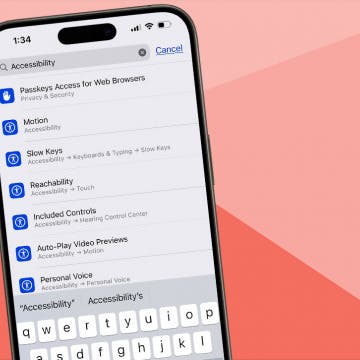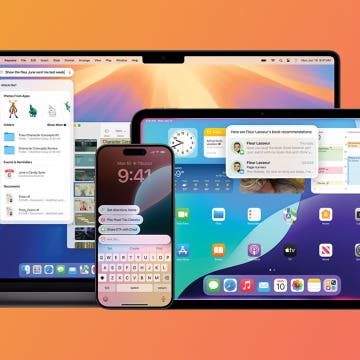According to tests by Apple, an iPhone with a fully charged battery will provide up to 8 hours of talk time, 250 hours of standby time, 6 hours of Internet use, 7 hours of video playback, and 24 hours of audio playback. An iPod touch with a fully charged battery can play music for up to 22 hours and video for 5 hours. There are certain things you can do to improve the battery life:
Both devices
Heat degrades battery performance: Don’t leave your iPhone or iPod sitting out in the sun or in a hot car. Related to this, you can overheat the device if you keep it in a case when you charge it. If you notice this happening, take it out of the case when charging.
Charge your device at least once a month. If you let your device sit unused for a long time, it diminishes the battery’s ability to hold a charge.

Set the hold switch on your iPod or press the Sleep/Wake button on your iPhone immediately when you’re finished using the device. This turns off the display and prevents it from wasting power by being turned on accidentally. Turn off Wi-Fi when you’re not using it.
iPod:
- Settings
- General
- Network
- Wi-Fi
iPhone:
- Settings
- Wi-Fi.
Turn off the Equalizer setting on either device if you don’t use it. Go to Settings >iPod >EQ. Adding EQ to playback uses more of the processor and requires more battery power. If you have added EQ-enabled tracks to iTunes, they will override the off setting. In that case, set EQ to “flat.”
Update to latest software: Apple software engineers may find new ways to improve battery performance. As they do, they will include it in software updates. Make sure your iPhone or iPod has the latest software update.
Listening to music is relatively easy on the battery; watching videos and browsing the Web requires much more power.
Don’t leave your iPhone or iPod connected to a computer that you have turned off. It won’t charge the device and can actually drain the battery.
iPhone only
Turn off Bluetooth on the iPhone when you’re not using it. Go to Settings >General >Bluetooth.
Lower screen brightness on the iPhone to extend battery life. Go to Settings >Brightness and drag the slider to the left. On the same screen you can also turn the Auto-Brightness setting on to have your iPhone automatically adjust to the current lighting conditions.
iPod touch only
Use backlighting on the iPod only when necessary. When possible, avoid the “always on” setting.
Minimize use of Fast Forward on your iPod for playing music. When you fast forward frequently, it causes the iPod to access the hard drive frequently, and this uses more power. Another way to minimize fast forwarding is to create playlists with the songs you really want to hear.