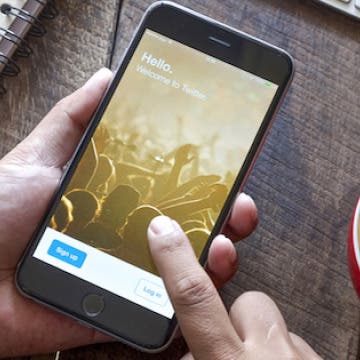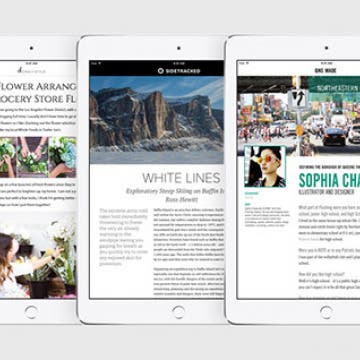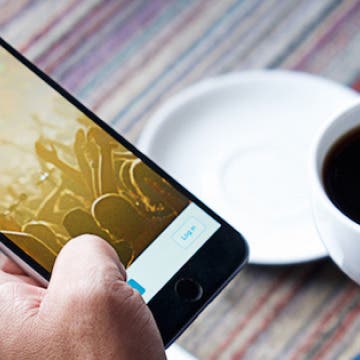How to Invite Friends to a Multiplayer Game in Game Center
By Conner Carey
Game Center is the main station for keeping up with your favorite iOS games, your ranking in the games, fellow friends who play, and challenges between friends. Game Center also makes it easy to request a multiplayer game with a friend. Here’s how to do that.