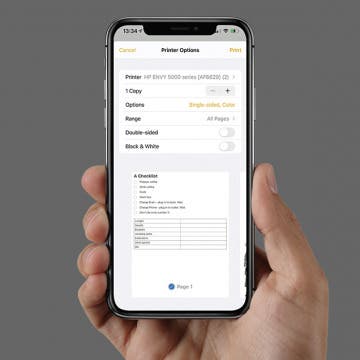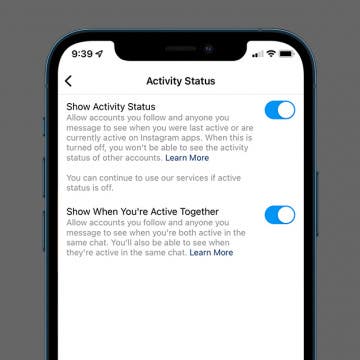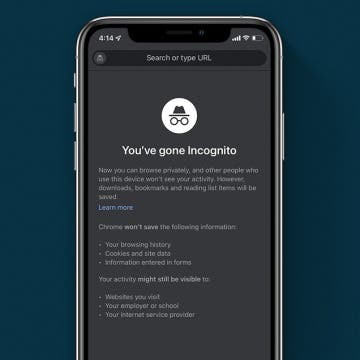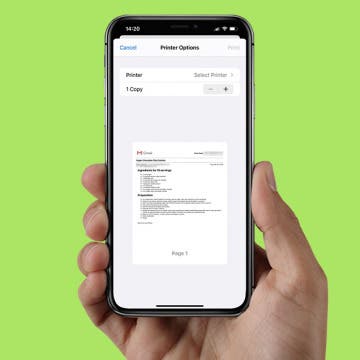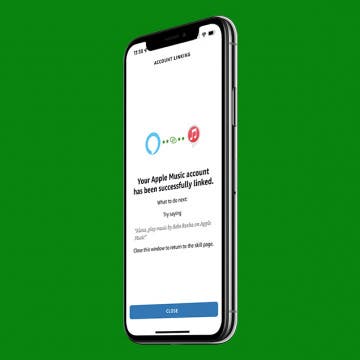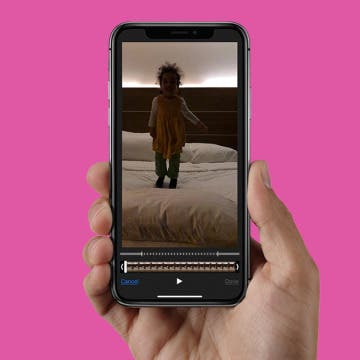Using folders is a great way to add applications to the Dock on your iPhone. If you’ve ever wished you could have more than four apps in your iPhone dock, this tip will teach you how to add a folder to an iPhone Dock and have way more than four apps! By using folders in the Dock, you can increase your productivity. No more scrolling between Home screens looking for your favorite app. Let’s get going with how to add extra apps to your iPhone’s Dock.
Apps
iMessages: How to Turn Off iMessages on a Mac
By Conner Carey
Have you ever wondered how to turn off iMessage on a Mac? The first time I received an iMessage on my computer, I immediately began looking for a way to disable the feature. My iPhone tends to be right next to me anyway, so broadcasting my text messages on a Mac is definitely something I wanted to deactivate. Luckily, you can stop iMessages from popping up by simply turning off messages on your Mac. It’s actually incredibly easy to do. We've already shown you how to enable iMessages on an iPhone, iPad, and Mac, how to turn off read receipts, and how to fix an iMessage waiting for activation error; here’s how to deactivate and get rid of messages on your Mac.
How to Cancel a Netflix Subscription
By Tommy Boynton
There are so many streaming platforms these days, and maintaining a subscription to all of them isn’t necessarily sustainable. Some apps make unsubscribing an unnecessarily difficult process, but the good news is that Netflix isn't one of them. You can unsubscribe from Netflix anytime after signing up, and can easily cancel in a few easy steps. Read on to learn how to cancel your Netflix subscription.
How to Get Text Messages & iMessages on Mac
By Conner Carey
It can be extremely convenient to be able to access iPhone messages on your Mac so you never have to miss a text while you're busy on the computer. Read through this tip to learn how to receive text messages on Mac, how to get SMS messages on Mac, and how to turn on iMessage on your Mac.
How to Enable & Disable Grid View on FaceTime
By Kenya Smith
If you have used FaceTime with three people or more, you have come across the scattered layout of floating bubbles, which can appear disorganized. Another issue with FaceTime’s layout is it gives no clear signal of who is talking during conversations. Fortunately, Apple has managed to find a solution to this problem with Grid View. Here’s how to enable and disable Grid View on FaceTime.
How to Print Notes on iPhone
By August Garry
Did you know you can print items from the Notes app on your iPhone? It's a super useful tool, but it's tricky to figure out how to print from Notes on iPhone unless you know where to look. In this tip, we'll show you how to print notes from iPhone so you can save paper copies of your notes or scanned documents.
How to Send Large Files on iPhone or iPad
By Olena Kagui
Sending big video files online can be tricky, especially when you get the dreaded message, "size limit reached cannot send video." Learn how to send a video that is too large through the mail app of your choice. I will teach you how to AirDrop videos, compress videos on your iPhone, and even how to send larger than 25 MB files in Gmail.
How to Turn Off Active Status on Instagram on Your iPhone
By Kenya Smith
You know that green dot on your Instagram profile picture? It lets other users see whether you're active and online. If you don't want people to know every time you're online, this can be annoying or even an invasion of privacy. Fortunately, there’s a way to hide your Instagram active status. Here’s how to hide your online status on Instagram.
How to Turn On Incognito Mode on iPhone
By Kenya Smith
Privacy is important when using your iPhone and iPad, and if you’re using Chrome, your browsing activities and search history can be tracked. In addition, loved ones can easily pick up your iPhone and gain access to information that you don’t want them to see. Thankfully, there’s Incognito mode. Here’s how to apply Chrome’s private browsing mode on an iPhone or iPad.
How to Print Emails from Your iPhone
By Olena Kagui
There are many reasons why you may want to print out an email. It can help to have a physical copy of an address or directions if you are driving or expect to have spotty internet access. It can also be useful to print emails with checklists or instructions to pin to a corkboard and markup by hand as necessary.
Get, Turn Off & Customize Left Behind Alerts for Your AirTag
By August Garry
Do you get Find My alerts when you leave the item attached to your AirTag at home? The alerts can be very helpful if you were about to leave without your keys, but less so when your AirTag is attached to a remote control or bag you don't always bring with you. Here's how to turn the Left Behind toggle off and on in iOS 15 and how to customize when it will send you alerts.
How to Open Spotify Links in Apple Music & Vice Versa
By Rachel Needell
You may have been wondering how to convert a song from Apple Music to Spotify or how to share a Spotify song to Apple Music. With the App MusicMatch, this is now possible. With this app, you can share a Spotify song link and convert it to Apple Music or translate a Apple Music link to Spotify.
iPhone or iPad Calculator App Missing from Control Center? Here’s How to Get It Back
By Conner Carey
If your iPhone or iPad Calculator app has disappeared from your Home screen or Control Center, don’t panic; We'll show you how to get the Calculator app back. First of all, strange as it may sound, the iPad doesn't come with a built-in calculator app (but we'll show you a workaround!). While the iPhone does have one, beginning with iOS 10, Apple gave users the option to remove Apple stock apps from their Home screens. When the feature first became available, I started deleting every Apple stock app that I didn’t use. In that process, I deleted my free Calculator app, not realizing it would also disappear from my Control Center. A week later, when I needed to use a calculator, I swiped down to open the Control Center, and the calculator had disappeared! I panicked, “how could Apple remove the calculator?” "Show me my calculator!" "Where is my calculator?" After I emailed, Apple informed me that if I deleted the Calculator app, it would also disappear from my Control Center—thus causing me to look like a buffoon. This left me doubly confused and betrayed when I went through the same panic on my iPad, only to discover that this time I hadn't deleted it, Apple never added one. Has a similar instance happened to you? If the calculator on your iPhone or iPad has disappeared from the Control Center, or you can't find it at all, here’s what to do. Also, if you are a frequent user of the calculator app, you may enjoy learning to use the scientific calculator on your iPhone!
How to Edit Launchpad on Mac
By Rachel Needell
Launchpad is an easy way to access all the applications installed on your MacBook or iMac. But over time, Launchpad may become cluttered, making it a chore to find the apps you’re looking for. We’ll go through all the steps to help you learn how to delete applications from Launchpad, how to add an app to Launchpad on Mac, and more.
Apple Watch FaceTime: Everything You Need to Know
By Olena Kagui
Have you ever wondered, "Can you FaceTime on an Apple Watch?" The surprising answer is yes! FaceTime audio calls are perfect for Apple devices that don’t have a camera. Unfortunately, there is no Apple Watch camera in the works just yet, at least as far as we know. But the good news is, you can make free FaceTime audio calls with your Apple Watch.
iCloud Contacts Not Syncing? Try These 5 Tips
By August Garry
Are you having trouble with contacts not showing up on iPhone or Mac? If you're struggling with how to sync contacts from to iPhone to Mac or iPad, or vice versa, we've put together a list of troubleshooting tips to help you get your contacts back.
How to Easily Unsubscribe from Email Lists on iPhone & iPad
By Conner Carey
iOS 10 introduced a lot of smaller tweaks and features that make a big difference. One of my favorites is the one-step email list unsubscribe. This is especially useful if you signed up for something only to receive loads of spam emails with no obvious unsubscribe button at the bottom. This happened to me recently when signing up for a contest. I realized after the fact that I had also signed up to receive loads of emails from all different kinds of websites promoting something. Inbox overwhelm set in. But then I saw that beautiful unsubscribe box at the top of the page. Thank you, iOS 10. Here’s how to easily unsubscribe from email lists in Mail with iOS 10 or later.
6 Apps Standing for Ukraine & How You Can Help Too
By Rachel Needell
Since late Febraury, the world has been shocked and devastated by the violence committed by Russia in its war against Ukraine. At the beginning of March, Apple paused all digital and physical sales to Russia in response to the Russian invasion, including eliminating Russian access to the popular payment service Apple Pay. This dramatic move represents one of the largest responses by a big tech company, and not long after Apple's announcement other companies like Google, ExxonMobil, and Volkswagen followed suit.
In the spirit of supporting Ukraine, a few apps have also really taken a stand. Some are creating easily accessible in-app donation buttons, others are committing large percentages of their profits to Ukrainian charities, and one has even reappropriated itself to combat Kremlin-controlled misinformation from the bomb shelters and bunkers under a war-torn Kyiv. Read on to find out how these apps are supporting Ukraine and how you can get involved too.
How to Play Apple Music on Alexa
By Amy Spitzfaden Both
This article goes over how to connect Apple Music to Alexa. Alexa works as an external speaker, but if you have Apple Music instead of Amazon Music, you'll want to know how to get your home assistant to connect to Apple Music. If you want to play Apple Music on Alexa, you'll need to set it up through the Alexa app. Here's how.
How to Edit Slow-Motion Video on iPhone
By Leanne Hays
Editing a slow-motion video is incredibly simple with your iPhone slow-mo video editor. After you’ve taken your video, you can edit it in the Photos app; choose when you want the slow motion to start, when the video clip begins and ends, what filters to use, what rotation or cropping you want, and even exposure and saturation settings. Let’s get started learning how to edit slow-motion videos on the iPhone.