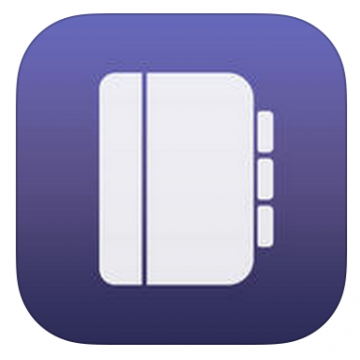We recently showed you how to create events and send invites with the Calendar app, but what do you do when you're on the receiving end of those invites?
Apps
Tip of the Day: Answer Your iPhone Hands Free
By Sarah Kingsbury
There are several hands-free ways you can answer a ringing iPhone while your hands are covered by bulky, hard-to-remove gloves. You could start by wearing touchscreen-sensitive gloves. Or using a stylus. Or plugging in a pair of headphones. But what if your gloves were chosen not for their touchscreen compatibility but for their ability to keep your hands warm while the polar vortex is in town? What if you don't have a stylus or a pair of headphones quickly accessible in your winter gear and you really want to take that incoming call? There's a simple solution; just be prepared for some funny looks.
Tip of the Day: Close a Book in iBooks by Pinching the Page
By Abbey Dufoe
Nobody likes to think of herself as lazy, but everybody loves those iPhone tips that let them save a few microseconds or use one less tap or swipe. Here's one more to add to your arsenal. Apple Books is one of many great reading apps. If you use Apple’s iBooks, there are two easy ways to close a book. First, tap the book to open.
Tip of the Day: Never Forget to Return a Call
By Sarah Kingsbury
Have you ever rejected a call from a person whom you wanted to speak with because you were driving or in a meeting, or it was an otherwise inconvenient time? Did you truly, honestly intend to return that call, only to forget? Here's how to make sure that never happens again.
Tip of the Day: How to Assign Photos to Contacts
By Sarah Kingsbury
Sometimes it's handy to see a face or other image pop up on your iPhone's screen along with the name of your caller. If you like having a photo associated with each of your contacts, it's easy to do.
Tip of the Day: How to Share Your Shopping List Using iCloud
By Sarah Kingsbury
Thanks to iCloud, you can create things like shopping lists or to-do lists in Reminders at home on your iPad and then access and edit those lists on your iPhone while you're out running errands or shopping. But what if you want someone else to have a copy of the list on his or her device and you don't want to use the Family Sharing Reminders list or that person's not part of your Family? Here's how you can share your shopping list with another person using iCloud.
Tip of the Day: How to Use iOS 8's Manual Exposure in Camera
By Rheanne Taylor
Automatic exposure (which determines how light or dark our images should be) is so convenient and accurate most of the time, but then there are those times when we end up with overexposed or underexposed images that make us cringe. After all, our cameras are pretty advanced, but it's still impossible for them to recognize when we want our focal point darker (such when shooting silhouettes) or lighter.
Legend App: Make Beautiful Gifs and Videos in Seconds
By Abbey Dufoe
If you're the friend who likes to share inspirational quotes, then the iOS app Legend ( $1.99) is for you. I was able to test out the app before it launched on the App Store today, and I love it!
Trip Guider: Complete Travel Experience in Your Pocket
By Steve Young
Travel guides are one of the things that you should not leave home without when traveling. Thankfully, you no longer have to whip out book guides or large maps and make it obvious that you are lost or a tourist, as everything a you needs can now fit in your pockets.
How to Get Directions from Siri Without Using iOS Maps
By Steve Overton
There is a commonly held belief that men don't like to ask for directions. As a guy, I am here to say it's true. At least for me. With Siri, I can ask for directions without anyone knowing.
Swift Programming 101: Mastering Dynamic Type in iOS 8
By Kevin McNeish
Apple has announced they expect third party apps to support Dynamic Type. However, if you have tried to implement it in your apps, you know there are some unexpected land mines along the way (such as static table view cells and custom cell styles). In this article, you will learn how Dynamic Type works under the hood and how to get it working properly in a variety of scenarios. You will also get some Swift code that makes it easier to implement Dynamic Type in your apps.
Review: Outline+ app for iPad (and Mac)
By Abbey Dufoe
One reason why I haven't moved completely to online note taking on my iPad is because note-taking apps don't allow me to be creative. For some of us, doodling helps. Writing in the margins helps. Coloring said doodles helps.
The following dozen games are either ports of popular console titles, or iOS games that shine in their own right as being console quality. To be included on this list, a game must either be a new release as of this year, or it must have been updated recently to support iOS 8 and Apple's advanced new programming interface known as Metal. With the introduction of iOS 8 and Metal, alongside the powerful A8 and A8X processors that are inside the latest iDevices, Apple has leveled the virtual playing field. It would be ignoring the facts for a core console gamer to say that iOS can't support video games that are on par with console or PC titles, especially if you indulge in iOS' streaming capabilities that allow us to play these great games on a large screened TV. With the graphic capabilities of iOS 8 and the exciting titles currently available for the platform, it's easy to see how Apple's iOS is leading the way in a mobile eSport industry that is on track to bring in a revenue of over 24 billion dollars this year, and set to overtake PC and console gaming's revenue in 2015. As the holidays are upon us again, don't forget that you can gift any of these apps to your favorite gamer via the App Store.
The best of the CES show is often not on the beaten path. One key vendor we make sure to lock in on every year is the Imagination Technologies meeting rooms in South Hall at CES 2015 (way back in the corner). These guys are one of a select number of innovators that design the low-power, system on chip (SoC) technology needed to run our smart homes, smart cars, and smart mobile devices.
You Can Now Analyze Wind Speed with the iPhone!
By Todd Bernhard
It never ceases to amaze me what you can do with an iPhone, especially when paired with add-on accessories. Case in point, Vaavud makes a Smartphone Wind Meter ($40) that attaches to an iPhone, iPad, or Android phone. Unlike most accessories that connect via Bluetooth or Lightning, this gadget connects via the audio-in jack, just like the Square credit card reader. Because newer iPhones have the audio jack on the bottom, you flip the phone upside down and run their companion app while holding the iPhone in the air.
Learn How to Build iOS Apps from Scratch
By Sarah Kingsbury
Have you always wanted to build an iOS app, but lacked the knowledge and skills? Have you ever signed up for an online course on creating iOS apps, only to feel frustrated because the content was out of date or not comprehensive enough? Are you dying to learn more about Swift and programming for the Apple Watch? It's a story we hear all the time at iPhone Life. And that's why we decided to partner with iPhone app expert, former Apple employee, and adjunct professor at RIT Paul Solt to make his iOS development courses available to iPhone Life readers at a big discount.
Swift Programming 101: The Power of Extensions
By Kevin McNeish
Extensions are one of Swift's best features. Extensions allow you to add behavior to existing classes, including classes in the Cocoa Touch Framework. Apple can't add every feature you want to their framework classes, but they have provided a tool to allow you to do it yourself! In this article, you will learn practical uses for Swift extensions you can use immediately in your iOS projects.
Swift Programming 101: Advanced Collections
By Kevin McNeish
Swift's advanced collections can help you model more complex objects in your apps and create an API that is easier to understand and use. In this post, I model a chessboard using Swift's subscripts and also cover tuples and multidimensional arrays!
Swift Programming 101: Mastering Protocols and Delegates (Part 2)
By Kevin McNeish
In part 2 of this post on Swift's protocols, you will learn practical uses for declaring custom protocols in your own apps, and learn further how they improve the architecture of your apps and make them easier to enhance and extend.
In part 1 of this post, I demonstrated how to implement existing Cocoa Touch protocols in your apps. Now you'll learn how and why to create your very own. First, we need to cover the basic construction of a Swift protocol.
Swift Programming 101: Mastering Protocols and Delegates (Part 1)
By Kevin McNeish
Protocols are a powerful, advanced tool that help make your apps easier to design and extend. They define standard behavior in classes that are not necessarily related. Protocols used together with delegates allow you to create classes with a well-balanced load of responsibilities.