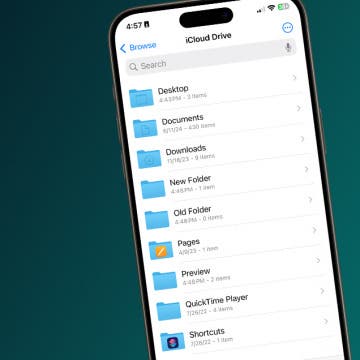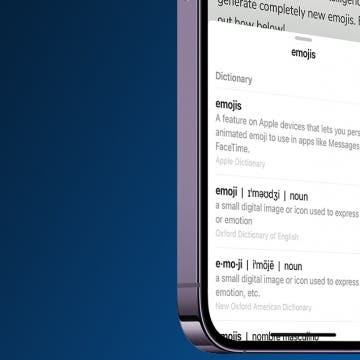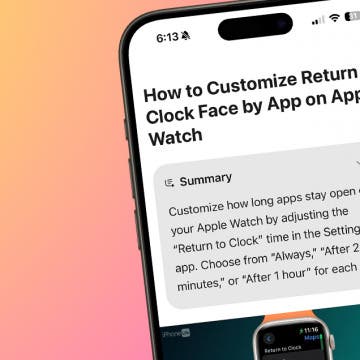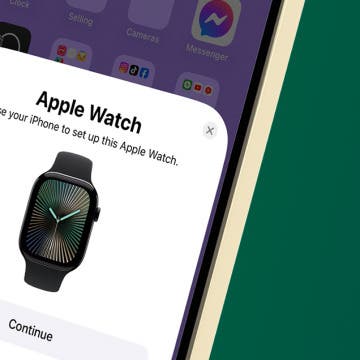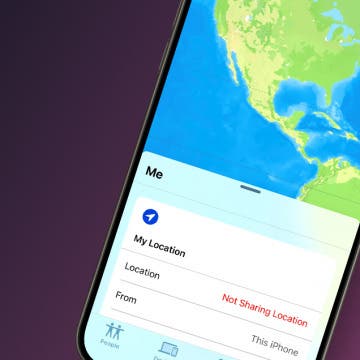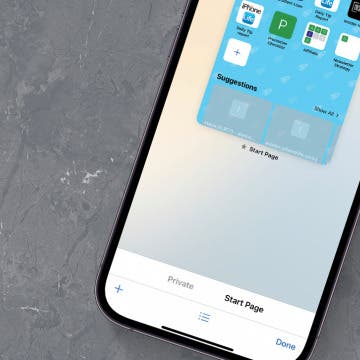Your battery is getting low, so you decide to charge your iPhone. However, you get an alert that says that charging is unavailable because your iPhone has detected liquid in the Lightning connector. It is dangerous to charge your iPhone when it’s wet, but when you’re expecting an important call, making sure your iPhone is charged is important. We will show you measures to take if you ever receive the liquid detection alert.
Device Management
How to Use Apple Watch Gestures
By Olena Kagui
Your Apple Watch display is more sensitive than you think! In these Apple Watch tips and tricks, I will explain the different ways to tap, drag, swipe, and hard press to make navigating your Apple Watch easier. You will learn various touch-sensitive controls and how to turn off zoom on Apple Watch!
How Optimized Battery Charging Works on Apple Watch
By Rhett Intriago
Is your Apple Watch not charging to 100% despite Optimized Battery Charging being turned off? It can be frustrating not to have your watch fully charged when you need it most. Let’s go over what Optimized Battery Charging means, how to disable it, and what to do when your Apple Watch is not charging even though Optimized Battery Charging is disabled.
How to Use iOS 18 Eye Tracking on Your iPhone
By Leanne Hays
Eye Tracking allows iPhone users to control their iPhone with their gaze. Users can also customize Eye Tracking in many helpful ways. Here's how to turn on and use one of Apple's most helpful new iOS 18 features, Eye Tracking.
How to Type to Siri by Double Tapping the Home Bar
By Olena Kagui
Learn how to Type to Siri in order to navigate your iPhone or get your questions answered without the need to speak out loud. This discreet way of communicating with Siri is perfect for public situations. However, if you keep accidentally activating the Type to Siri feature, we can also teach you how to turn it off.
How to Create a New Folder in iCloud Drive on iPhone
By Rachel Needell
Utilizing Apple's iCloud Drive is great way also to take advantage of the interconnectedness of all your devices. While you are limited with what you can upload to your iCloud account from your iPhone, you can manage and organize your iCloud account from any device, especially your iPhone! Creating and managing your files in your iCloud account will help you stay organized and find things quicker. Here's how to create folders in your iCloud Drive from your iPhone.
How to Use the Look Up Feature on iPhone
By Conner Carey
Sometimes, while browsing the internet, you'll come across words you don't understand or subjects you want to learn more about. The Look Up menu provides links to several options: Apple's dictionary, other dictionaries, Siri-suggested websites, Wikipedia, the App Store, and more. Let's go over looking up words on iPhone with the Look Up feature.
There Was an Error Connecting to the Apple ID Server: Fixed!
By Leanne Hays
Have you ever tried to log in to your iCloud or other Apple account with your Apple ID, only to see an "Error Connecting to Apple ID, Verification Failed" error message? Or maybe a "There Was an Error Connecting to the Apple ID Server" error message? Don't worry; here's what to check if you can't sign in with your Apple ID.
How to Fix Image Playground Images (iOS 18.2)
By Rhett Intriago
The Image Playground app allows you to use Apple Intelligence to generate artwork and images in different art styles. However, the images don't always come out how you might expect. Luckily you can easily correct images that have been incorrectly generated in Apple's Image Playground app.
How to Change HomePod Wi-Fi without the Hassle
By Amy Spitzfaden Both
Changing your HomePod's Wi-Fi is only possible if your iPhone first switches to the new Wi-Fi network. Your HomePod automatically connects to whatever Wi-Fi your iPhone is on, but if your iPhone moves to a new Wi-Fi, your HomePod won't automatically follow. Here's how to change a HomePod's Wi-Fi network.
Safari Not Working on iPhone? Here’s How to Fix It
By Rhett Intriago
It can be incredibly frustrating when Safari is not working on iPhone. Whether web pages are not loading or you’re getting a “Safari cannot open page” error message, we’re going to go over a few different fixes that should help resolve any issues you are having with your web browser. Here's what to do if Safari is not working on your iPhone.
How to Summarize a Webpage in Safari (iOS 18)
By Amy Spitzfaden Both
If you've ever been lost in the middle of a website and wished you could just get the gist without having to read through the entire page, I have good news for you. iOS 18 brings us Safari summaries that summarize a website in a few pertinent points. Here's how to get an iOS 18 Safari summary.
Solved: How To Delete Stickers on iPhone
By Rhett Intriago
Stickers in iMessage are a fun way to express yourself over text. You can create stickers from photos or use third-party apps to add extra stickers to your library. But how do you delete stickers on your iPhone when you don’t want them anymore? Let’s find out!
How to Keep Apps from Disappearing on Apple Watch
By Leanne Hays
Did you know you can customize how long it takes for your Apple Watch to return to the clock face from an open app? Here's how to keep apps open for different amounts of time on your Apple Watch.
How to Get on the Apple Intelligence Waitlist
By Rhett Intriago
Is Apple Intelligence available to the public? Yes! With the release of iOS 18.1, you can now enroll in Apple Intelligence if you have an iPhone 15 Pro, iPhone 16, or iPhone 16 Pro. Find out how to get Apple Intelligence below!
How to Remove Calendar Reminders on iPhone
By Leanne Hays
How to Set Up Apple Watch & Pair It with Your iPhone
By Conner Carey
Pairing an Apple Watch the first time is self-explanatory! We'll teach you how to connect your Apple Watch to your new phone or your new Apple Watch to your old phone. If you got both a new Apple Watch and a new iPhone, I recommend setting up the new Apple Watch first and then I set up my new iPhone, but it doesn't make a difference as long as you do one device at a time.
Why Can’t I Share My Location on iPhone? Fix It Fast!
By Leanne Hays
Why can't I share my location on my iPhone? If you're trying to use iPhone location sharing and it's not working, there are several reasons why this could be happening. You may need to turn on certain settings, your iPhone may have poor signal strength, or it may be something else. Let's go through all the ways to fix things when share location is unavailable.
How to Reopen Closed Tabs in Safari on iPhone
By Kenya Smith
Why do your tabs keep closing on iPhone or iPad? Maybe you wanted to retrieve a few interesting recipes you saw online, but now the tabs for those recipes are nowhere to be seen in Safari. But don't panic! We'll show you how to retrieve those lost tabs on your iPhone or iPad.
How to Free Up Apple Watch Storage (7 Easy Ways)
By Erin MacPherson
Although your Apple Watch can store a significant amount of data, sometimes your Apple Watch storage gets full. In that case, you'll want to know how to clear storage on your Apple Watch in order to free up space. This will not only help your watch to run faster, but it will also save some battery life. Let's get into what to do if you get the Apple Watch "storage full" message.