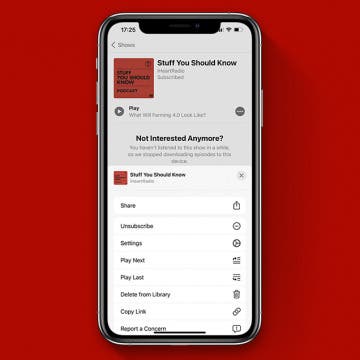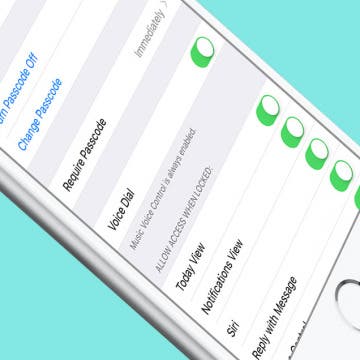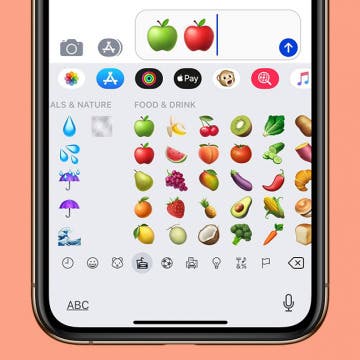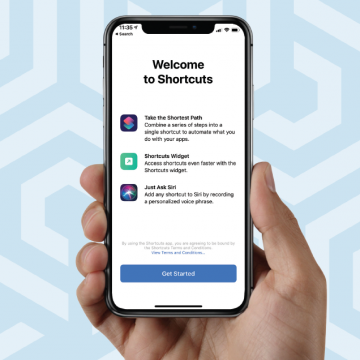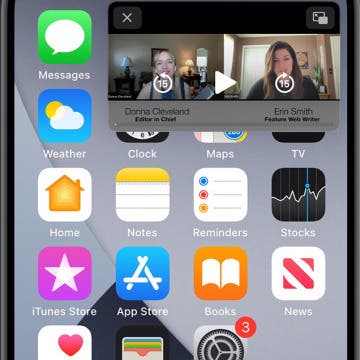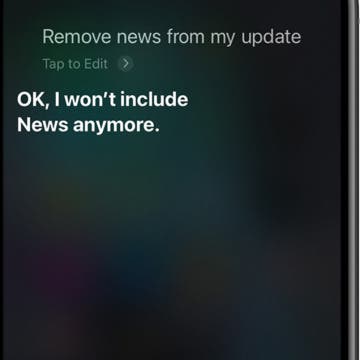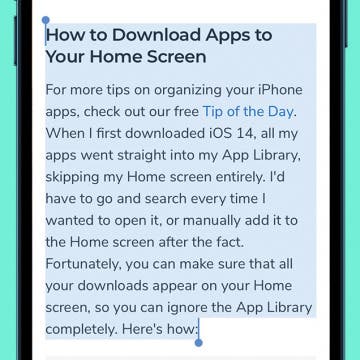Podcast App Basics: How to Unsubscribe from a Podcast
By Olena Kagui
Podcasts are a great way to learn new things while on the go. But with our busy lives, it is easy to get overwhelmed with all of our iPhone subscriptions. It is one thing to know how to delete podcasts from your iPhone. However, deleting the episodes will not prevent new podcast downloads. Learn how to stop podcasts from appearing in your Latest Episodes by unsubscribing.