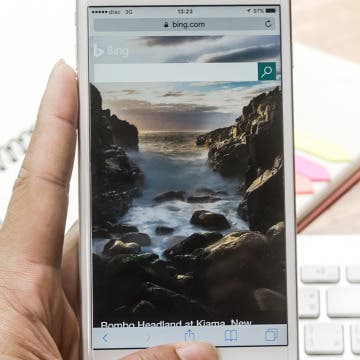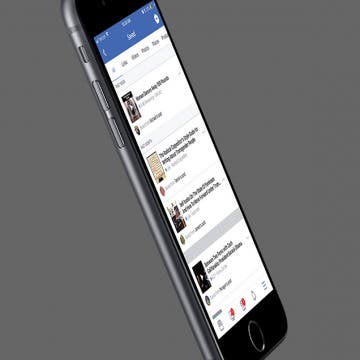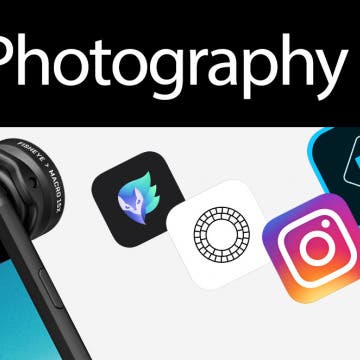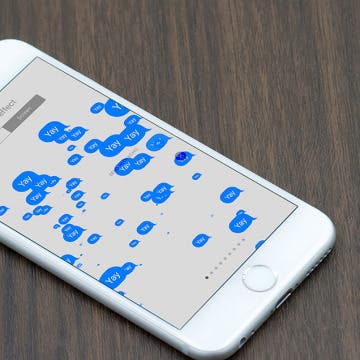How to Use One of the New iOS 11 Wallpapers on iPhone
By Conner Carey
With each new operating system, Apple offers a range of new wallpapers as well. But it’s easy to forget that there are new wallpapers when you update to iOS 11, so I thought we’d quickly go over it in a tip. With iOS 11, you can use some beautiful new flower wallpapers, pictures of earth and the moon from space, or wallpapers with the classic Apple rainbow. Let’s jump in; here’s how to use one of the new iOS 11 wallpapers on iPhone.