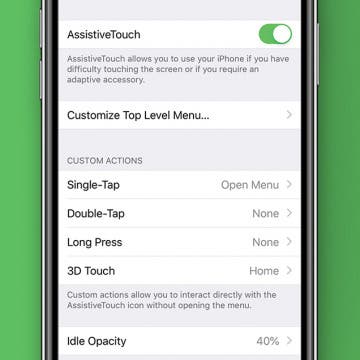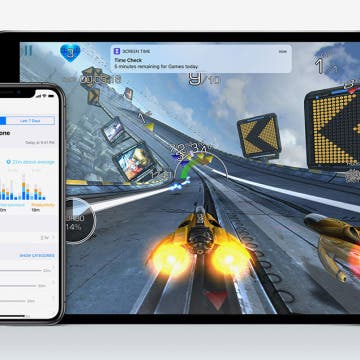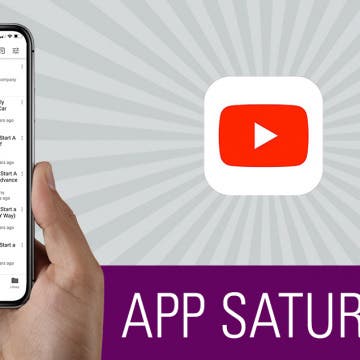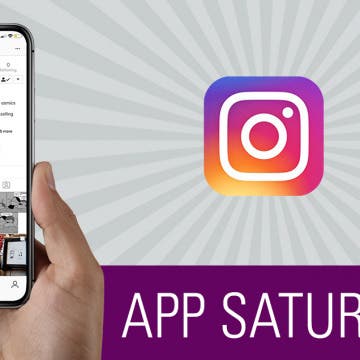App Saturday: Amazon Music
By Hallei Halter
While you may think of Spotify or Apple Music when it comes to streaming music, if you're wanting to stay up to date with new music or browse your tried and true favorite albums, Amazon Music just about has it all. And you already have access to it if you are an Amazon Prime member. With the ability to find and listen to thousands of hours of music, you won't have to search for long to settle on something you enjoy.