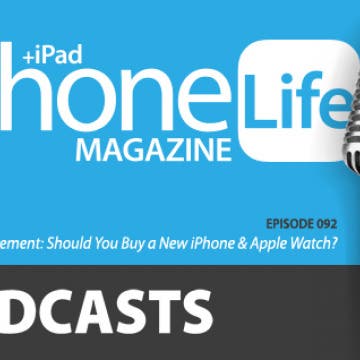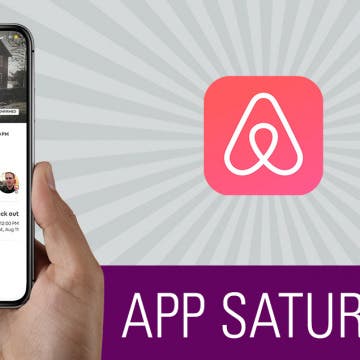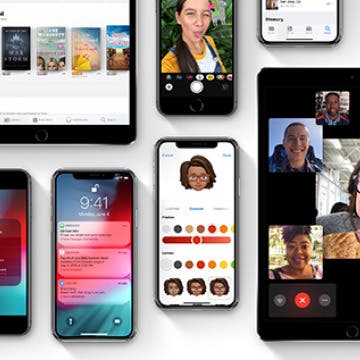At the 2018 CES show, I spent some time chatting with the fine folks at Energrid. I'm interested in accessibility because I've designed apps for and used by blind and low-vision users. Energrid also develops products that help the visually impaired; and in fact, everybody can benefit from the VS150X Power Bank ($75).
iPhone
Review: Otto Qi Wireless Charging Pad from Moshi
By Todd Bernhard
The folks at Moshi sent me their new Otto Qi Wireless Charging Pad ($39.95) to review. I've used products from them in the past and they are always beautiful and make use of nice fabrics. This latest item is just as nice, but it also has added functionality I haven't seen in many competing offerings.
Will My iPhone X Case Fit My New iPhone XS?
By Leanne Hays
So you've decided to purchase one of Apple's new iPhones, the iPhone XS, but the price tag is a bit high (starting at $999.) This may lead you to wonder if you can save a bit of money by using cases you purchased for your old iPhone X on your new iPhone XS; after all, they're the same size, right? Unfortunately, only some iPhone X cases will fit your new iPhone XS. Read on to find out when you can and can't use your iPhone X case for your new iPhone XS.
When the iPhone X made its debut in 2017, it was dubbed Apple's most breakable iPhone ever—ouch. This year all three of Apple's new iPhones, the iPhone XS, XS Max, and XR, have glass backs. But Apple insists they include, "the most durable glass ever in a smartphone... and a new level of water and dust resistance." Nevertheless, these are all pricey devices, so iPhone cases are a must to protect your purchase. With that in mind, here's a review of the best iPhone cases on the market for the iPhone X, XS, XS Max, and XR. Whether you need a cool iPhone case that's waterproof or one just tough enough to make sure those pretty glass backs and OLED screens never shatter or crack, our roundup has all the best protective phone cases for your new iPhone. First, we'll cover waterproof iPhone cases for the X, XS, XS Max, and XR, many of which also offer heavy-duty drop protection. For those less concerned about iPhone water damage, we'll also look at cases focused solely on being drop proof and shatterproof. Let’s jump in; here are the best cases for Apple's new iPhones from Otterbox, UAG, Lifeproof, and more.
App Saturday: Yelp
By Leanne Hays
I absolutely love going on road trips, or travel of any kind, really. One of the most fun aspects of any trip for me is finding places to eat, as well as museums and shops that are off the beaten path, local favorites that become part of my mental "must visit" list for future adventures. One of the best tools I've found for trip research to destinations near and far is the Yelp app. Yelp is a free app that collects professional and business reviews from all over the world including restaurants, movers, home cleaning services, shopping, and even doctors and clinics! Yelp has collected over 135 million reviews so far, and the number keeps growing as more and more smartphone users discover this handy app. If you're the type of person that likes to plan ahead and get the most for your money and time, you'll want to learn more about Yelp, including how to set up your own free account and use it to read and write reviews.
App Saturday: WeatherBug
By Leanne Hays
We live in an age of extreme weather, according to Science Daily, "Globally... the number of floods and other hydrological events have quadrupled since 1980 and have doubled since 2004, highlighting the urgency of adaptation to climate change. Climatological events, such as extreme temperatures, droughts, and forest fires, have more than doubled since 1980. Meteorological events, such as storms, have doubled since 1980." As weather becomes increasingly unpredictable, we need an accurate weather app to report on today's forecast, both current and hourly, as well as an extended weather outlook that includes the severe weather forecast and alerts. Since so many of us travel, we need not only local radar, but also national and global weather data so we can receive updates no matter where we are. WeatherBug is a free weather app that offers all these features; let's get started learning about my favorite weather app now, so you can decide whether or not to give it a home on your Apple device.
Now that we've all got our hands on the iOS 12 update, it's worth a reminder to check a few settings. One of the biggest changes with iOS 11 was the new driving Do Not Disturb for iPhone feature. If you haven't used this driving mode for your iPhone yet, it's a safety feature that's well worth your time to set up. I’ll show you how to turn on Do Not Disturb While Driving, how to turn off Do Not Disturb While Driving, and I’ll also cover the Do Not Disturb While Driving text message auto-reply on the iPhone!
One of the iOS 12 features I've been eagerly awaiting is Apple's new Shortcuts app. This new app allows you to instruct Siri to accomplish a task or series of tasks with native and third-party apps, all triggered by a phrase of your own choosing. In addition to creating your own Shortcut, Apple's latest help app also lets you choose from a Gallery of pre-designed shortcuts. Let's get started learning how to find the Shortcuts app on iPhone and iPad, and then use the Gallery to install a Shortcut we all need from time to time: finding directions home. Once you've installed the driving directions Shortcut, you can choose and configure as many other Gallery Shortcuts as you need. We'll go over how to create your own Shortcut in a future tip.
Making Sense of Apple’s New iPhone Lineup: What Do the XR, XS & XS Max Bring to the Table?
By David Averbach
When Apple released the original iPhone back in 2007, you had two models to choose from: 4 GB or 8 GB. Those were simpler times. There was only one color (black), and it was sold on one carrier (AT&T). While there was no App Store, no Siri, and no iCloud, there were also very few decisions you had to navigate. Fast forward to this September when Apple announced its new product lineup at the Steve Jobs theater, and the tech giant announced three new iPhones—the iPhone XS, the iPhone XS Max, and the iPhone XR. Each phone has a unique set of tradeoffs to analyze. Not to mention the fact that Apple still sells the iPhone 8 and the iPhone 7. If you count all the generations, sizes, storage options, and colors, you now have 69 different iPhones to choose from. Thankfully, we’re here to walk you through all the new devices and help you figure out which one is right for you.
Apple Announcement: Should You Buy a New iPhone & Apple Watch?
By Sarah Kingsbury
In the 92nd episode of the iPhone Life Podcast, Sarah and Donna weigh the strengths and weaknesses of each of Apple's new smartphones: the iPhone XS, iPhone XS Max, and iPhone XR. They'll also discuss how the Series 4 is making the Apple Watch an invaluable medical device.
App Saturday: Pinterest
By Leanne Hays
Name any hobby, sport, interest, or diversion, and you'll find out more about it than you ever dreamed possible on the Pinterest app. Not so very long ago if you wanted to find guidance for your latest woodworking project, some fresh new garden ideas, inspiration for a unique vacation destination, or an exciting new craft idea, you'd have to pore over books and magazine articles or spend tons of time surfing the web to find all the most helpful links. Now, though, your search can be much more quick and rewarding; you can look to Pinterest as a clearinghouse for pictures, videos, and information about over 100 billion different topics ranging from wildly popular to extremely obscure, right on your iPhone or iPad. What's more, you can share your favorite Pinterest categories and findings with friends and family who are also using the site or app, and keep all your best pins (saved posts) for whenever you'd like to go back and refer to them. Let's get started learning about everything Pinterest now, so you can start pinning with the best of them!
The wait is finally over. After months of rumors and speculation, Apple has revealed the newest iPhone models shipping later this year; and oh boy, we can't wait to see them in person. Apple confirmed some of our hopes (and fulfilled a few wishes I didn't know I had). Read on to learn the specs, pricing, pre-order and shipping dates, and coolest features of the three newest members of the iPhone family.
How to Watch Apple’s New iPhone Announcement on September 12
By Sarah Kingsbury
Apple will hold its fall keynote event and officially release it new iPhones on Wednesday, September 12, at the newly constructed Steve Jobs Theater in Cupertino. You can easily watch the event on your device or Apple TV—we'll tell you how below. At the September event, we're certain the new iPhones (maybe three iPhones!) will debut. Beyond that, we may see the new Apple Watch 4 and a new iPad Pro. Rumors have been flying about new AirPods and possibly StudioPods, so tune in and follow our coverage to stay up to date. We'll be offering commentary during the event in our Facebook group and a live podcast right after. Here’s how you can watch Apple's iPhone September 12 keynote event too.
Airbnb App: Convenience, Savings & Comfort on Your Next Trip
By Leanne Hays
I'm on a summer road trip right now with my kids and sister; an adventure I've been planning for the last two months. My favorite booking tool for accommodations has been, by far, the Airbnb app. This free travel app has saved me not only money, but also loads of time and effort in researching and budgeting for our lodgings from Iowa to the East Coast and back again. Whether you're planning a business trip or a family vacation, going to somewhere rural or to a big city, there's an Airbnb room, apartment, or house just right for you. Let's go over what the Airbnb app is, how it works, and why you should try it out if you haven't already.
Apple unveiled iOS 12 today at the WWDC 2018 Keynote, and we can expect exciting improvements and features when the iOS update is released in the fall. From overall upgrades to performance, privacy, and security, to app overhauls for the News and Stocks apps, to fun additional Animoji choices, as well as the brand-new Memoji option, Apple engineers have put together a well-balanced crowd-pleaser of an operating system that we can't wait to upload to our devices! Let's go over which devices are compatible with iOS 12, discuss all the new iOS features, and learn how to sign up for the Apple Beta Software Program to try out iOS 12 before the official release date.
If you're into iPhone photography and filming, there will come a time when you feel the need to start investing in accessories to improve your results. One of the most basic yet helpful extras you can buy is an iPhone tripod. A phone tripod can help you get your best shots by stabilizing your iPhone, thereby eliminating unwanted movement and jiggling while you film or live stream. A tripod is also very handy when the time comes for a selfie or group shot where you'd like to include everyone. Whether you have the newest iPhone or an older version like the iPhone 6, iPhone 7, or iPhone 7 plus, there's a tripod out there that will help you take your filming and photography to the next level. Let's get started learning about three of my recommendations for your upcoming purchase.
App Saturday: Tomorrow App for Writing a Will on iPhone
By Leanne Hays
Every morning, five days a week, we publish iPhone how-tos to help you get the most out of your phone. But just as important as understanding how your Apple devices work is finding the best apps to use with them. That's why every Saturday we share one of the apps the iPhone Life Team has used and loved with our readers.
According to AARP, only four out of ten American adults have created a will. Writing a will is an important step for every adult, particularly for those of us with children, because we don't want those we've left behind unprotected and confused about our final wishes. Since I'm one of the six out of ten who haven't made a will yet and don't want to spend the time and money to visit a lawyer, I've made it my mission to find a way to write a do-it-yourself online will, preferably for free. I've found an iPhone and iPad app called Tomorrow that not only helps users write a will, including designating heirs, executors, and guardians for children and pets, but also walks us through the process of purchasing life insurance and setting up a trust for our beneficiaries. To learn more about how the Tomorrow last will and testament app works, read on.
App Saturday: Quartz
By Conner Carey
News doesn’t have to be overwhelming. While it’s important to stay aware and up-to-date, there is a better way to get your daily news briefing: the Quartz app. Instead of showing you a flood of articles, Quartz is focused on a single screen that looks very similar to any messaging app, except these messages give you bite-sized nuggets of news. With the Quartz app, you can get an overview of the news and choose which subjects you want more details about. Learn more on what this app does and why we love it below.
Woolfie: Take a Perfect Selfie with Your Dog
By Todd Bernhard
I love my dog, but getting her to sit still for a photo is tricky, let alone for a selfie with both of us in the picture. There's just too much to coordinate. The folks at Model Citizen had the same idea, but they did something about it! They created the Woofie ($9.50). It's not a selfie-stick, but rather a snap-on attachment for your phone.The idea is to insert a dog treat in the top of the device so it gets your dog's attention. And it works!
How to Make Your Favorite Song Your iPhone Ringtone
By Conner Carey
While it would be nice if Apple allowed us to easily select any song on our iPhone for use as a ringtone, it just doesn't work that way. There are certain ringtone apps that will allow you to use music from your iTunes, but that’s another article in itself. For around a dollar, however, you can buy a ringtone of your favorite song or melody from the iTunes Store. I recently purchased the incredibly nostalgic Sailor Moon intro melody for my iPhone. You can find popular songs, TV and movie melodies, sound effects, and more. Once you’ve made your purchase, it’s easy to set your ringtone. Here’s how to make your favorite song your iPhone ringtone.