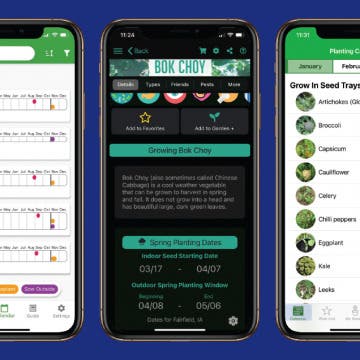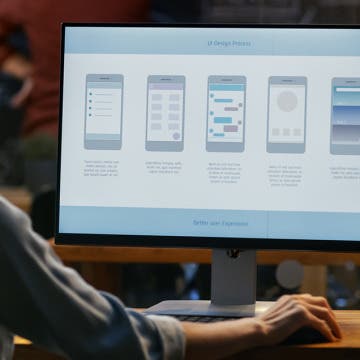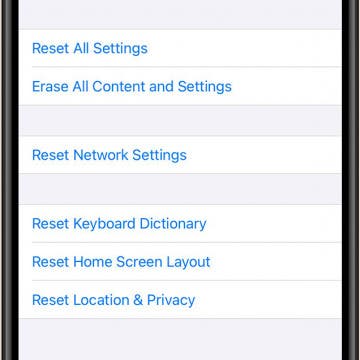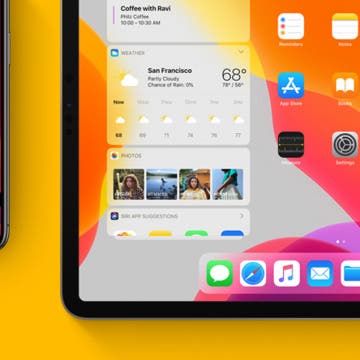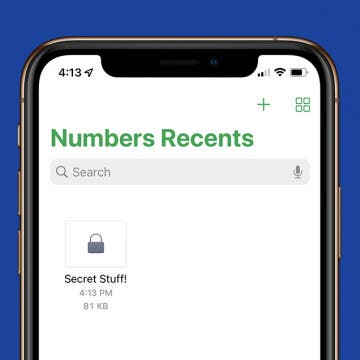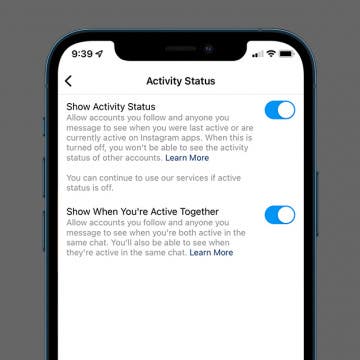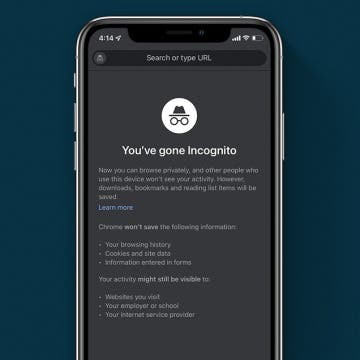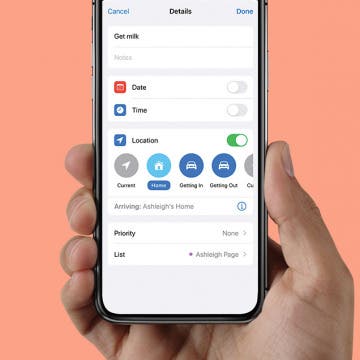3 Best Garden Planner Apps
By Leanne Hays
Whether you enjoy growing flowers, herbs, fruit, vegetables, or all of the above, seed starting is an important skill to master. Growing plants from seed won’t save you money the first season. After all, you’ll need trays, lights, and even shelves if you’re starting more than a few flats. But in subsequent seasons, you’ll reap the financial rewards, germinating dozens of starts for the cost of a single seedling from a greenhouse. Growing seedlings at home also allows you to fill your garden with plant varieties not generally found on the market. You’ll have literally thousands of options readily available from seed catalogs. Here are three seed-starting apps that will help you through the intricate and rewarding process of germinating seeds and growing starts indoors or directly in the garden.