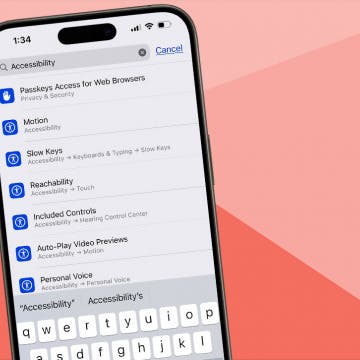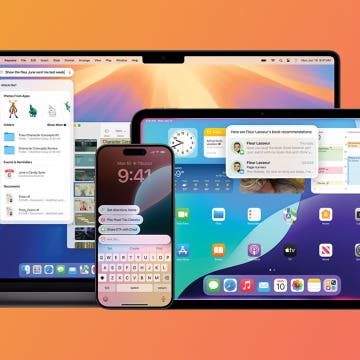Over at DPReview, answering a question (thread HERE), I've elaborated on playing back both 1080i60 and 60p videos created by the new, highly recommended and popular Panasonic FZ150 camera so that this info can also be included in my forthcoming iOS Multimedia bible. As the info can be of interest to people before the Multimedia bible is finally published (which takes at least one additional week or two), I dedicate a separate article to the question. (Note that this article applies to all other cameras producing MTS, M2TS or TS – and not MOV / MP4! - files.)
First and foremost, even if you install the best players to play these videos back (ProPlayer for 60i and XBMC for 60p), you will still be far away from the quality you could get when first reencoding these files into hardware decoding-friendly H.264 / MP4 and only then play them back. The non-reencoded playback is absolutely useless unless you you solely use it for monitoring / quick quality / framing checkout purposes for, say, quickly checking out the videos of your camera via Apple's Camera Connection Kit. (Note that as MTS files cannot be imported by the CCK, you must have a jailbroken iPad to be able to copy these files to the home directory of AppStore apps. In the 60p case, XBMC will be able to directly access the videos on the memory card. Too bad XBMC is unable to play back these 60i videos. More on this later, in a dedicated section.)
Let's start with the, for (most) players, easier, less demanding case, the 60i video.
1080i60 (interlaced 60 fps)
For the best (meaning about 10-15 fps steady) 1080i60 playback, use ProPlayer. If you don't have it or don't want to shell out $5 for it, the second-best choices (with somewhat lower framerate) are OPlayer HD by olimsoft and GPlayer by Ginkgo Tech. All the other players are definitely worse, even XBMC Eden (!!!!).
1080p60 (non-interlaced aka progressive 60 fps)
Unfortunately, the situation is much worse with the much more demanding 1080p60 case. Then, the only app really usable (at least for monitoring but not for seamless playback) is XBMC, which, on the other hand, requires jailbreaking. The latter is still not possible on the iPad 3. Of the AppStore players, ProPlayer (the one you'll want to go for playing 60i videos) only plays the video of the first half; the full audio is played, while the other two, above-mentioned players do play the entire video but without any audio.
Using the Camera Connection Kit (CCK)
As has already been stated, you cannot import these MTS files directly to any third-party app using CCK when out in the field shooting. Therefore, unfortunately, if you don't have your iTunes around, you simply can't make the videos available to the players. That is, you need to jailbreak even in the 60i case, where I otherwise recommend AppStore apps over XBMC, the most important jailbreak/Cydia-based videoplayer app. (That is, it's not because of XBMC that you need to jailbreak in that case, but for the ability to gain access to the camera's files from third-party apps.)
Changing the container format
If you do have access to a desktop computer, you shouldn't bother with transferring MTS files at all. After all, you could just change the container (TS) to MP4 really quickly. Then, you can play them back with the built-in, high-quality hardware h.264 decoder of iDevices, which plays back even 1080p60 videos without problems or any kind of stuttering. (Unlike, say, my otherwise high-end, late 2009 MBP 17” using the latest VLC version.)
Unfortunately, avidemux, the best container converter tool, doesn't support any of these files. (Tested with both the 60i and 60p samples.) That is, you can't just repackage the container to MP4. There are quite a lot of third-party demuxer converter tools offering (M)TS -> MP4 conversion too; I'll update this article with more real-world info on them soon.

Transcoding
If, for some reason, you don't want to just demux your videos into MP4 but also want to change its bitrate or other parameters, you can recompress it entirely. With the free, excellent transcoding tool, Handbrake, transcode it to MP4 using either the Normal (if you want to save some time while transcoding) or the High profile (slower transcoding / better quality) and play it back in a third-party player having HW decoding (e.g., GoodPlayer). (Note that the stock High profile setting converts the audio to AAC but also keep the stereo AC3 track in the video as a pass-through audio track. You can safely disable the latter under the "Audio" tab.)
If you want to play back these, otherwise, level 5.1 files using the stock, built-in Videos app (by synchronizing them right to Videos from the Movies tab in iTunes), make sure you set back the 5.1 level to 4.1 (or 3.1) so that they can be synched via iTunes. (See my yesterday's article for more info on this question.)
The chart
I've also provided a detailed overview of all the test results in the under-construction chart of my forthcoming Multimedia bible (see the two rows "1080i60 MTS support” and “1080p60 MTS support” ) - check these rows out for more info on players not mentioned in these article. (Note that they play back 60i worse than the three mentioned programs so you don't lose anything by not checking out the chart.)
UPDATE (later, the same day): I've thoroughly tested the various MTS demuxers and converters. Let's start with the free ones.
Project-x is fully incompatible with HD input. (For editing / demuxing SD input (see my dedicated article HERE), however, it's probably the best.)
The otherwise extremely good desktop VLC's built-in transcoding support (File > Streaming/Exporting Wizard > Transcode/Save to a file > select Existing playlist item > don't select the video checkbox and Next) results in the following:
- if you select MP4, the target file will lack audio and, while the desktop VLC will show the video, iOS' Video won't show anything
- if you select MOV, it'll lack audio
- no audio transcoding format is compatible with MOV!
All in all, VLC can't be used for conversion either.
TSRemux: reads the input correctly (as opposed to Project-X) but can only output (mux) to TS stream types (Blue-Ray, M2TS, TS), not MP4.
TsMuxeR: worked fine for export into separate audio / video streams (under Win; the Mac version just crashed upon starting under 10.6.8). Just select the file in Input tab > Input file field > Add and click “Start demuxing” at the bottom left. You can also change the H.264 level and FPS here. HOWEVER! If you mux these files with the most known MP4 creator tool (front-end), YAMB to an MP4, the output will be played back as 25 fps only; that is, 2.5 times slower than the original! Even then if you set 25 fps (instead of 59) in tsMuxeR during demuxing.
Commercial apps:
The otherwise, for editing, great Smart Cutter cannot demux, it only writes back to TS.
Commercial MTS > MP4 converters:
VoltaicHD 3.0 (now $20): except for the “Native AVCHD” conversion mode, it immediately crashed on my 10.6.8 2.8 GHz C2D 8GB RAM 17” MBP. Unfortunately, the “Native AVCHD” conversion mode also creates MTS files, which are useless for utilizing the hardware decoding. That is, it seems this title can't be used in this particular configuration (for the Pana FZ150 videos? For this Mac OS X version? Dunno). However, don't take this for granted - you might have better luck, though. For $20, a working converter would be pretty cost-effective. A working one, I mean.
ClipWrap 2 ($40): converted both (60i and 60p) titles OK, without any problems. HOWEVER, it doesn't allow for changing the H.264 level (the Pana FZ150 camera, for example, produces level 4.2 videos, while even the iPad 3 only allows for 4.1), which means they can't be directly synchronized via iTunes to Videos. I'll ask the Divergent Media folks whether they plan to add support for level setting and will update the article with their answer.
WonderShare Video ConverterPro ($50): while a user stated (see beav5's post HERE) it's capable of pass-thru, I couldn't find out how it needs to be done.
All in all,
As Apple doesn't support importing (M(2))TS files directly via the Camera Connection Kit (as opposed to MOV files created by a lot of cameras like Nikon P&S ones (e.g., the P300), sports cameras like my favourite, the Race Optics T.A.C.K. or AVI files created by a lot of Canon P&S cameras), you can
- either wait for a jailbreak for the iPad 3 so that you can
1, either directly play the files from the memory card using XBMC (preferable if they're 60p but not recommended with 60i input) or,
2, use iFile (or other, similar file transfer tools) to copy the video files to the Documents directory of the AppStore app you'd like to use for playback. (AppStore apps, as opposed to XBMC, can't access the memory card on jailbroken iDevices; hence the need for transferring the files first.)
- or, use a desktop to synchronize them via iTunes File Sharing by just dropping them in the home directory of a player app. Then, however, you'll be faced with very bad performance with 60p videos (and 60i ones won't play that great either). This means you'll want to quickly re-package the (M(2))TS files to native MOV files first (before transferring them to your iDevice via iTunes). These MOV files can already be played from hardware at extremely good quality (even the 60p videos). For the conversion, I (currently) recommend ClipWrap as none of the other, tested apps were able to produce usable results.
UPDATE (04/30/2012): posted a review of iVI (Pro), a REALLY decent and, for this, highly recommended MTS remuxer HERE.