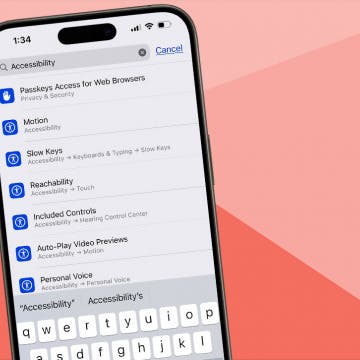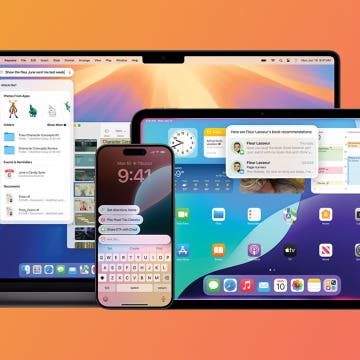Note that, unlike most of my other quick tips regarding a subject I had already written a full, all-in-one roundup of, I devote a separate article to this subject. The sole reason for this is:
- my all-in-one article has already a lot of updates, making it pretty hard to navigate or even notice newly added content
It was four months ago (see the 02/Aug/2009 update HERE
In the meantime, a much better (but commercial) application, "Safari Download Manager
- The latter doesn’t have a way to download in the background (at least, without taking up a tab per download)
- However, without iFiles (more on it later), you won’t be able to directly invoke (play, view etc.) the downloaded files – not even ones otherwise supported by the iPhone (for example, MP3 files).

(when you tap and hold a Web page link in iCab Mobile, you’re also offered the chance of saving it – see the "Download File" menu item)

In iCab Mobile, after switching to the download manager (Settings icon / Downloads) and tapping the saved HTML file, you’re presented a menu of either deleting or displaying (rendering) it:


In VanillaSurf, after selecting a Web link for download, you can rename your file to anything; here, I’ve kept the original "1.html" filename:

And, here’s the download list, also showing "1.html" (twice); just tap "View" to view the page:


As with iCab Mobile, there’s a shortcut to access the download manager; here, it’s the (new) download icon – the last but one on the bottom right:


Installing
In Cydia, search for Safari Download Manager


Please consult my earlier guide
iFiles
If you install the Safari Download Manager, you’ll see it offers no way of directly invoking files – when you download, say, an MP3 file (which, otherwise, can be played back in alternative solutions: iCab Mobile, VanillaSurf, BigBrowser+ and, of course, the free Safari Download Plug-in I introduced four months ago) and, after downloading, you tap it, you see the following:


With (by default) unsupported file types like WMV, you’ll still have the chance to view it via iFiles:

To install iFiles from Cydia, search for "iFiles" and let it install the trial. (Or, purchase the app right away – remember, you’re given a 50% rebate if (and only if) you purchase "Safari Download Manager" beforehand). Two Cydia screenshots are HERE

(an MP3 file, which can be played back by the iPhone; therefore, there’s also a "View" menu item)

(a ZIP file natively not supported by the iPhone; hence the lack of "View")
If you select "Download", you’ll (later) be able to access your downloaded files under the new, download manager icon. There, just tap the files to invoke iFiles on them (or, if you don’t install iFiles, just delete them). Again, in this respect, it’s different from the (recommended) third-party Web browsers (iCab Mobile and VanillaSurf) having a download manager – in them, you can invoke the system-level playback / rendering right away, without purchasing anything else.