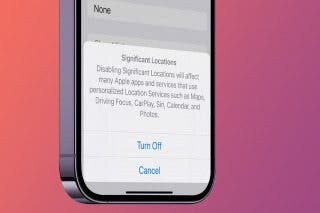How to Turn On Flashlight on Apple Watch


The Apple Watch flashlight is one of those hidden gems that can make your life easier. The flashlight on the Apple Watch is easy to access and you can even adjust it based on your needs. We’ll teach you all the flashlight on Apple Watch tips you need to know!
Why You'll Love This Tip
- Use the Apple Watch's traditional full-brightness white light to help you find your way in the dark.
- Change your Apple Watch flashlight to flashing white for nighttime bike rides.
- The red light option saves Apple Watch battery and doesn’t disturb wildlife.
How to Use the Apple Watch Flashlight
System Requirements
This tip was performed on an Apple Watch Series 10 running watchOS 26. Find out how to update to the latest version of watchOS.
The Apple Watch flashlight is located in the Control Center, so it's easy to access on the go. To learn more about Apple Watch features, check out our free Tip of the Day newsletter. Here's how to use the flashlight on your Apple Watch:
- Open the Control Center by pressing the Side button.

- Tap the Flashlight icon. You may have to scroll down to find it.

- The flashlight will come on, but while your watch screen is facing you it'll be dimmer. When you turn the watch face away from you, it'll brighten automatically.
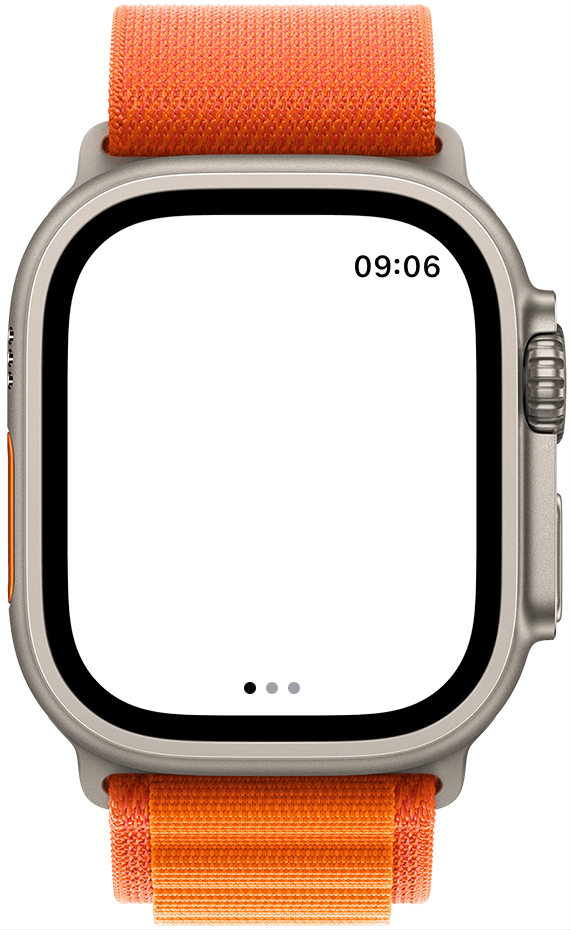
- To switch to the flashing light, swipe left once. This is useful for emergency situations and for making you more visible when exercising outdoors at night.
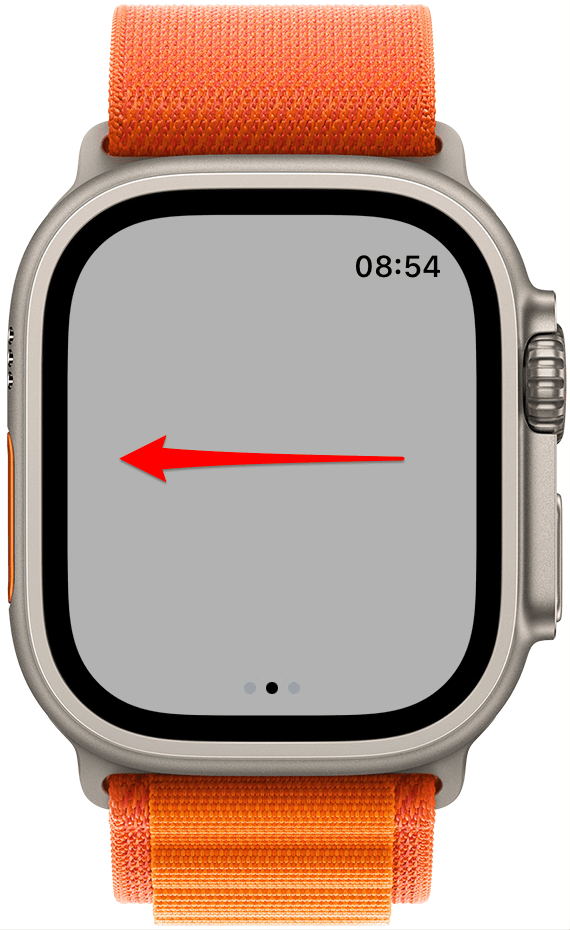
- To switch to the red light, swipe left again. This is useful for when you will need to use the flashlight for a longer time. The red light gives you some guidance without preventing your eyes from adjusting to the dark. It's also a more animal-friendly light for use when camping or hiking around wildlife.
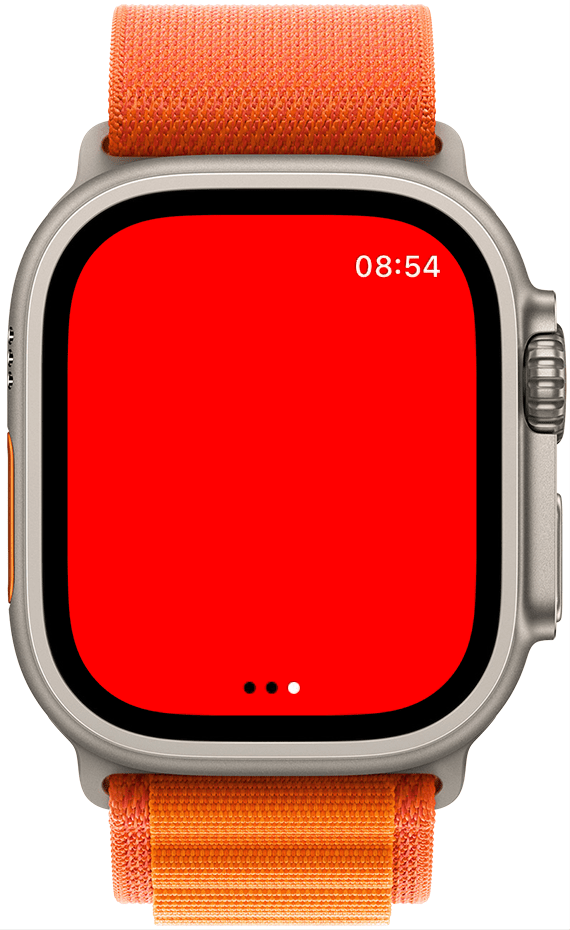
- To turn off the flashlight from any setting, swipe down from the top of the screen or press the Side button.
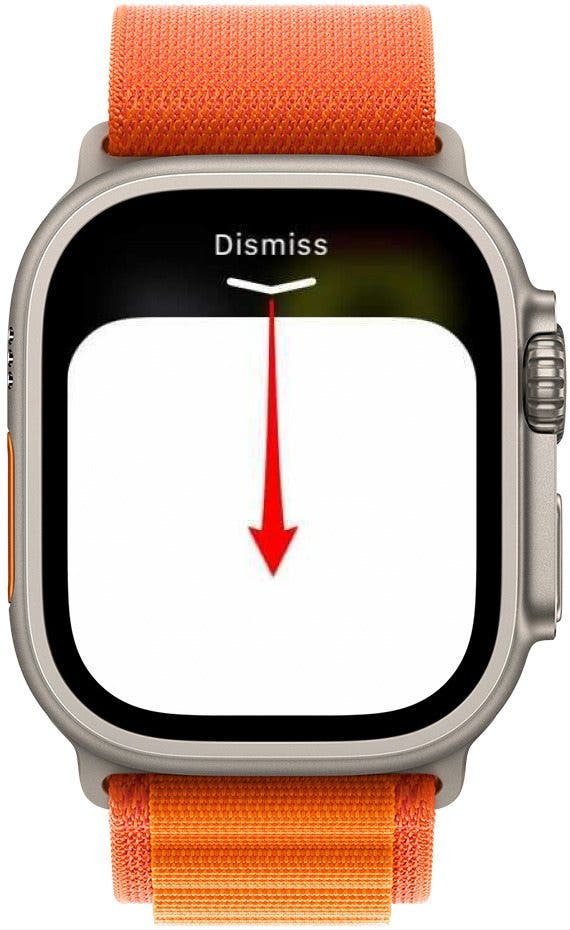
Now, you can use your Apple Watch to help guide your way and keep you safe in the dark!
All Apple Watch models have a watch with a flashlight right on your wrist. Keep in mind that the British word for flashlight is "torch," so this feature is sometimes called the Apple Watch torch, depending on where in the world you are.
Every day, we send useful tips with screenshots and step-by-step instructions to over 600,000 subscribers for free. You'll be surprised what your Apple devices can really do.

Erin MacPherson
Erin is a Web Editor for iPhone Life and has been a writer, editor, and researcher for many years. She has a degree in communication with an emphasis on psychology and communication, and has spent many of her professional years as a coach in various business and specialty fields. Erin officially joined the ranks of iPhone and Apple users everywhere around nine years ago, and has since enjoyed the unique and customized feel of Apple technology and its many gadgets. When she’s not working, Erin and her son enjoy outdoor adventures, camping, and spending time with their eclectic collection of pets.
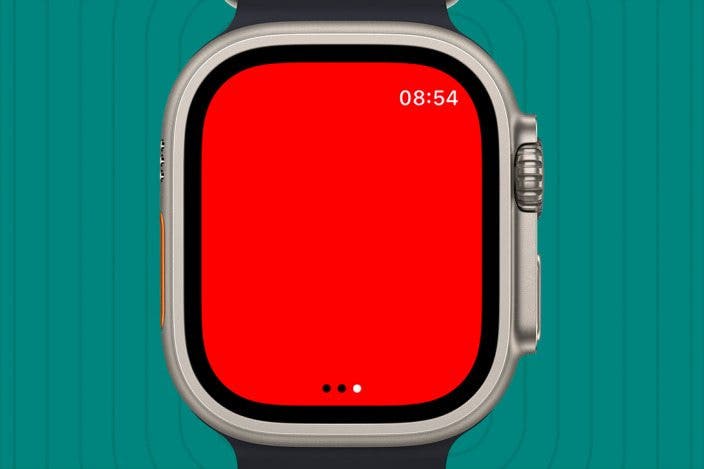

 Amy Spitzfaden Both
Amy Spitzfaden Both
 Rhett Intriago
Rhett Intriago
 Rachel Needell
Rachel Needell
 Olena Kagui
Olena Kagui