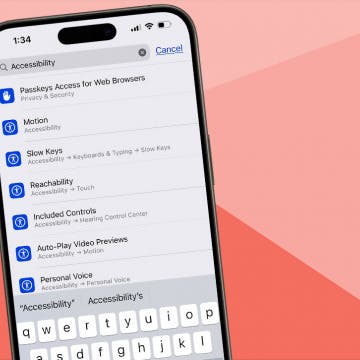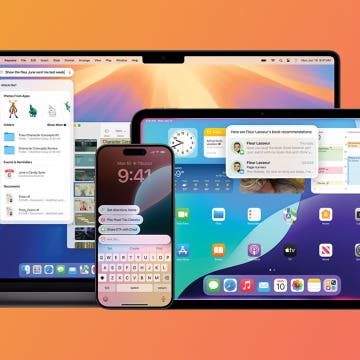When you first add music to your iPhone or iPod touch in iTunes, it will automatically add a playlist called On-The-Go. You can add music to this playlist at any time, even when you are not connected to iTunes. Here’s how:
- Open iPod, tap on Playlists, and tap on On-The-Go at the top of the screen. This displays a list of all the songs on your device.
- Scroll down the list and tap on the songs you want to add to the playlist.
- When you’re finished, hit Done.
If you want to edit the playlist, tap Edit on the top right side of the screen—you now have the option of deleting songs (by tapping the red button to the left and then Delete) or rearranging them by tapping and dragging on the “grip” to the right of each song. When you sync with iTunes, this list is saved in iTunes as “On-The-Go 1.”