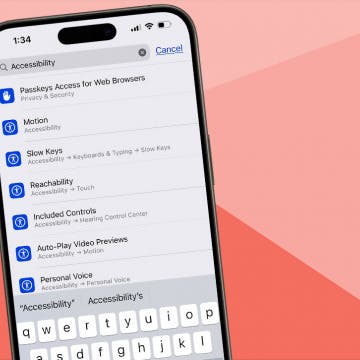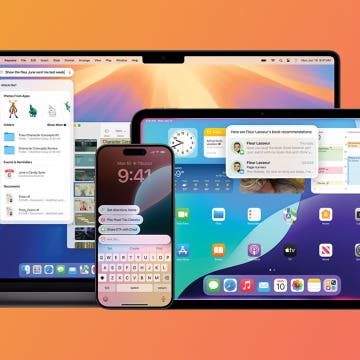There are two ways to set a custom image as the wallpaper of your opening “unlock” screen:
- Go to Photos, display the desired image, tap on the lower-left options button, and select “Use as Wallpaper” from the pop-up menu.
- Open the Settings app and select General >Wallpaper.
Either of these methods allows you to use any photo or image on the iPhone/iPod touch as wallpaper. Follow these steps to add a wallpaper folder, so you don't have to look through all your photos to find an image:
- Create a “Wallpapers” folder on your desktop or laptop computer. Windows users should place the new folder inside the My Pictures folder.
- Save images you might want to use as wallpaper in the new folder.
- Open iTunes on your computer (with your iPhone or iPod touch connected), go to the Photos tab, and make sure the new “Wallpapers” folder is selected to sync. If it isn’t, click on “Sync photos from” and select it.
- Sync your iPhone with your computer using iTunes and the contents of the “Wallpapers” folder will be transferred to your iPhone/iPod touch.