How to Add Multiple Gmail Accounts to Your iPhone


Adding all of your Gmail accounts to your iPhone is a convenient way to see all your emails in one place. There are two main ways to set up Gmail accounts on your iPhone, either using the Gmail app or the iOS Mail app. Let’s get started with a step-by-step guide on how to add multiple Gmail accounts to your iPhone so that you can keep all of your emails in one convenient place.
Why You'll Love This Tip:
- Easily access all your Gmail accounts in one app.
- Use Apple's native Mail app to access multiple email accounts from your iPhone.
How to Add Another Gmail Account Using the iOS Mail App
System Requirements
This tip works on iPhones running iOS 17 or later. Find out how to update to iOS 17.
To add Gmail to iPhone on the iOS Mail app, just go to Passwords & Accounts within your Settings, tap on Add Account, and enter your login information. If you like learning about Apple devices, be sure to sign up for our free Tip of the Day!
- Open the Settings app.

- Tap Mail.
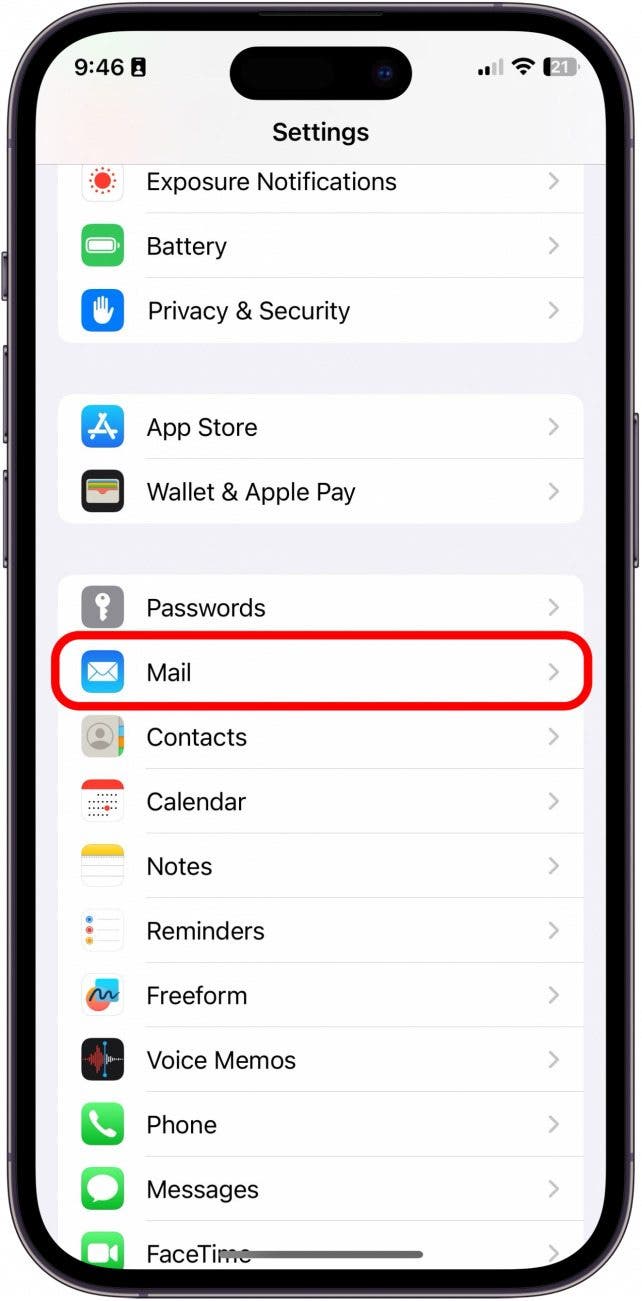
- Tap Accounts.

- Tap Add Account.
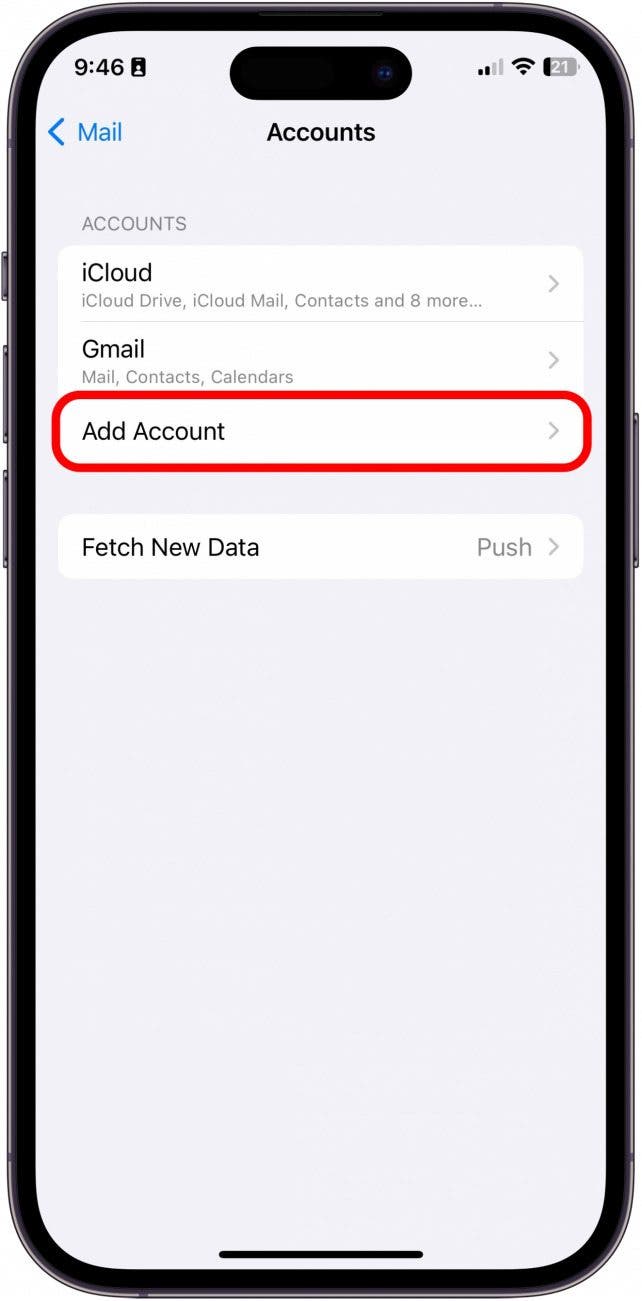
- Choose Google (or whichever mail client you prefer).
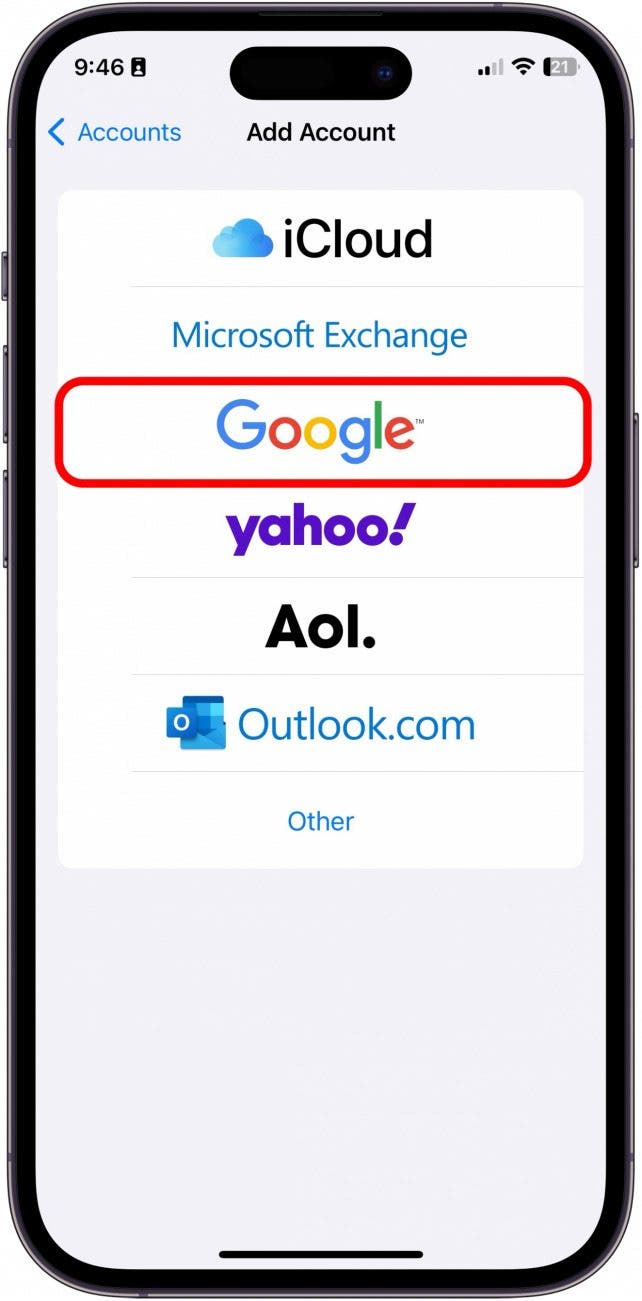
- Tap the keyboard icon to return to your keyboard if your app suggests you log in with an account you have already added to your Mail app.
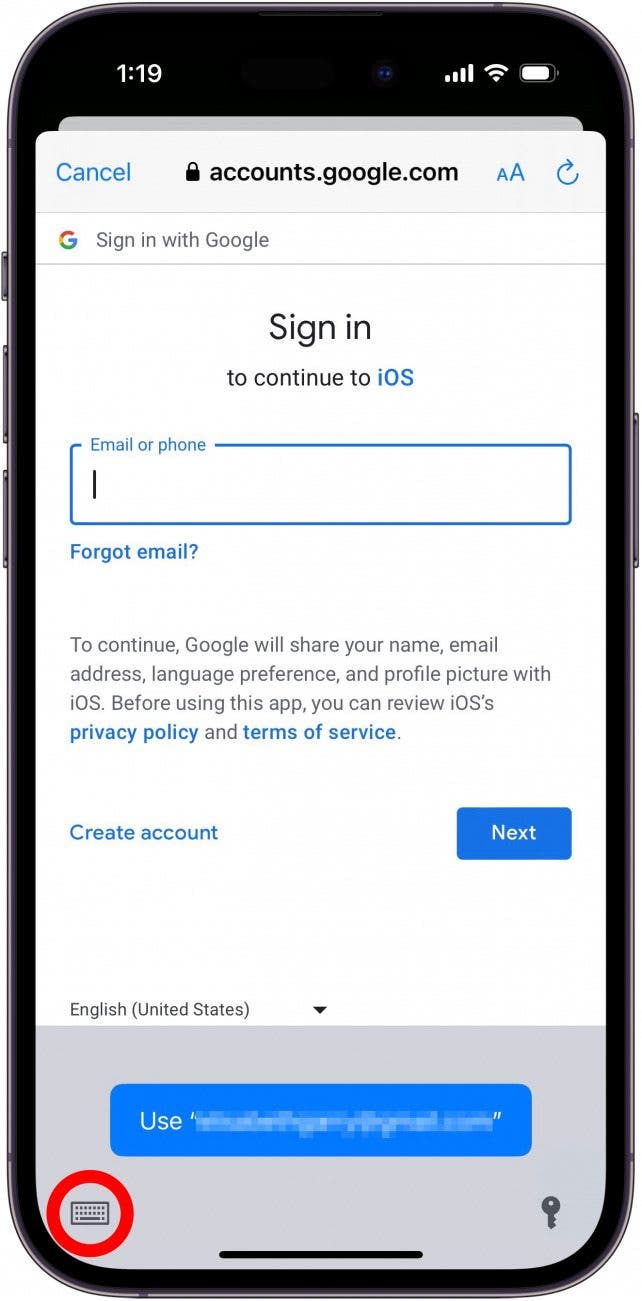
- Log in to the email account you're trying to set up in the Mail app. You may need to perform various steps to authenticate your login, depending on your email client.
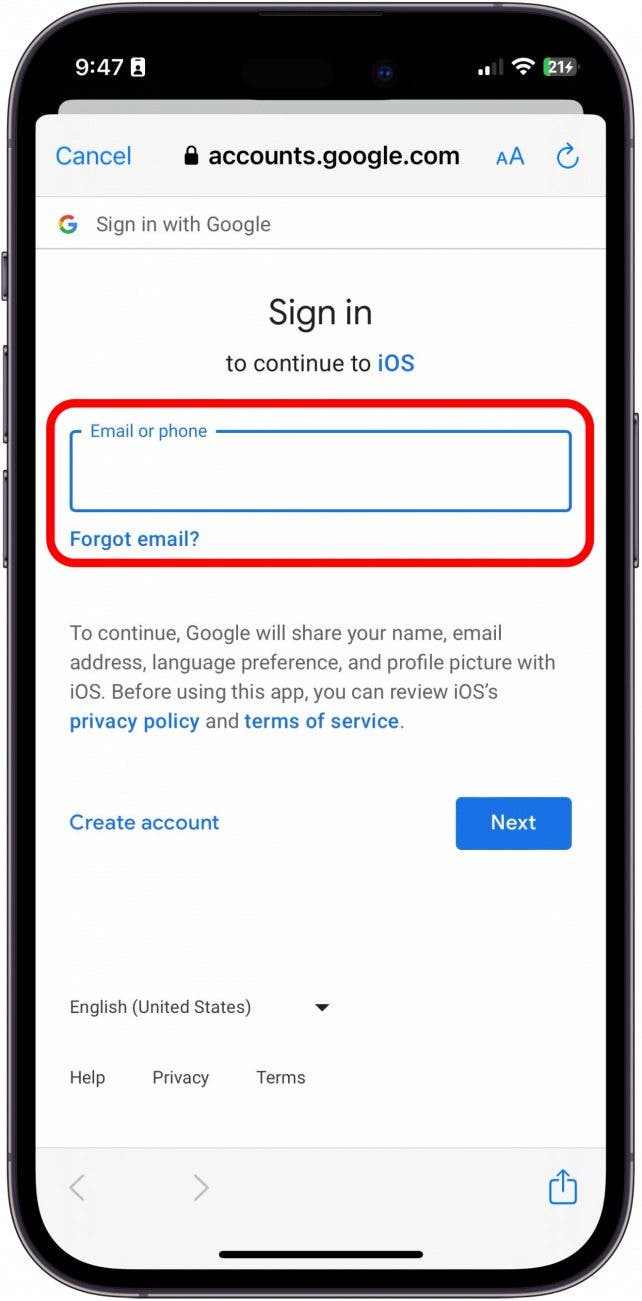
- Tap Allow to accept the terms of the agreement.
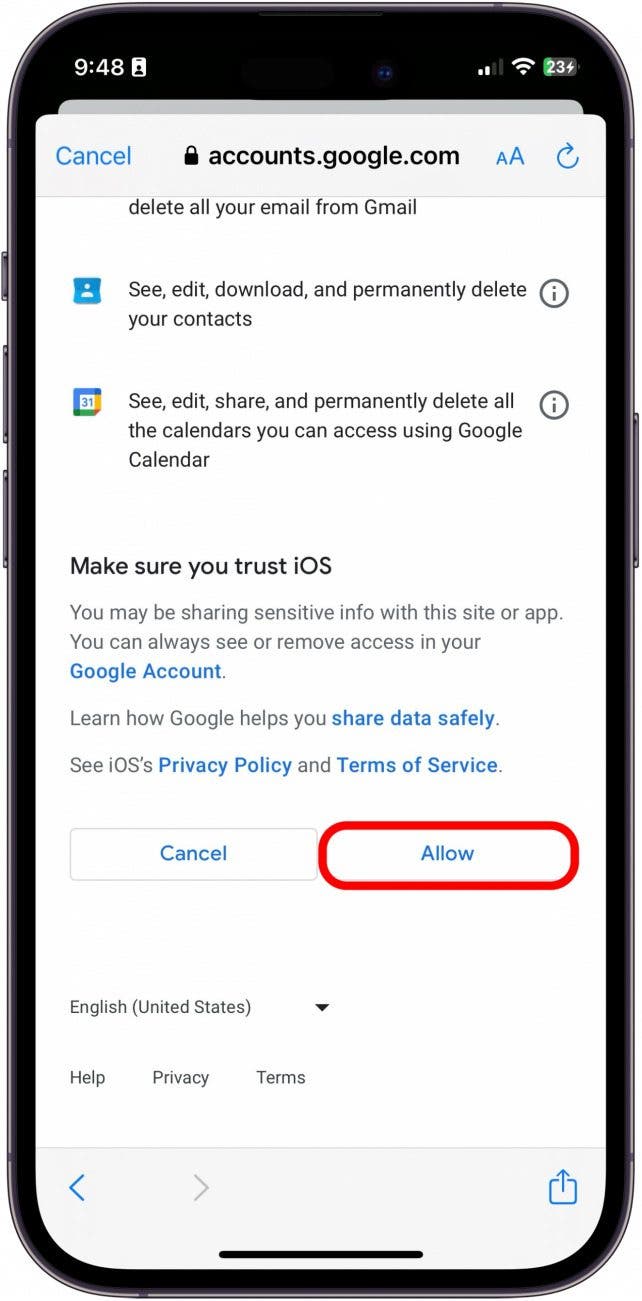
- From here, you can select which items you want to sync with your newly added email address. When you're done, tap Save.
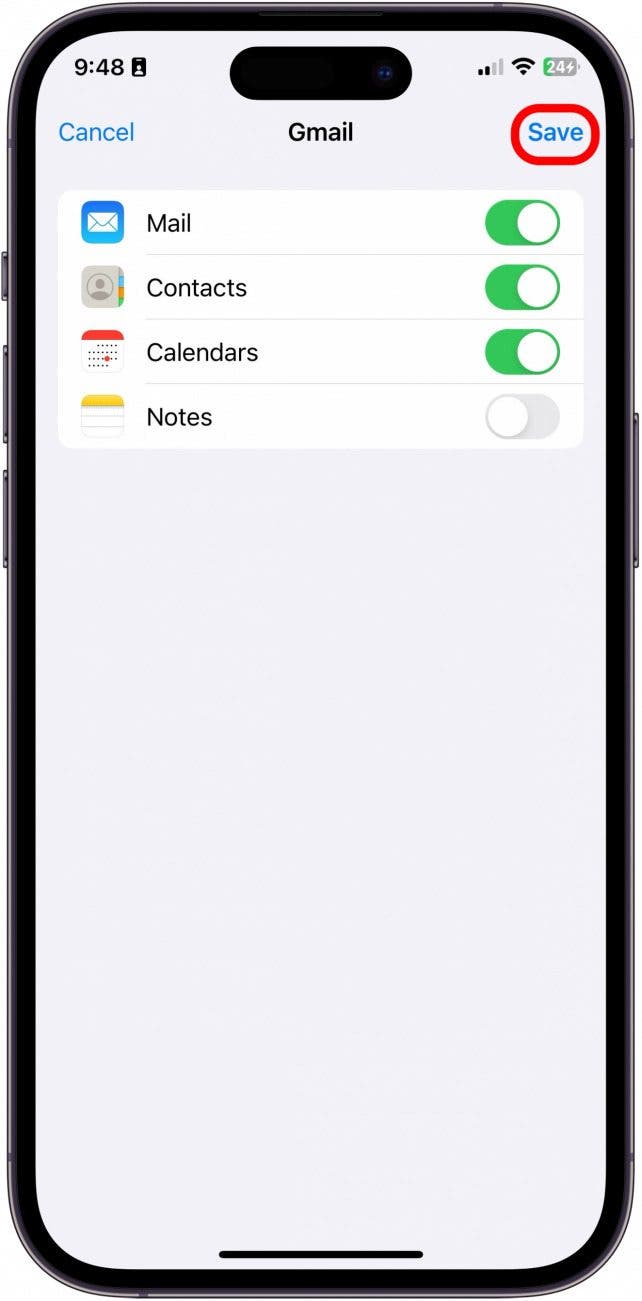
How to Add a Second Gmail Account Using the Gmail App
To add a Gmail account to your iPhone using the Gmail app, simply tap on your user icon, select Add another account, and input your login information.
- Open the Gmail app.
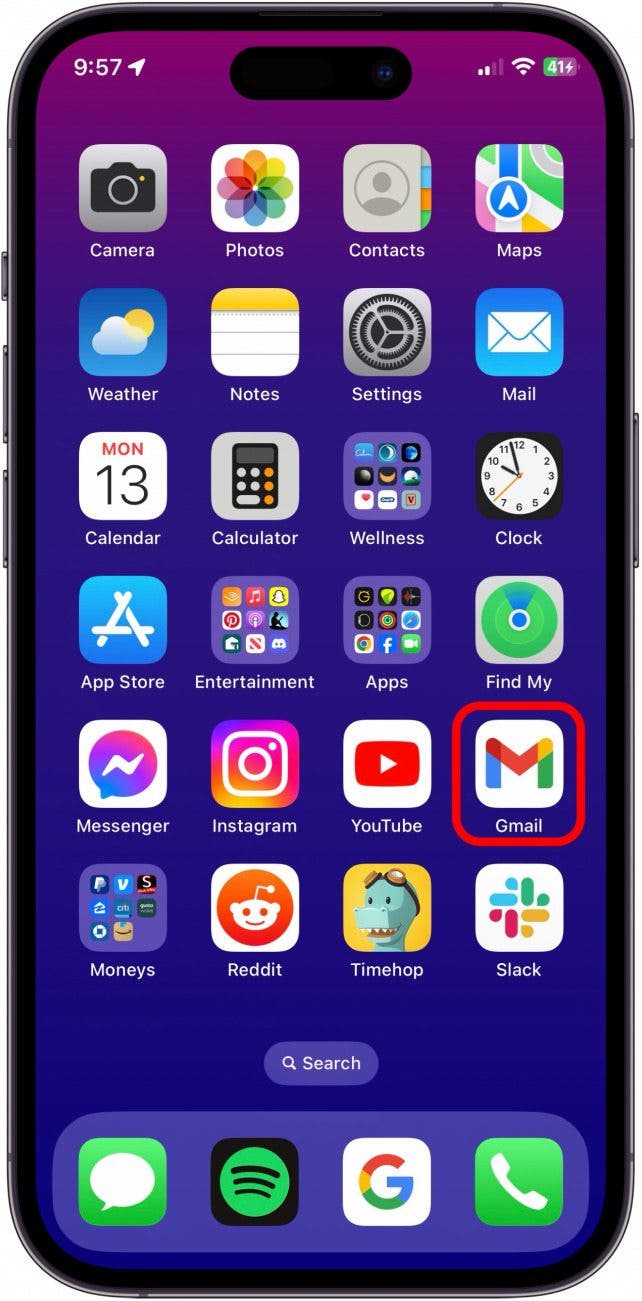
- Tap your Profile icon in the top right-hand corner.
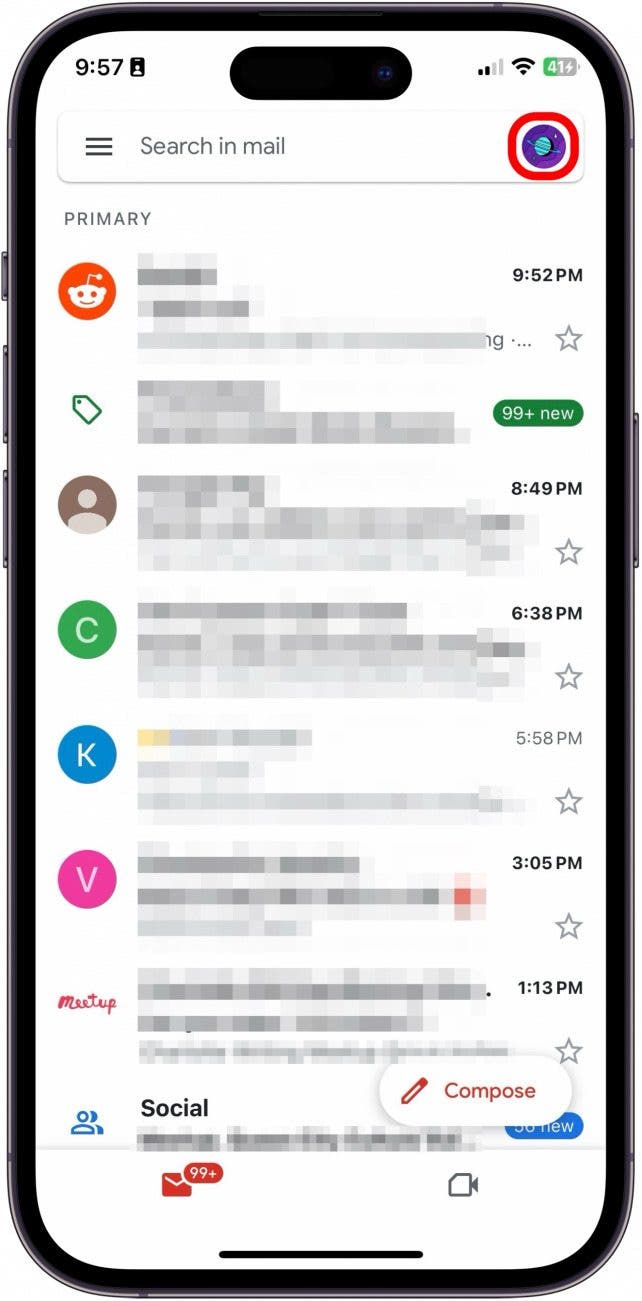
- Tap Add another account.
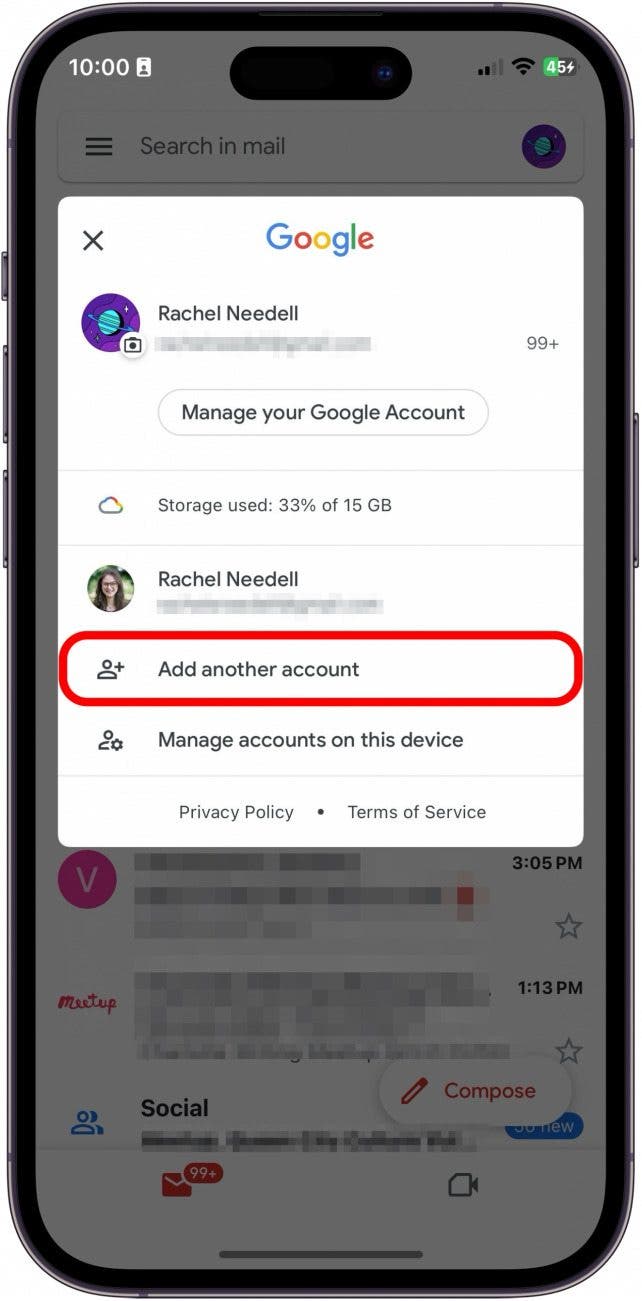
- Choose Google (or whichever mail client you prefer).
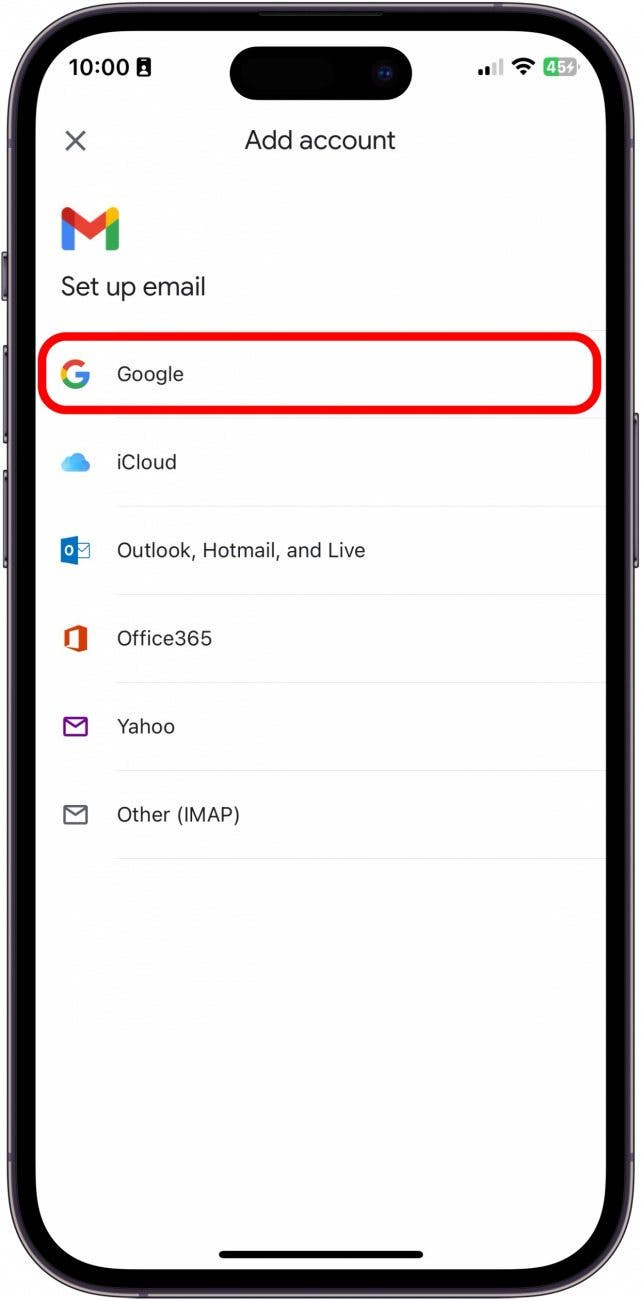
- When an alert pops up on your iPhone screen, tap Continue.
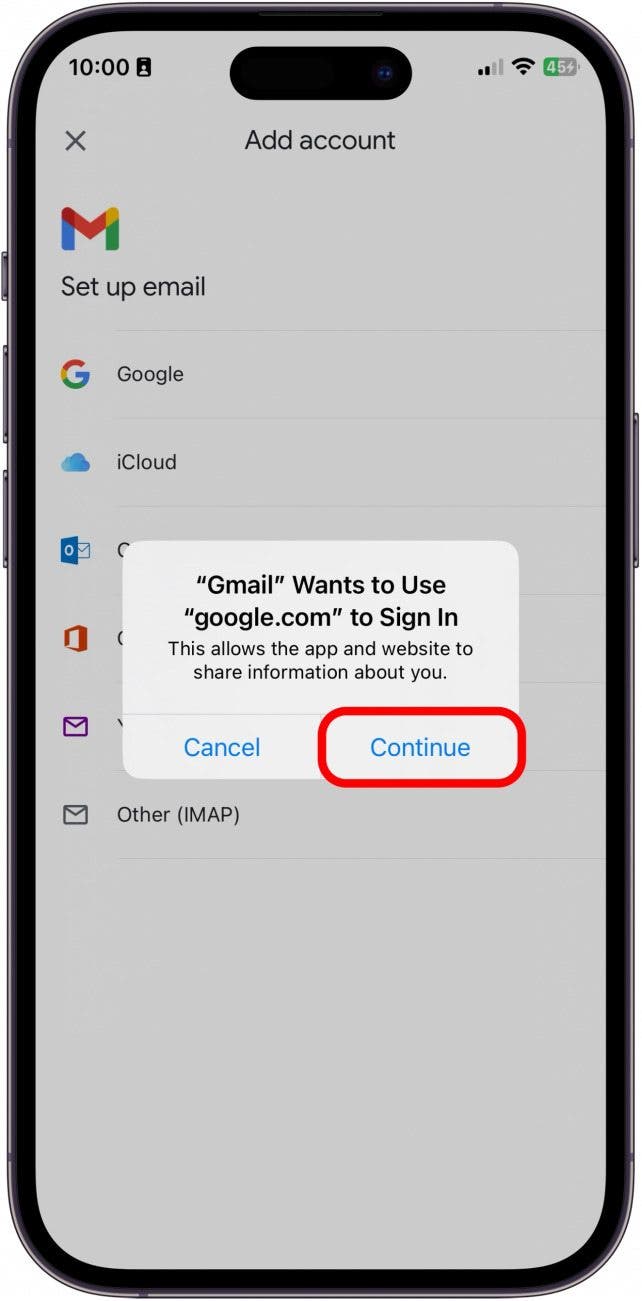
- Log in to the email account you're trying to set up in the Gmail app. You will be automatically logged in and able to access the new account via the Gmail app.
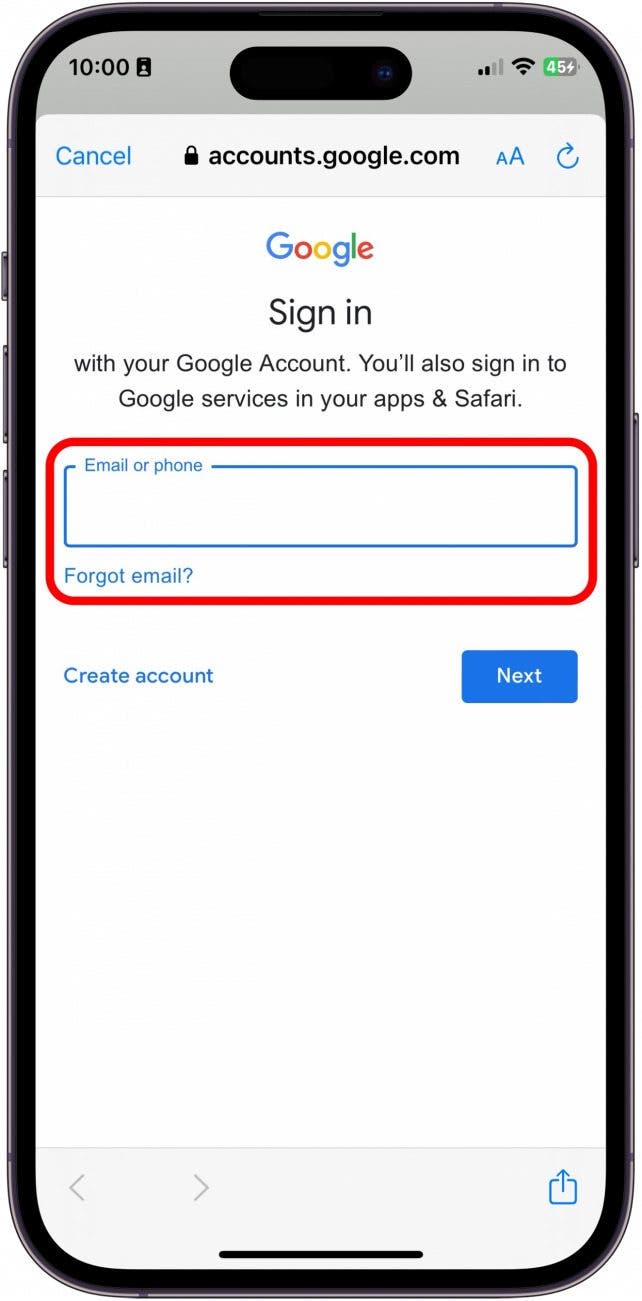
If you would like to add more Gmail accounts, simply repeat the above steps as many times as you need to. Once you’ve added all of your email accounts, switching between them is also very easy, time-saving, and convenient.
Every day, we send useful tips with screenshots and step-by-step instructions to over 600,000 subscribers for free. You'll be surprised what your Apple devices can really do.

Leanne Hays
Leanne Hays has over a dozen years of experience writing for online publications. As a Feature Writer for iPhone Life, she has authored hundreds of how-to, Apple news, and gear review articles, as well as a comprehensive Photos App guide. Leanne holds degrees in education and science and loves troubleshooting and repair. This combination makes her a perfect fit as manager of our Ask an Expert service, which helps iPhone Life Insiders with Apple hardware and software issues.
In off-work hours, Leanne is a mother of two, homesteader, audiobook fanatic, musician, and learning enthusiast.
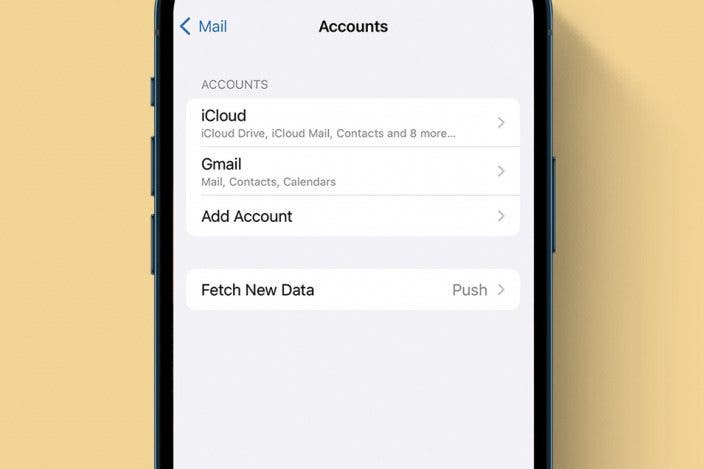

 Rachel Needell
Rachel Needell
 Ashleigh Page
Ashleigh Page
 Rhett Intriago
Rhett Intriago




 Leanne Hays
Leanne Hays
 Olena Kagui
Olena Kagui



 Amy Spitzfaden Both
Amy Spitzfaden Both

