How to Create a New Apple ID on Your iPhone Quickly & Easily


What to Know
- Create an Apple ID for free so you can buy apps, use iCloud, iMessage, FaceTime, Apple Music, and more.
- If you forgot your Apple ID, don't create a new Apple ID. Instead, follow our guide to recover your information.
- You can create a new Apple ID using any of the iPad generations or iPhone models.
You can't effectively use an iPhone without an Apple ID; luckily, it's free and easy to sign up for an Apple ID. Once you create your Apple ID and sign in, you can use it for any Apple account or service, including purchases associated with your Apple ID and iCloud account. Let's get started learning how to get a new Apple ID on your iPhone.
What Is an Apple ID?
Your Apple ID is the key to all your purchases and data on every Apple device you own. Your Apple ID login includes an email address and password, and allows access to your payment and contact information, as well as security questions and codes used on all your Apple accounts.
If you want to buy apps in the App Store, use iCloud, iMessage, or FaceTime, or sign up for Apple services that used to be under the umbrella of an iTunes account, including Apple Music, Books, TV, and Podcasts, you'll need your own Apple ID first.
What to Do if You Forgot Your Apple ID
Before you create an Apple ID, be sure that you don't already have one that you forgot the password for. If you've purchased or used any Apple services, this means you've already set up an Apple ID. It's much better to find your old login information than to start from scratch.
If you're wondering how to find your Apple ID, we're here to help. We have an easy guide to recover your information if you forgot your Apple ID. If you already have an Apple ID and forgot your password, it's quite easy to change or reset your Apple ID password.
How to Make a New Apple ID on Your iPhone or iPad
Now, if you've really never set up an Apple ID before, here's how to make a new Apple ID. If you want to create a new iCloud account, tap Don't have an email address in step six to get a free iCloud email address.
- Open the Settings app.
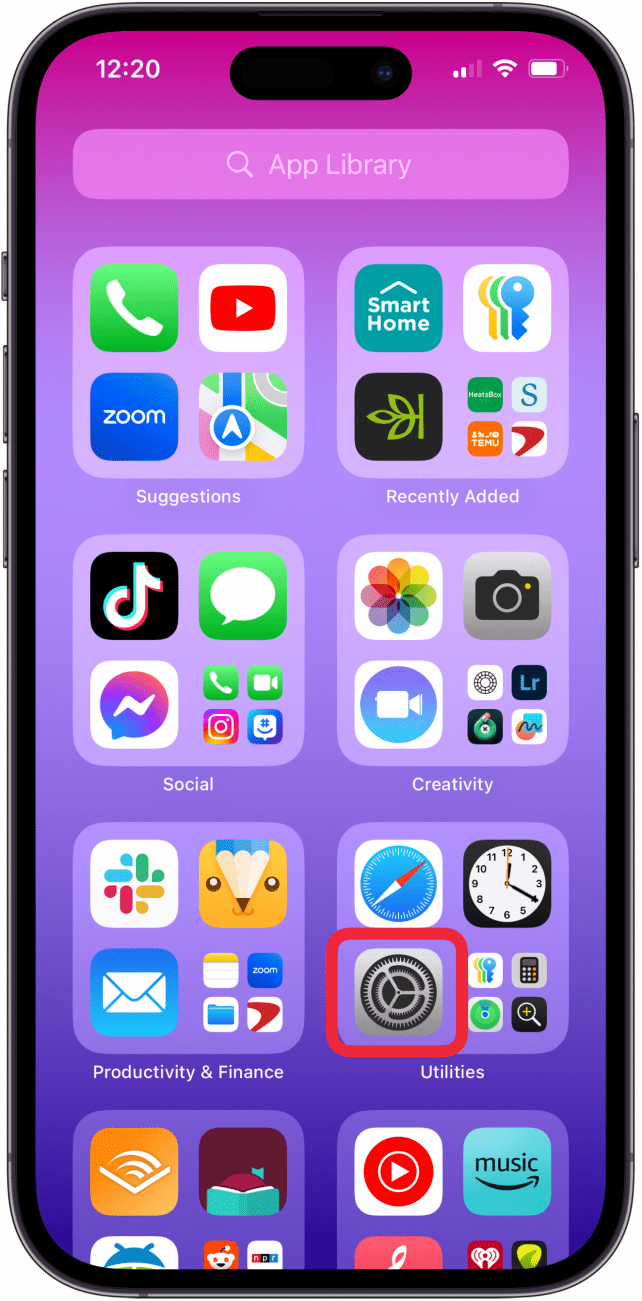
- Tap Apple Account at the top of the screen.

- Tap Don't have an Apple Account.
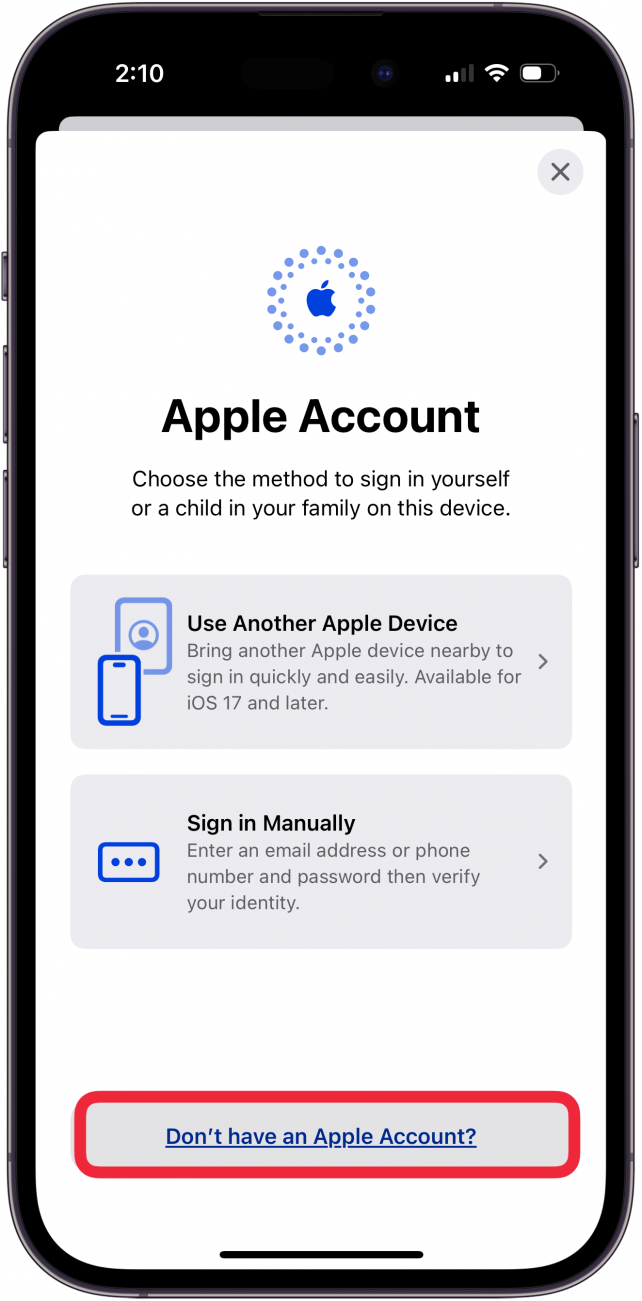
- Enter your First Name, Last Name, and Birthday, then tap Continue.

- Enter your current email address, then tap Continue.
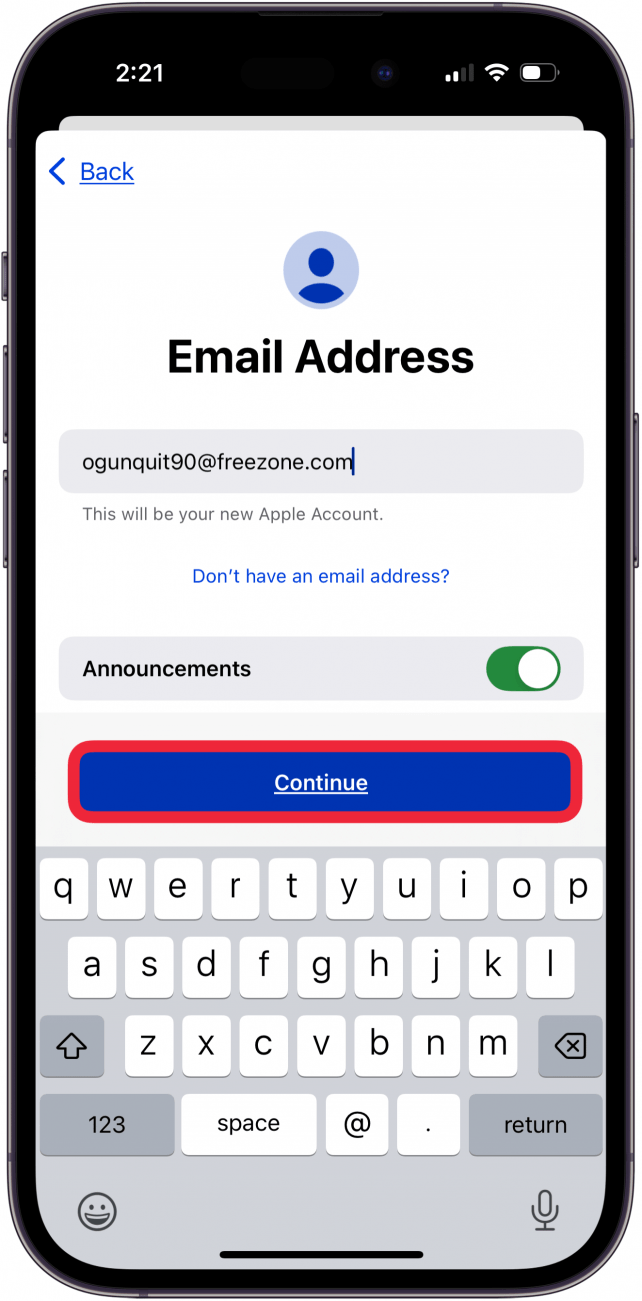
- Tap Don't have an email address to get a free iCloud email address.
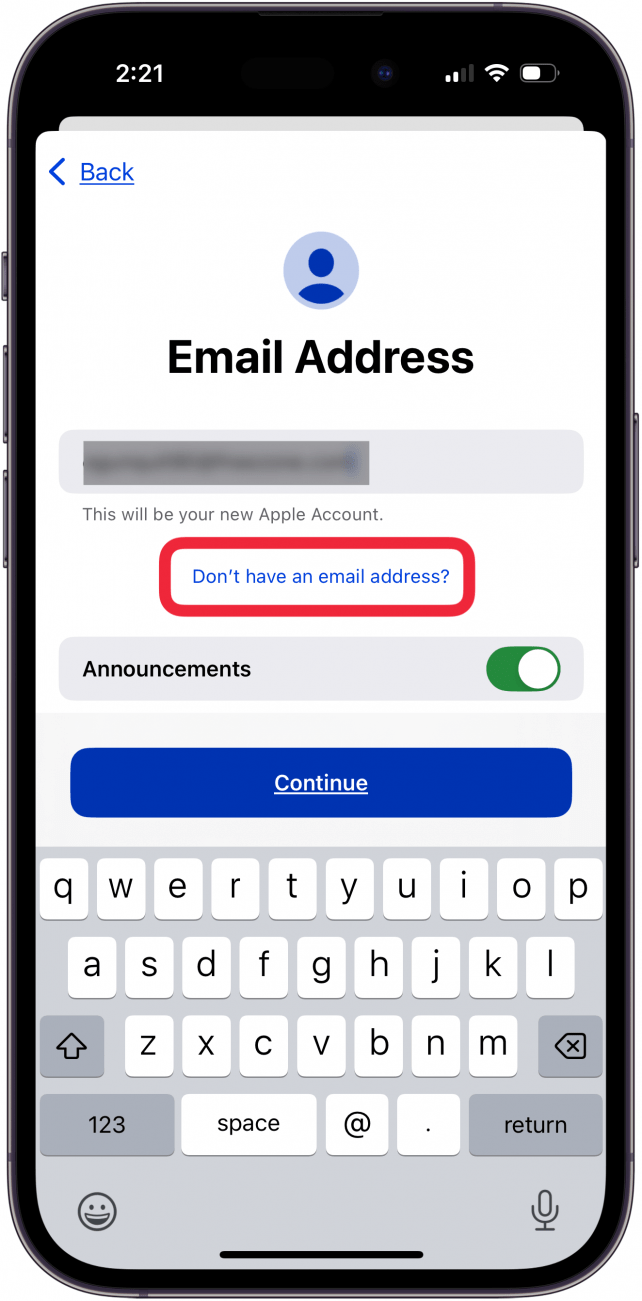
- Find one that hasn't been taken, then tap Create Email Address.
- Create a Password, Verify it, and tap Next. Your password needs to be at least eight characters long and have at least one uppercase and lowercase letter, and at least one numeral.

- Enter your Apple Account Password and verify it, then tap Continue.

- Tap Send Code or Use a Different Number to confirm that it's ok to receive a text or call to verify your identity.
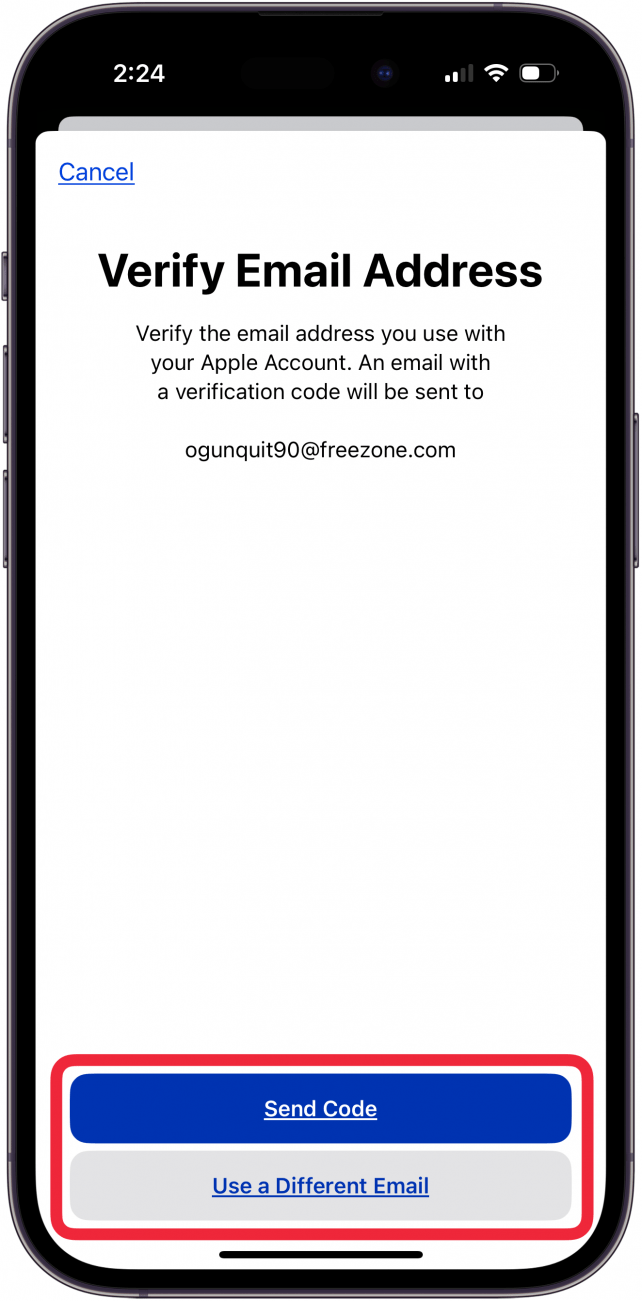
- Tap Agree to accept the terms and conditions.

- Enter your iPhone Passcode, if it has one.
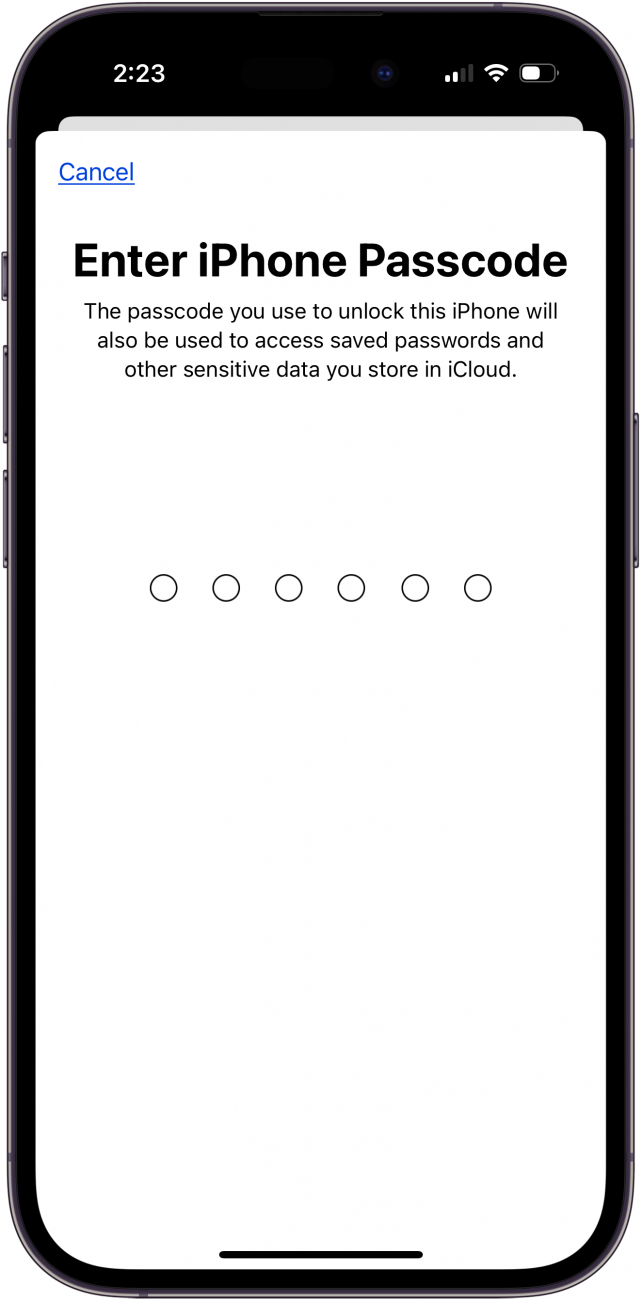
- Tap Verify Email Address to finish setting up your Apple Account.
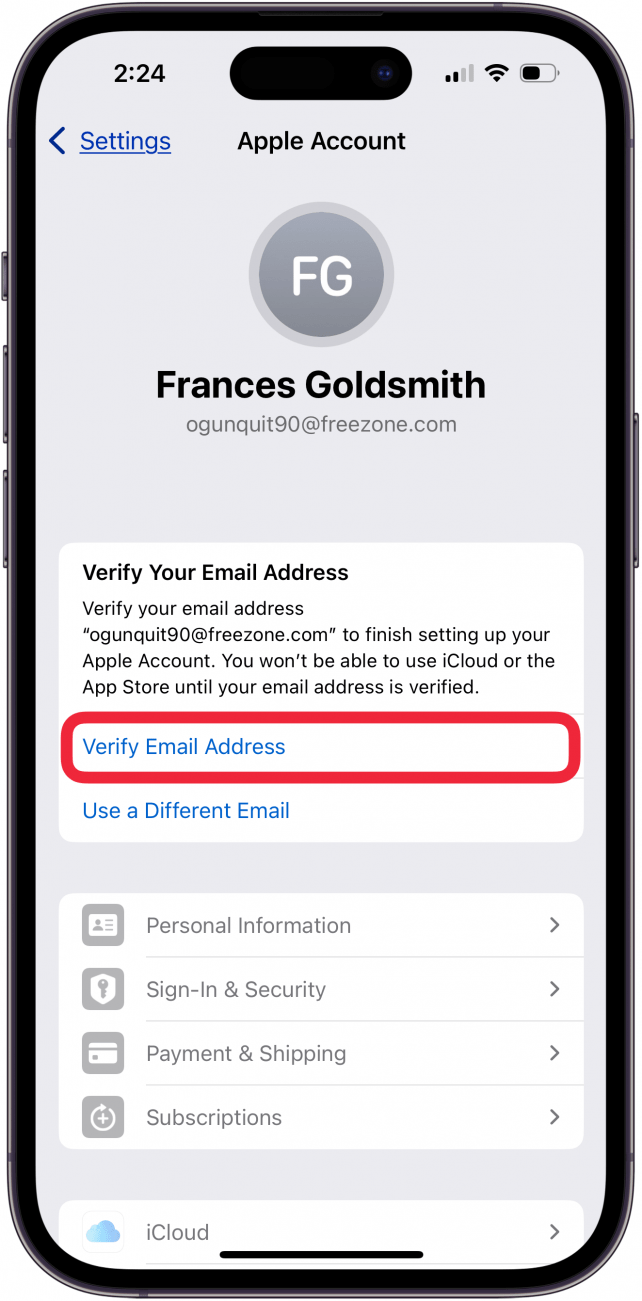
- From your Apple ID account page, you can adjust Payment & Shipping information, set up the iTunes and App Store, set up Family Sharing, Find My, and more.
If you're having trouble with your iPhone repeatedly asking for your Apple ID password, we have a guide to help you troubleshoot. For more tutorials about how to use your Apple device, check out our free Tip of the Day.
FAQ
- How do I change my Apple ID email on my iPhone? To change your Apple ID email on your iPhone, open the Settings app, tap the banner at the top of the screen, tap Sign in & Security, then Edit, delete the old email, and add a new one.
- What do I do if my Apple ID is grayed out? If your Apple ID is grayed out, open Settings, tap Screen Time, tap Content & Privacy Restrictions, and make sure Account Changes are allowed.
- Can I sign into websites and apps using my Apple ID? Yes. You can use the Sign In with Apple button to sign in with compatible apps and accounts on your iPhone or iPad.
Top image credit: W. Phokin / Shutterstock.com
Every day, we send useful tips with screenshots and step-by-step instructions to over 600,000 subscribers for free. You'll be surprised what your Apple devices can really do.

Leanne Hays
Leanne Hays has over a dozen years of experience writing for online publications. As a Feature Writer for iPhone Life, she has authored hundreds of how-to, Apple news, and gear review articles, as well as a comprehensive Photos App guide. Leanne holds degrees in education and science and loves troubleshooting and repair. This combination makes her a perfect fit as manager of our Ask an Expert service, which helps iPhone Life Insiders with Apple hardware and software issues.
In off-work hours, Leanne is a mother of two, homesteader, audiobook fanatic, musician, and learning enthusiast.
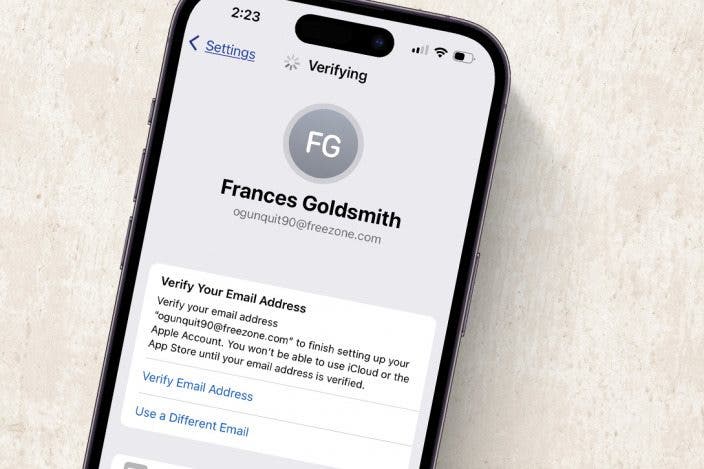

 Olena Kagui
Olena Kagui
 Rhett Intriago
Rhett Intriago
 Leanne Hays
Leanne Hays


 August Garry
August Garry


 Rachel Needell
Rachel Needell





