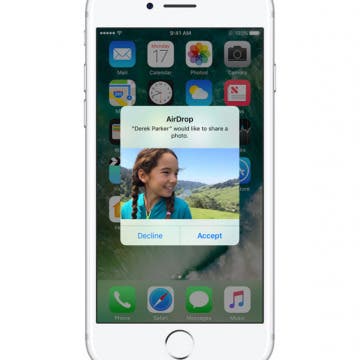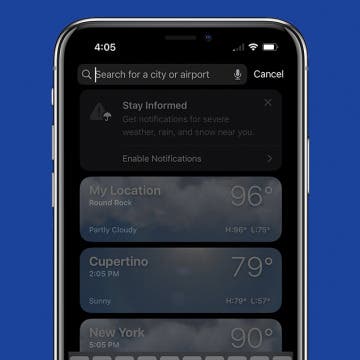AirDrop: What It Is & How to Turn It On to Share Files & Photos on iPhone, iPad & Mac
By Conner Carey
What is AirDrop? Apple's AirDrop feature is a quick and easy way to share files, photos, videos, contacts, and more between Apple devices. You can AirDrop pictures and files from your iPad to your friend’s iPhone or from your iPhone to your Mac for an easy transfer. You can also AirDrop from iPhone to iPhone. As long as you have relatively recent devices running on an updated operating system, you’re probably already set up to use AirDrop. Let's go over what AirDrop is below, as well as how to turn AirDrop on, how AirDrop works, and how to use AirDrop whether you’re on iPhone, iPad, or Mac. Once you know how to use AirDrop, you’ll never go back.