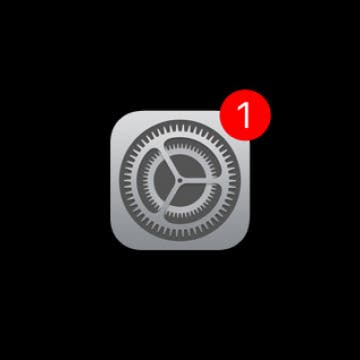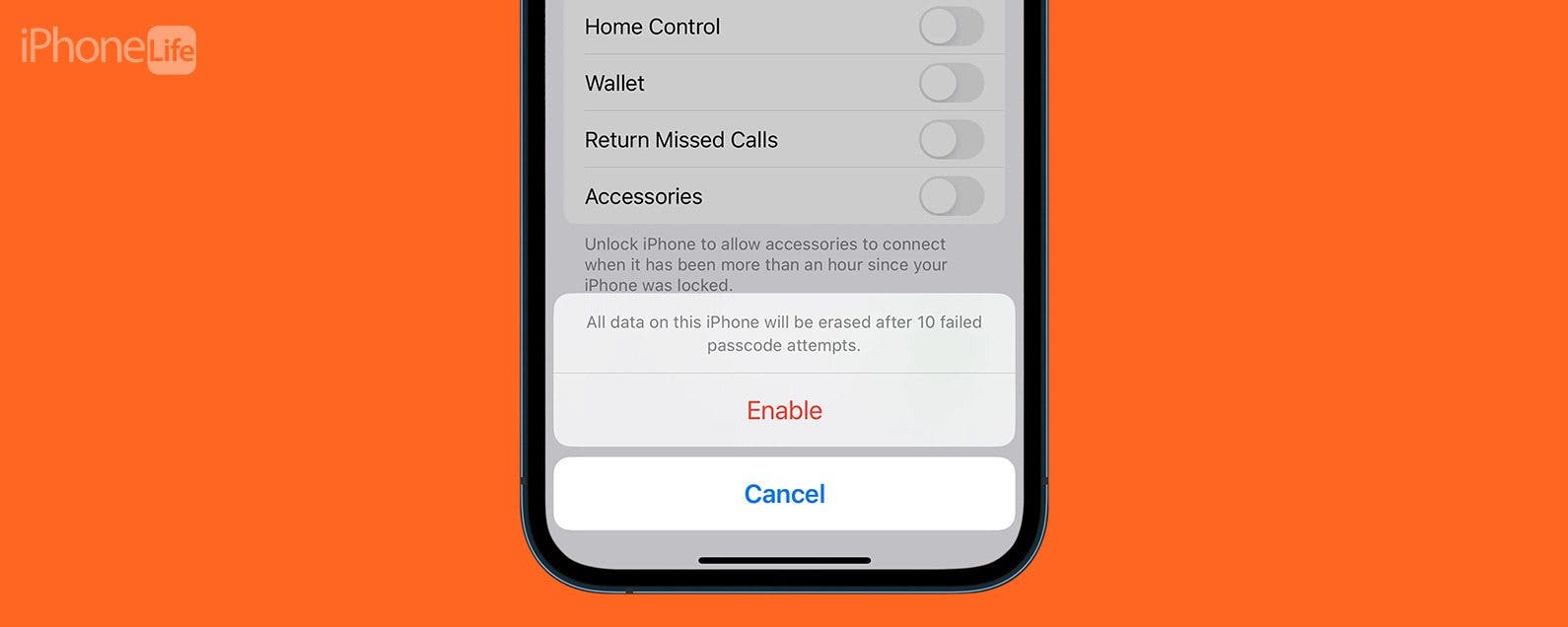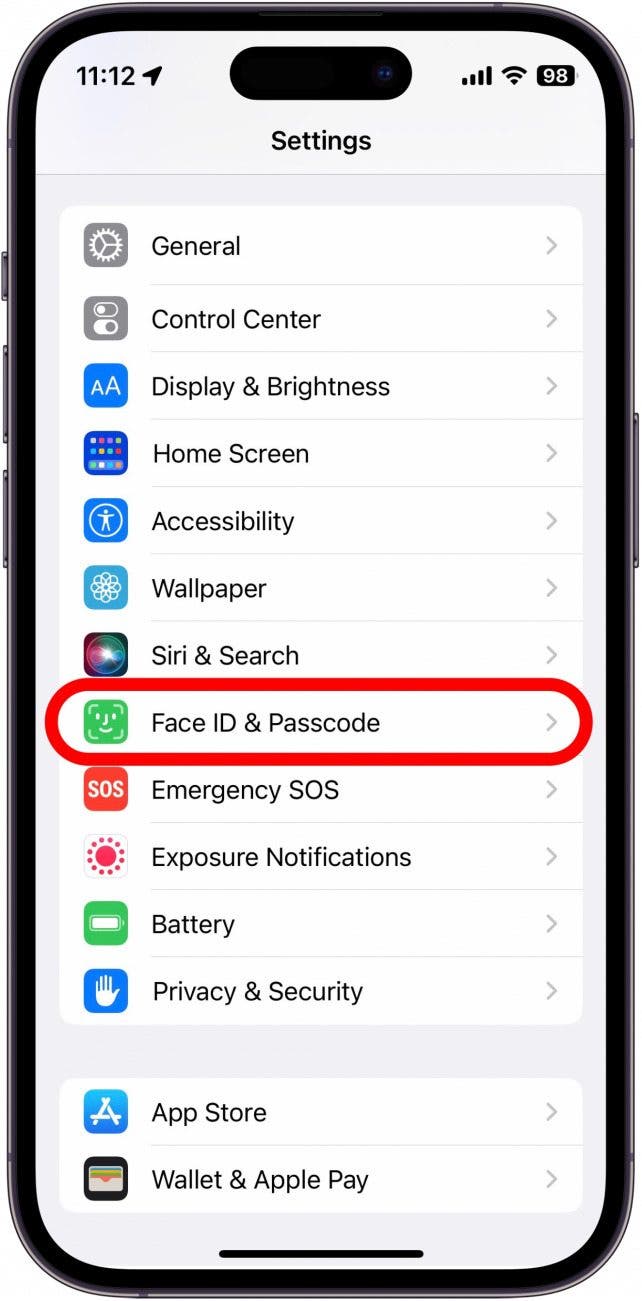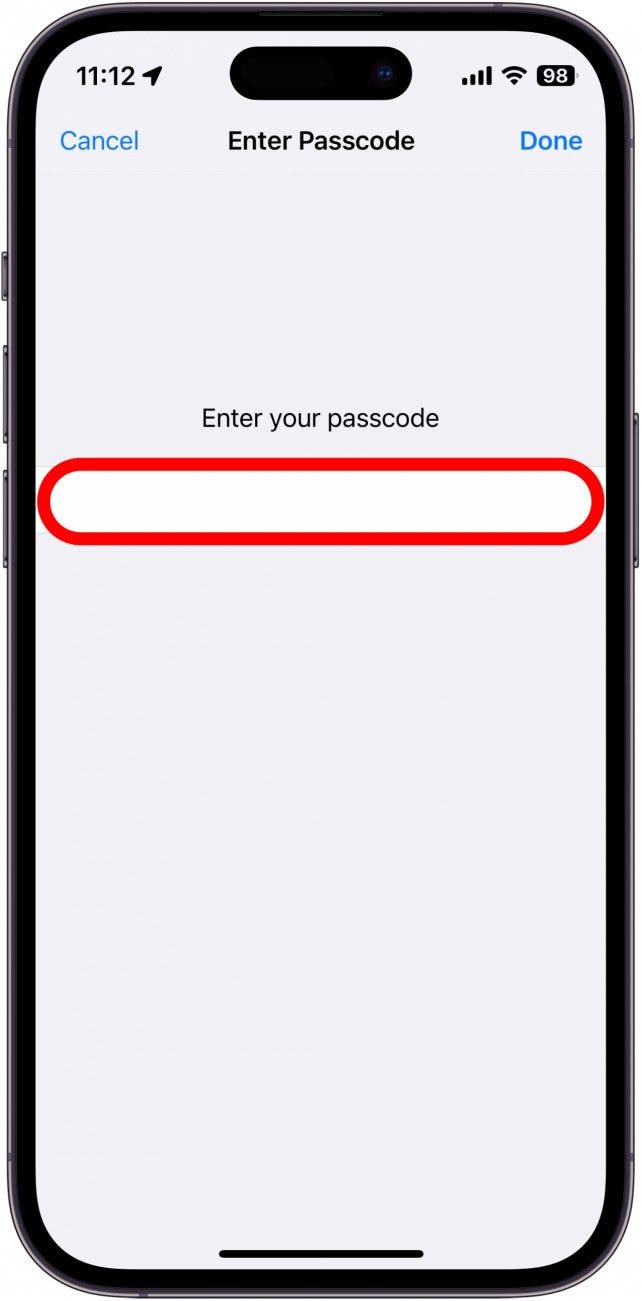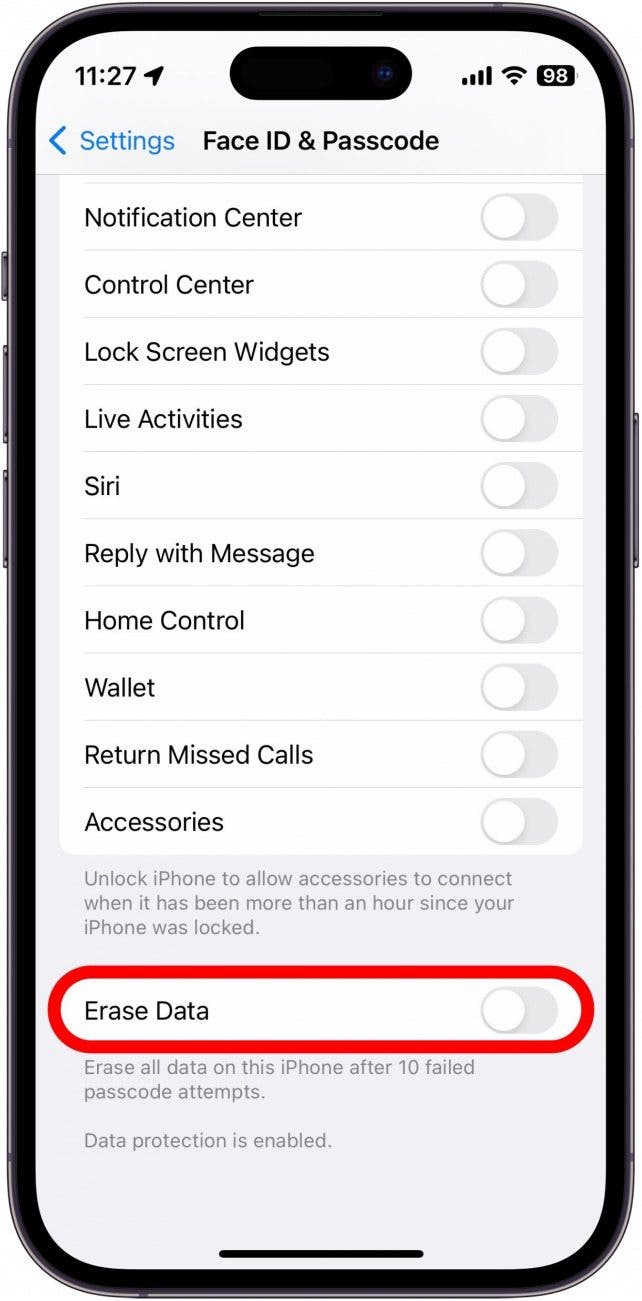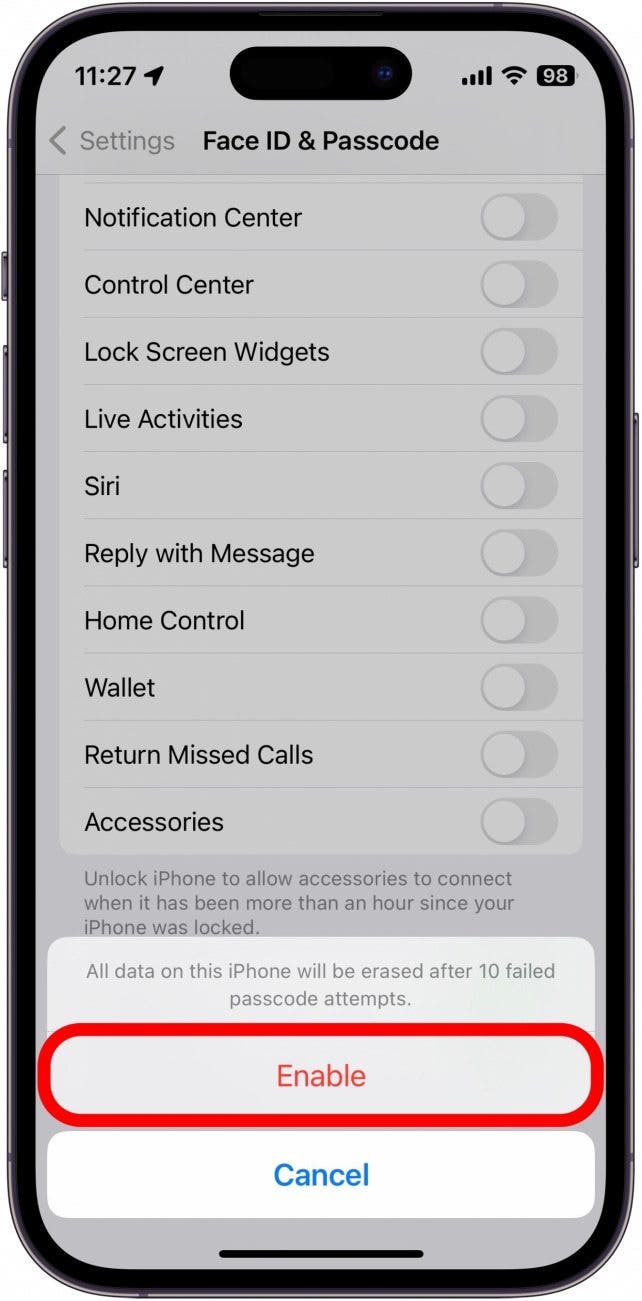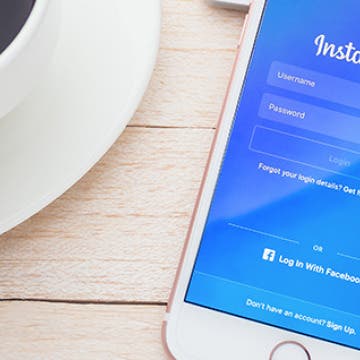How to Preview a City’s Weather in the Weather App
By Conner Carey
3D Touch, introduced with the iPhone 6s and 6s Plus, is still a relatively new feature and as such, more Quick Actions and Peek & Pops are being added to third-party and Apple apps all the time. Every instance where I can use 3D Touch is a welcome shortcut, and previewing a city’s weather is one of those instances. You already know that you can have multiple cities listed in your Apple Weather app, but did you know you can use Peek & Pop to preview each one? Here’s how.