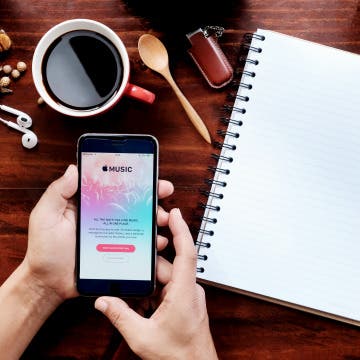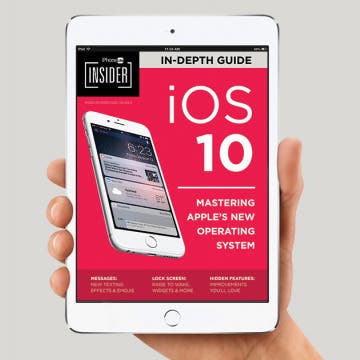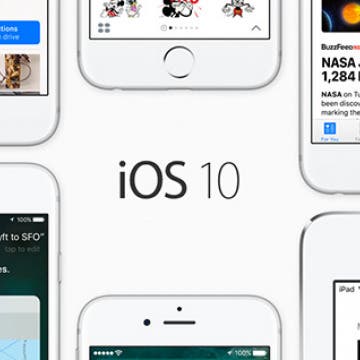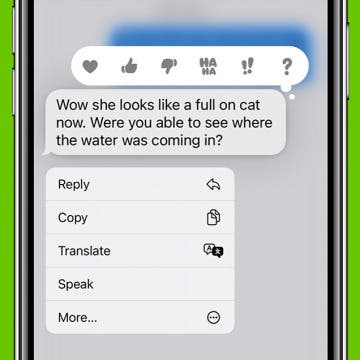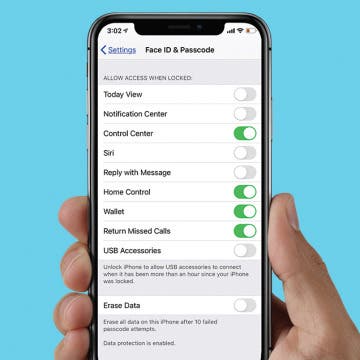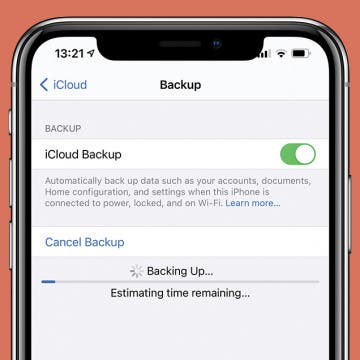How to Delete Stock Apps on iPhone
By Conner Carey
Let the choir sing, we can finally delete Apple stock apps on iPhone. Before iOS 10, there were only workarounds that allowed you to hide the apps, either within a folder or by enabling restrictions for the apps, but they weren’t actually gone. Apple finally allows us to remove stock apps from Home screen on iPhone. We're not entirely sure if deleting the apps frees up any storage on iPhone, but deleteled Stock apps are certainly out of sight and out of mind. If you decide you want any of them back, simply visit the App Store to redownload them. Here’s how to delete stock apps on iPhone.