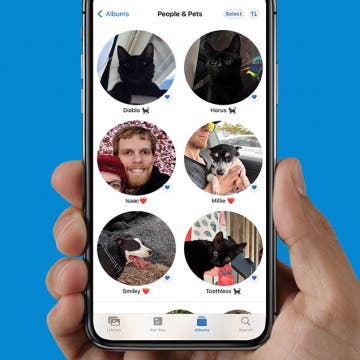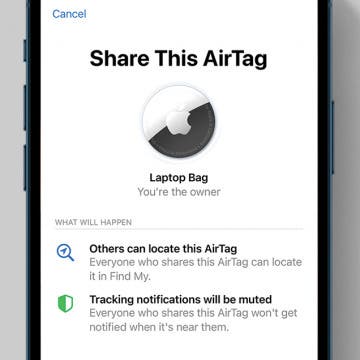iPhone Life - Best Apps, Top Tips, Great Gear
How to Tag Cats & Dogs in the iPhone Photos App
By Olena Kagui
Pets are part of the family, and with iOS 17, you can finally add cats and dogs to the People album! We’ll teach you how to get your Photos app to identify the pets in your photos as accurately as possible. This lets you search for specific pets among all your photos and even create pet-specific Memories.
How to Share AirTags with Family & Friends Safely
By Olena Kagui
The frustration of not being able to share an AirTag location with family and friends has finally ended! Anyone running iOS 17 or later on their iPhone can safely share AirTags with up to five other people. Because only the shared AirTag location is tracked by the group, it's possible to share AirTags, even outside of an Apple Family Sharing group.
- ‹ previous
- 301 of 2412
- next ›
Go through dates quickly
By Anonymous (not verified)
If you want to get to a particular date quickly in Calendar, simply tap and hold on the forward and backward buttons next to the day or month in the Day or Month views—the dates will fly by in no time. To get back to the current date, tap the Today button.
Birthdays, anniversaries, and other repeating appointments
By Anonymous (not verified)
Set birthdays, anniversaries, and other recurring meetings as repeating events. From the Add Event screen, tap on Repeat and select from Every Day, Week, 2 Weeks, Month, and Every Year. You might set the Alert time a day or two before birthdays and anniversaries to give yourself time to get a present.
Take time to prepare for and travel to meetings
By Anonymous (not verified)
Set the alert to give you plenty of time to prepare for an appointment. If the meeting is out of the office, set the alert to give you time to travel to the meeting.
E-mail a note to yourself
By Anonymous (not verified)
You can sync music and videos as well as Contacts and Calendar information with your PC or Mac, but you cannot sync notes. If you want to transfer a note to your computer, tap on the envelope icon at the bottom of a note and e-mail it to yourself. Then open it on your computer and cut and paste it into the appropriate application.
Forget your passcode? Restore your iPhone
By Anonymous (not verified)
The best way to avoid this is to write down your passcode and keep it somewhere safe. If you don’t do this and forget your passcode, you’ll have to connect your iPhone to your computer and use iTunes to restore the iPhone software. This will wipe out Contacts or Calendar info you have on the device, along with any music or videos on the device. You can then sync it with your PC or Mac to get the info and files back on.
Use Contacts to store tech support, banking, and other information
By Anonymous (not verified)
You can use Contacts to store more than names and phone numbers. You can store information about your credit cards, calling cards, bank accounts, online log-in and passwords, travel clubs, insurance policies, and more.
List contact by company name
By Anonymous (not verified)
It’s possible to create a Contact so the company name shows up alphabetically in the Contacts list. Open a new contact, type in the company name in the Company field, and tap Save without entering anything in the First and Last fields. After it is saved, go back in and tap Edit to add first and last names and other information, but the entry will remain sorted and identified by the company name.
Use Google SMS to get information
By Anonymous (not verified)
If Internet connectivity isn’t available or is too slow on your iPhone, you can send SMS text messages to Google to quickly get information like sports scores, weather, word definitions, driving directions, and more. To do this, send a text to GOOGLE (466453) and use one of the following search types:
- Sports: score cubs
- Movies: movies 90004
- Stocks: stocks appl
- Flight information: flight aa 500
There are many more search types. Do a Web search on “Google sms requests” to find more.
Swipe your finger across text conversations to delete them
By Anonymous (not verified)
If you want to quickly delete a conversation in Text, simply swipe your finger across it, and the Delete button will appear. Tap anywhere outside the Delete button if you change your mind.
Enter keypad codes to get phone info
By Anonymous (not verified)
Using your phone keypad, you can type in different codes to get a variety of information about your iPhone. Go to Phone >Keypad, enter the code, and tap Call to access it. Here is a list of codes and what type of information they are for:
Route calls to a different number
By Anonymous (not verified)
You have the option of having all the calls made to your iPhone routed to a different phone number, which could be useful if you are overseas or are in an area with no coverage for an extended period. To do this:
- Make sure you are in an AT&T coverage area
- Go to Settings >Phone >Call Forwarding
- Turn Call Forwarding on
- Enter the new number.
Your iPhone will no longer ring until you turn Call Forwarding off.
How to Call & Check Your Voicemail from Another Phone
By Leanne Hays
If the need arises, you can call your voicemail and check your messages from another phone. You can also delete, replay, save, and even hear the date, time, and number of a voicemail message using this method.
Three ways to ignore incoming calls
By Anonymous (not verified)
If a call comes in that you do not want to answer, there are three ways to send the call directly to your voicemail, depending on the circumstance.
How to Decline a Call on iPhone: 3 Ways
By Kenya Smith
You're listening to some music on your iPhone, but the music stops and the incoming call banner appears on your screen. Maybe you decided to take an afternoon nap when all of a sudden, you're awakened by the ringtone of your iPhone. If a call comes in that you do not want to answer, there are three ways to decline a call on iPhone.
Adding names/phone numbers to Contacts list
By Anonymous (not verified)
If any name in the Recents list is not already in your Contacts list, you can add that person to the list by tapping on the icon of an arrow pointing right. Then, tap on the button labeled “Create New Contact.” If a name on the Recents list is already in Contacts, but has a new phone number, tap on the button labeled “Add to Existing Contact.” To change info in an existing contact, tap on a name in the All Contacts list and hit the Edit button.
Tap on phone number in e-mail and text message
By Anonymous (not verified)
There’s actually a sixth way to make a phone call on your iPhone. If an e-mail or text message has a phone number in it, you can tap on the number to place the call.